This tutorial will show you how to manage Popular, New, and Special products in your OpenCart store.
- Open your OpenCart admin panel and navigate to the Extensions > Extensions > Modules section.
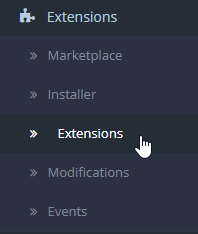
- Locate Zemez Single Category Products module. Click the install button. If it is installed already just click the Edit button. On the next page, you need to specify the following values:
Module Name – You can name it as you like, or like a category, the products will be pulled from.
Category – a category the products will be pulled from.
Tabs – display tabs in the module on the frontend.
Layout Type – static/carousel.
Specials – product types to be displayed in tabs
Bestsellers – product types to be displayed in tabs
Latest – product types to be displayed in tabs
Featured – product types to be displayed in tabs
Featured Products – start typing product name to select it and display in the tab
Limit – option allows you to select a number of products.
Width/Height – set image width and height in px
Status – enabled/disabled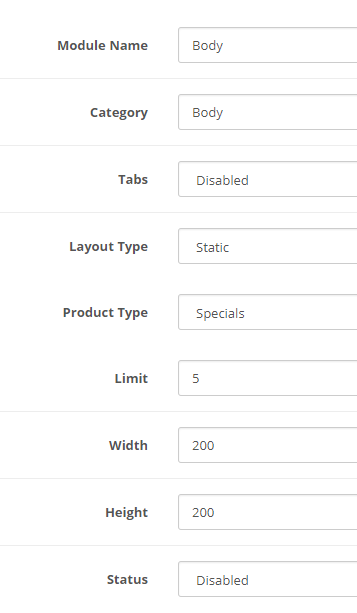
- Click on the Save button to save module settings.
- Let’s specify how to add products to Specials, Bestsellers, Latest, Featured sections.
- In your OpenCart admin panel navigate to the Catalog > Products.
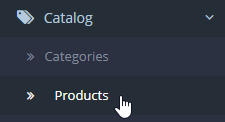 Find the product you want to be set as special. Click the Edit link to edit it. In the Special tab set the Special price by changing the product price to the new special price.
Find the product you want to be set as special. Click the Edit link to edit it. In the Special tab set the Special price by changing the product price to the new special price.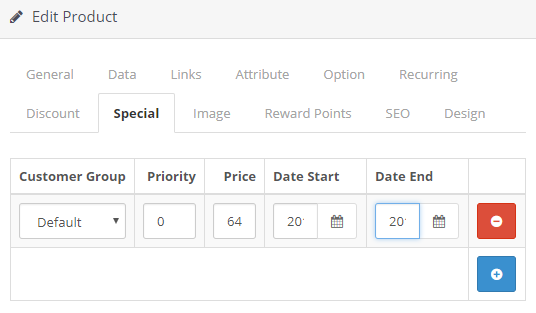 Save the changes by hitting the save button on top right.
Save the changes by hitting the save button on top right. - Bestsellers products will appear only after you start selling, they are defined by the system automatically by the number of sales.
- Latest are defined by the system automatically by the date product was added.
- Featured products are defined directly in Featured Products section of the Zemez Single Category Products module.
- In your OpenCart admin panel navigate to the Catalog > Products.
- Navigate to the Extensions > Extensions > Modules > Template Monster Layout Builder and add the Zemez Single Category Products module to the desired position.
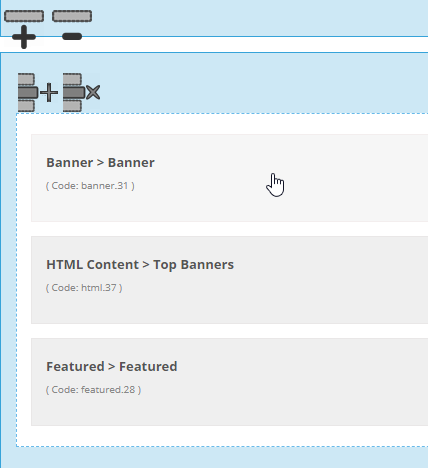
Thank you for reading our tutorial. Now you know how to manage Popular, New, and Special products in your OpenCart store.











