When you are done with uploading files, you can move on to the Magento engine installation process.
Open your browser and in the address bar type your ‘domain name/path to your Magento directory. Please follow the instructions below to install Magento.
Before you begin, make sure that your system meets the requirements specified in Magento System Requirements.
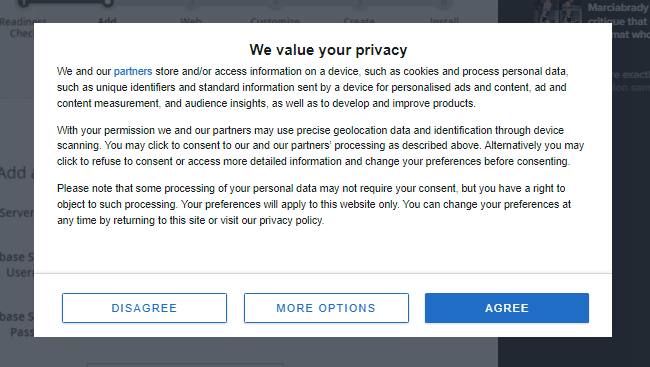
1. Installation Assistant
Please read the agreement carefully and make sure you fully understand its contents.
If you agree to the Terms click the “Agree and Setup Magento” to continue the installation.
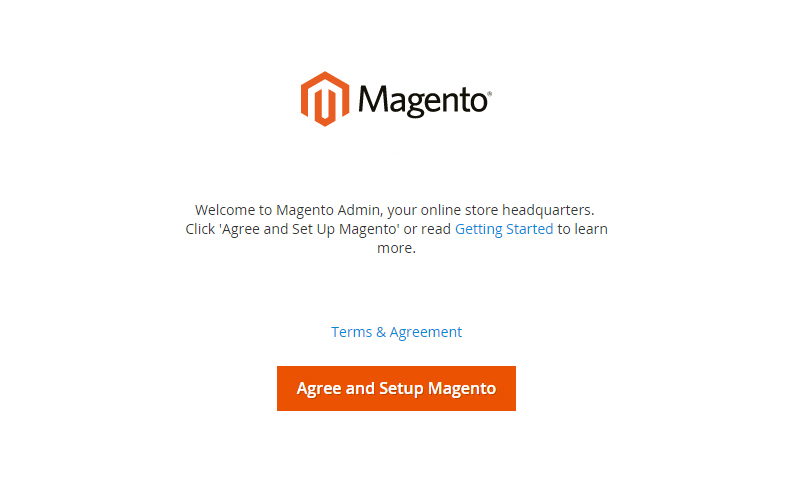
3. Server Readiness Check
Click the “Start Readiness Check” button to check your server settings compatibility with the Magento 2 engine requirements.
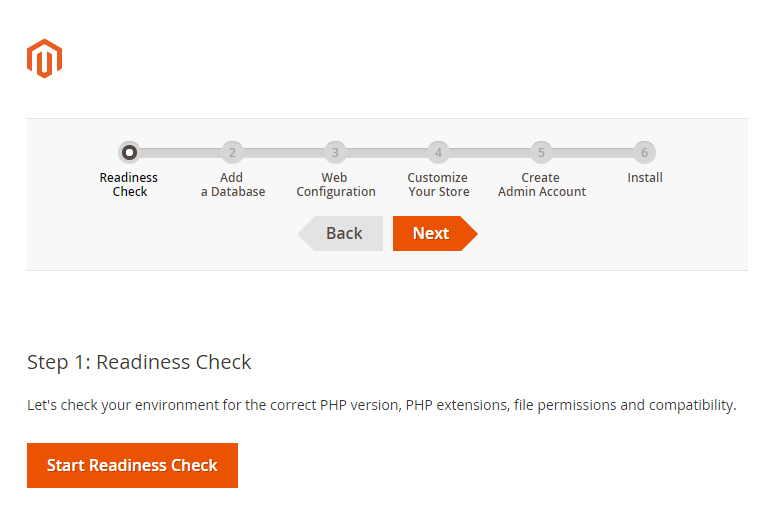
Once the process is done, click Next button.
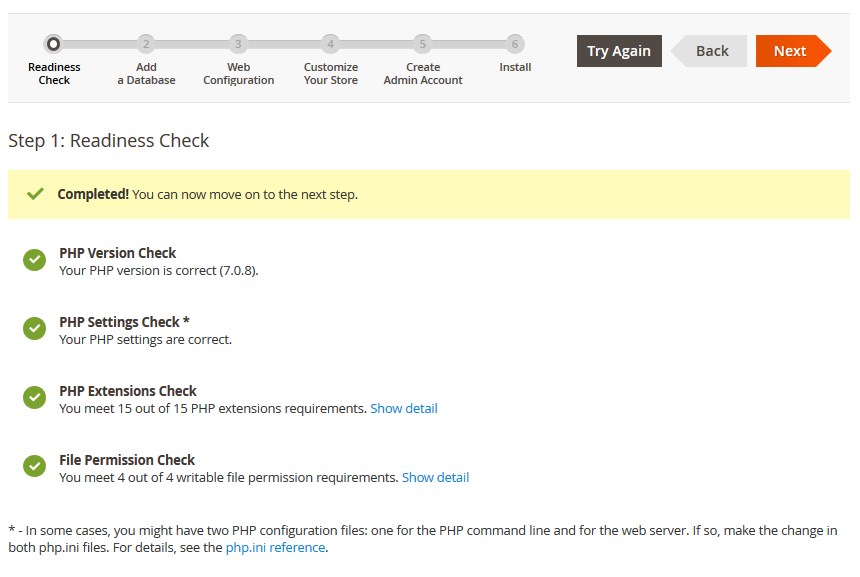
4. Database connection
Here you need to input the database details and some initial settings. Add a Database – input your host name, database name, database user and password. Contact your hosting provider, if you don’t have the necessary details.
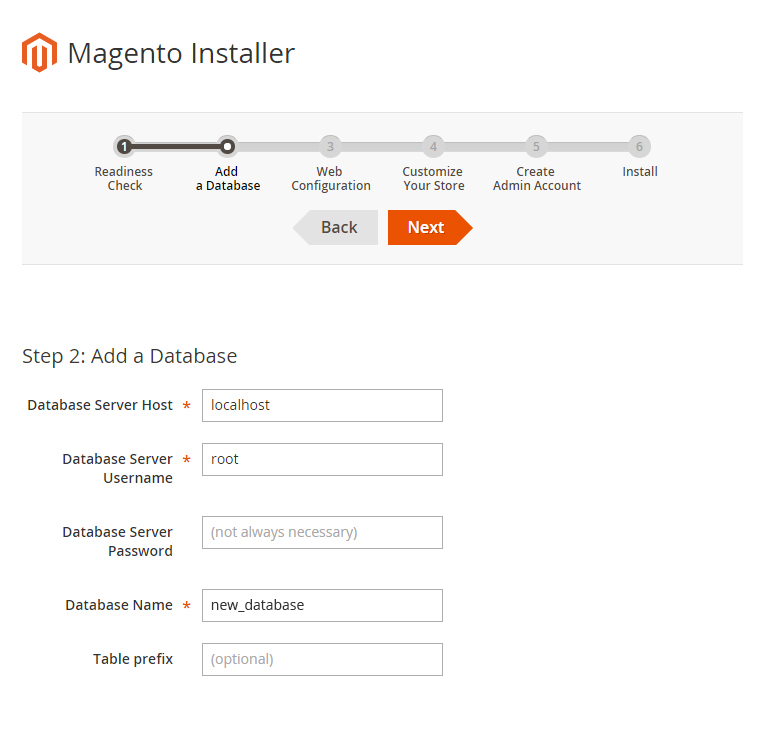
If everything is correct, click Next button.
5. Web Configuration
Here you can change Magento admin panel URL and the main store address. Other settings you can leave unchanged.
Remember the admin panel path.
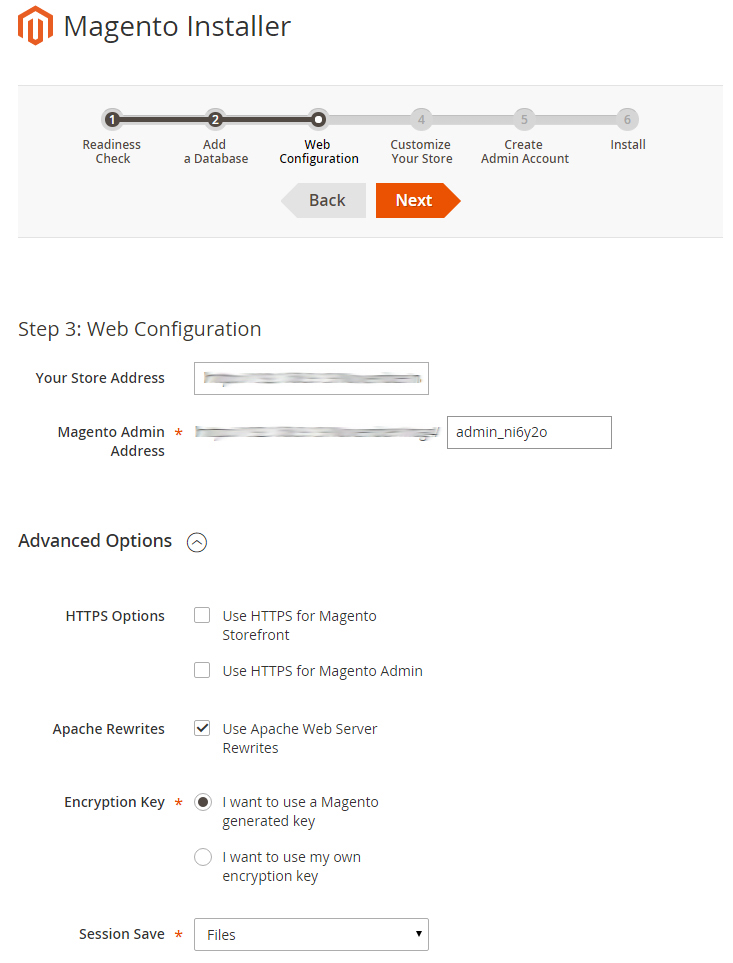
When you are done, click Next button.
6. Localization
Select the required time zone, default currency and store language. You can select default modules that should/shouldn’t be installed, in the Advanced Modules Configurations section. We recommend you not to perform changes in this section.
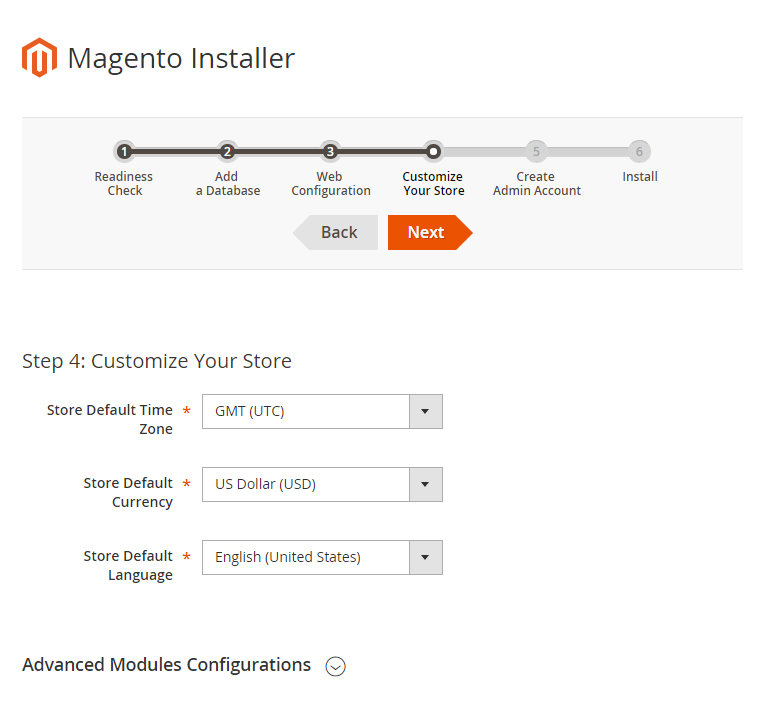
When you are done, click Next button.
7. Create Admin Account
Here you need to input personal details for the store owner. You also will need to specify the log-in data for web-site administrator.
[notice type=”warning”]New Email, New Username and New Password each, is necessary for accessing Magento website admin panel. Please keep the data confidential
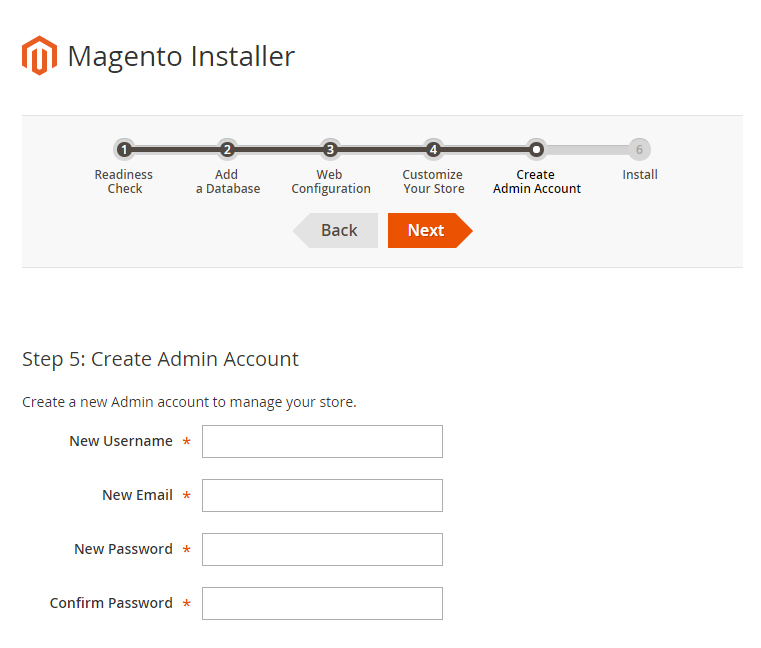
8. Install
Press the Install Now button to start the store installation process.
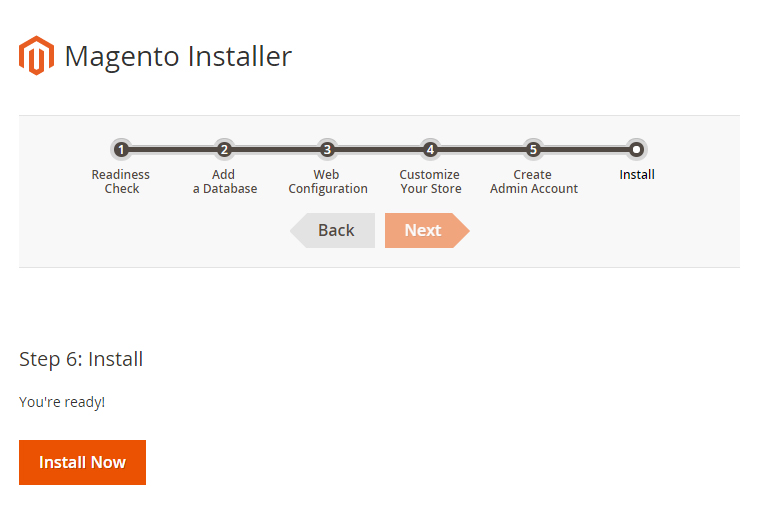
9. Success
This is the final installation step. Copy the generated encryption key and keep it safe.
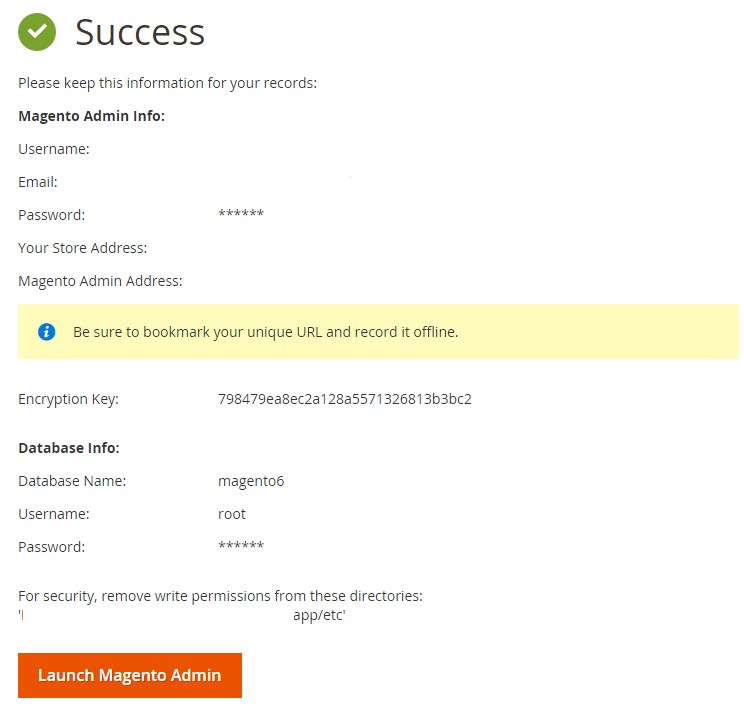
[button text=”Back” link=”https://zemez.io/magento/support/knowledge-base/uploading-and-unzipping/” type=”primary”]











