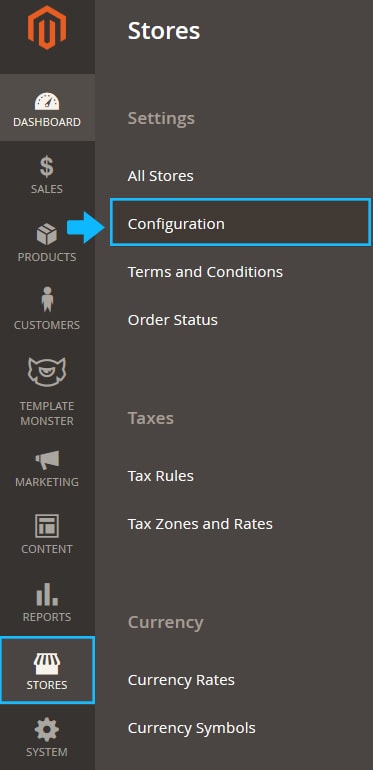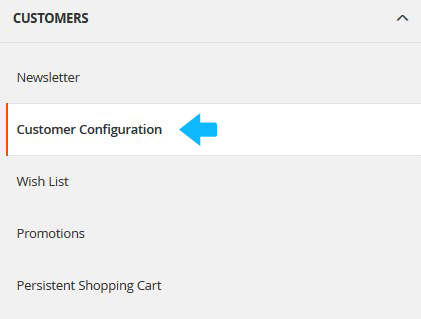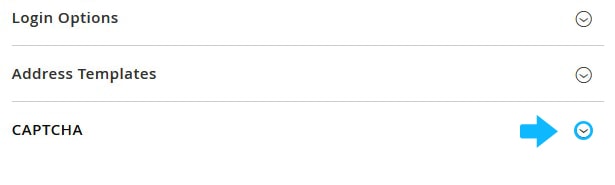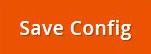The customer accounts part in Magento is very important since this is how you can manage and analyze your customers and sales. What is really worth your attention is avoiding spam and the robots login to the website. This is where CAPTCHA comes in hand.
➤ In order to add Captcha to registration and login areas, perform the steps below.
1. Open the Admin panel and navigate to Stores > Settings > Configuration.
4. You can configure the following options:
- Enable CAPTCHA on Frontend – select “Yes” to enable CAPTCHA on Frontend
- Font – select the name of the font to be used for the CAPTCHA symbols. The default is LinLibertine.
- Forms – you can select one, multiple or all of the following forms where CAPTCHA is to be used (use Ctrl to select multiple forms): Create User, Login, Forgot Password, Checkout as Guest, Register during Checkout
- Displaying Mode – choose how often Captcha should be used: Always or After number of attempts to login
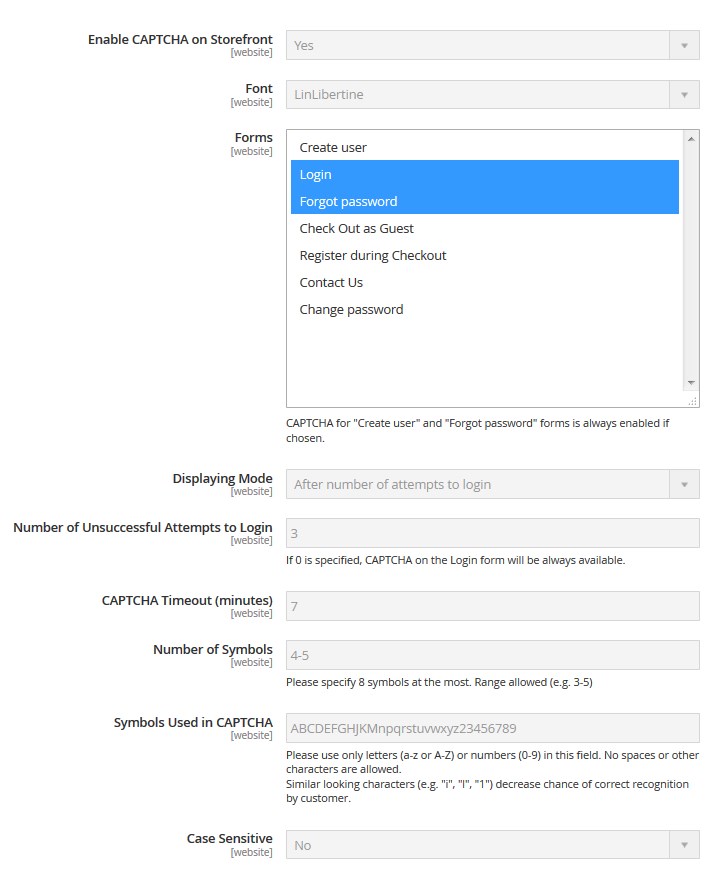
- Number of Unsuccessful Attempts to Login – enter the number of unsuccessful attempts to login before captcha appears. If you specify 0, the Captcha will always be visible.
- CAPTCHA Timeout (minutes) – enter the number of minutes before the CAPTCHA expires. When the CAPTCHA expires, the user must reload the page to generate a new CAPTCHA.
- Number of Symbols – enter the range number of symbols that CAPTCHA will be changed in, for example, 3-7. The maximum number of symbols allowed is 8.
- Symbols Used in CAPTCHA – specify the symbols that can be used in the CAPTCHA. Set only letters (a-z and A-Z), or number (0-9) to enter into the box. No spaces or other characters are allowed.
- Case Sensitive – select Yes if you want the user to enter the upper- and lowercase characters exactly as shown.
5. Press Save Config when you are ready.
[notice type=”warning”]You may need to clear Magento cache for changes to show up on the site.