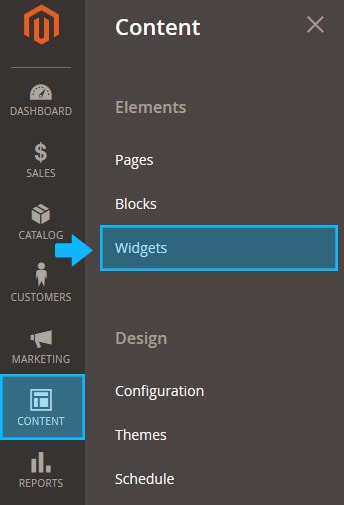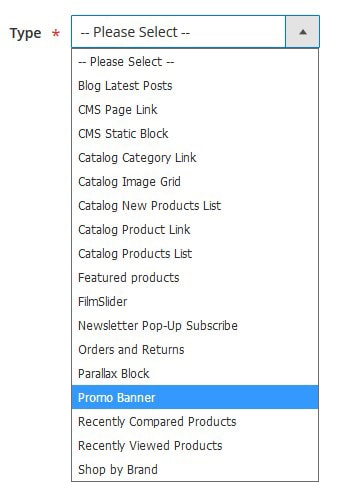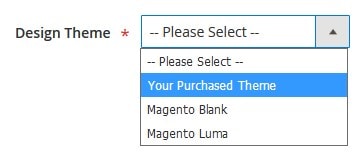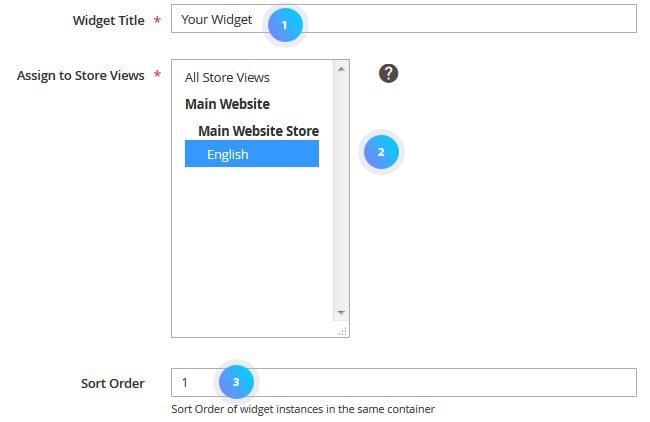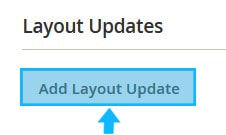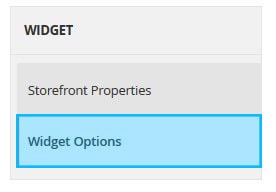You can use the Widgets to add any type of content to the page (products, banners, sliders, etc)
1. Access your Magento 2 store Dashboard and go to the Content section, tap Widgets.
2. Then click the Add Widget button.
3. Select the type of the widget you want to add.
[notice type=”1111″] Can be useful: Magento 2.x. Widget types overview.
4. Choose the theme to use for the widget.
5. Press the Continue button.
6. You’ll be redirected to the Widget Settings page.
7. Enter the title for the widget.
[notice type=”warning”]Note, the Widget Title is not visible on the Frontend.
You need a Widget title (1) for internal reference only.
8. Assign the widget to the Store View(s) (2).
9. Set the widget Sort Order (3). The top position is zero.
10. Move to the Layout Updates section.
Here you can specify the page, layout, category, product type or container to display your new widget.
11. Press the Add Layout Update button.
We are going to display this widget on the Home Page .
So, in order to do this, select the “Specified Page” from the Display on (1) option drop down.
Then choose the Page (2) (it’s CMS Home Page) and specify the Container (3).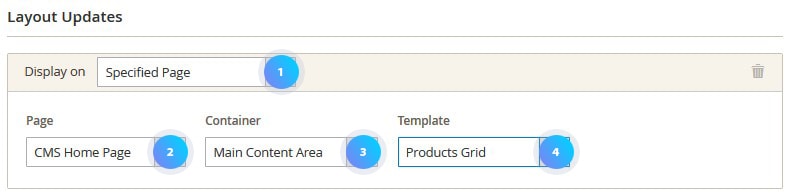
You also can choose the Template (4) for the widget.
12. Switch to the Widget Options tab.
Now configure the widget content.
13. Remember to Save the widget.