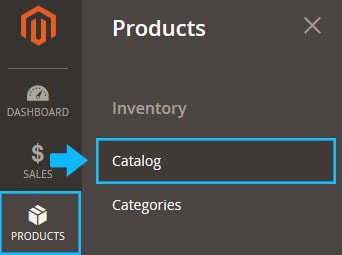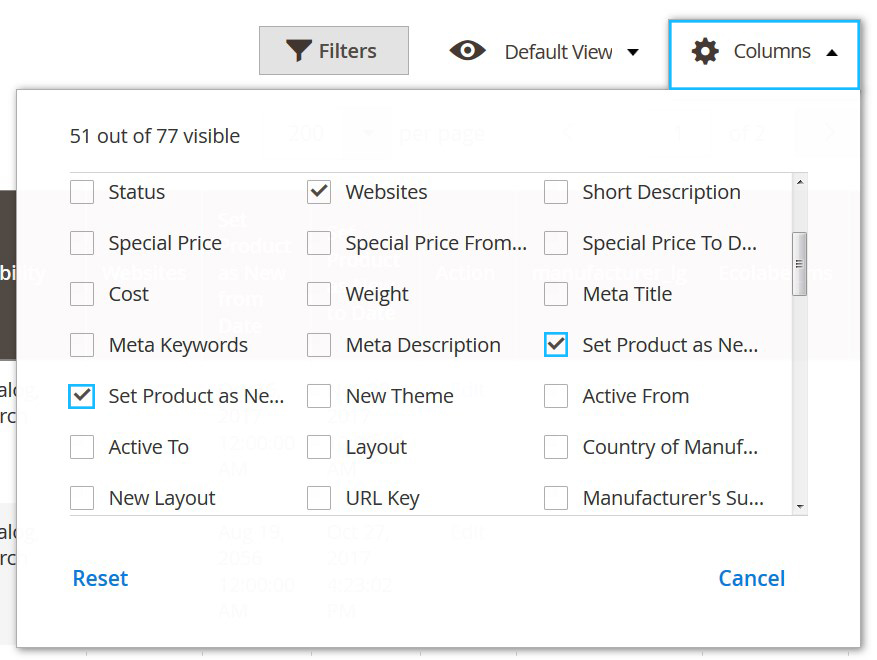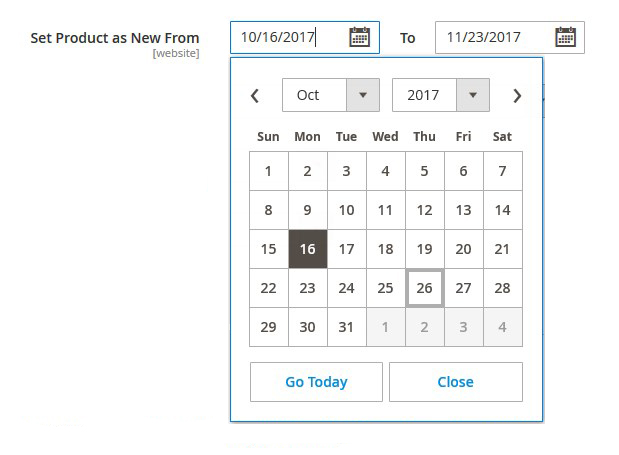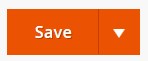➤ Here you can find the instructions on how to set the product as “New”.
1. Log into your Magento admin panel and go to the Products > Inventory > Catalog section.
2. Then click Columns and choose “set product as New from date” and “set product as New to date” attributes.
3. The Set Products as New from Date and Set Products as New from Date columns will appear in the Products’ Catalog table.
* you can move the columns. Just drag and drop the column to the new position.
4. Find the product you want to set as “New” (and open it to edit).
5. Move to the Set Product as New From option. You need to set the time period the product will be displayed as “New”.
6. Tap the “calendar” and then, choose the first date.
7. Move to the To option and choose the last date that you want the product to be set as “New”.
8. Save the changes.
You’ll move back to the Catalog table.
The Set Products as New from Date and Set Products as New from Date values are new now.