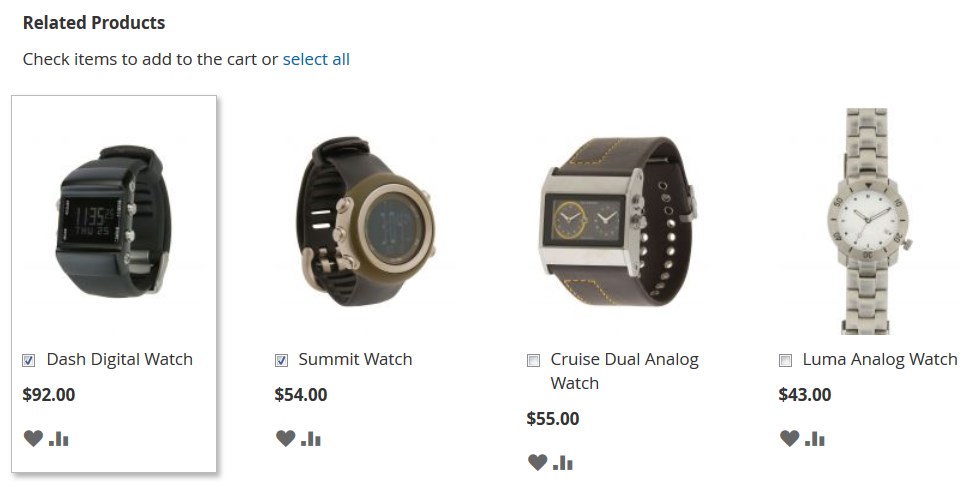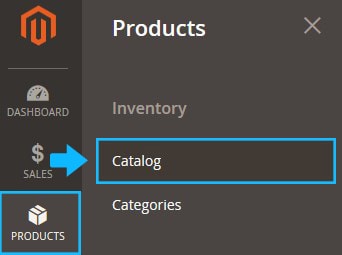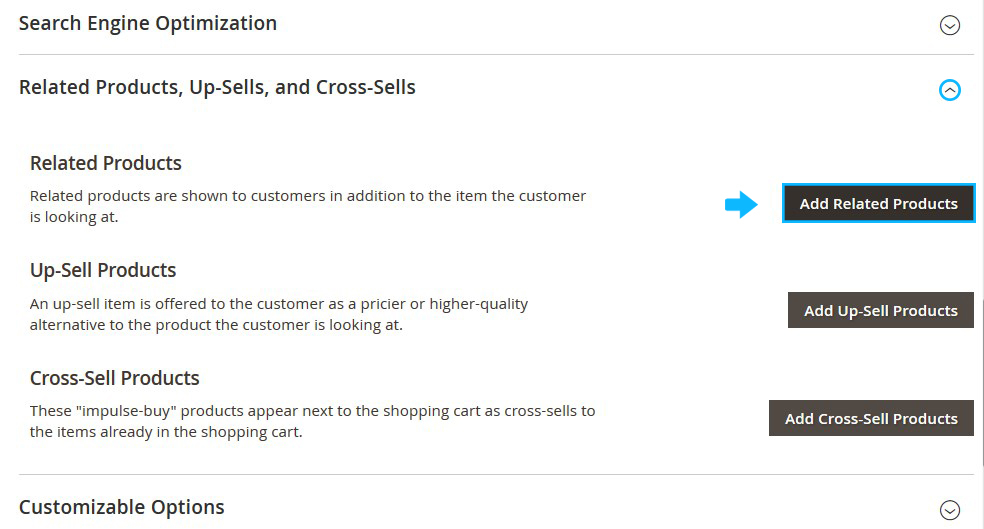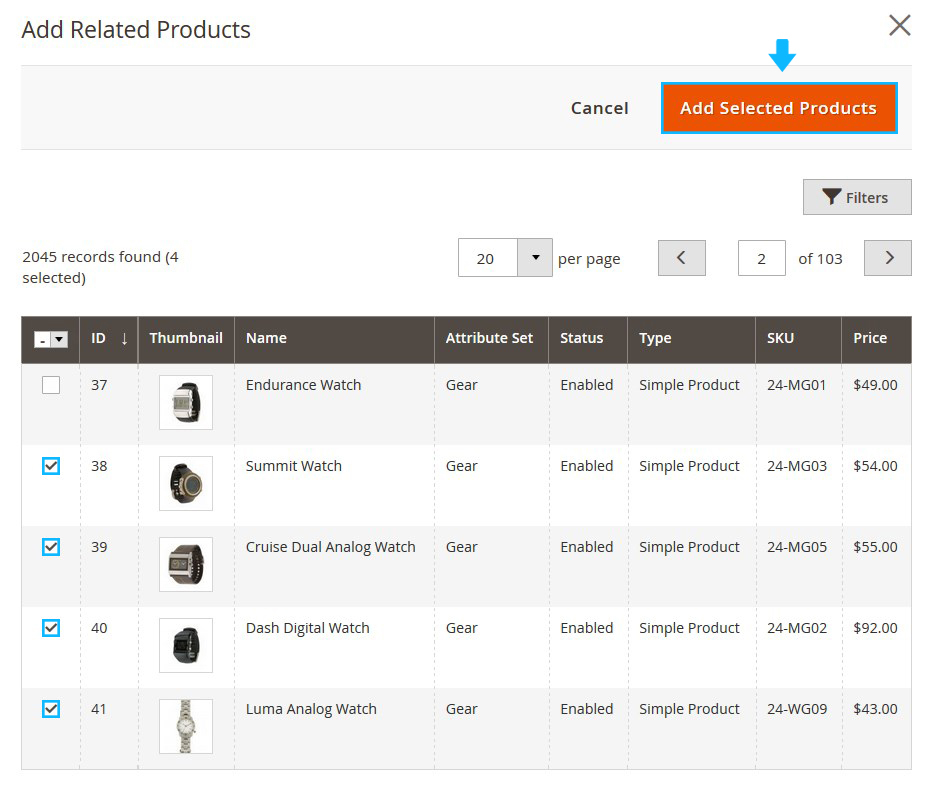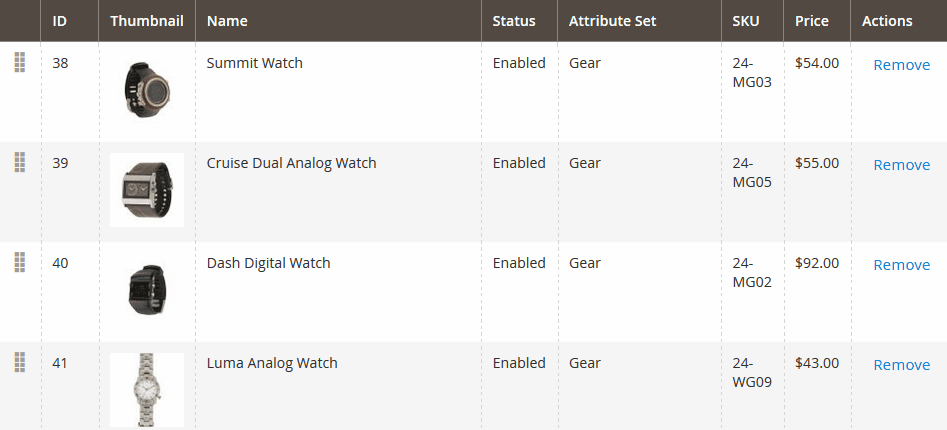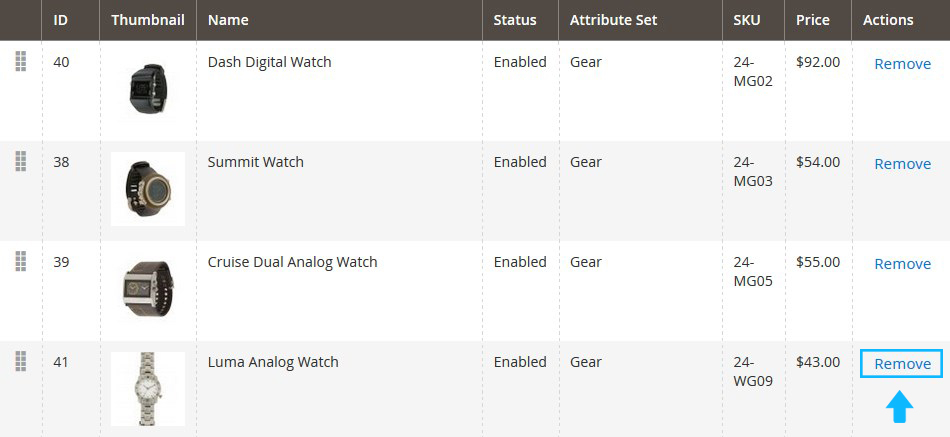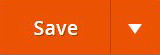Related Products section can be displayed on the Product Page and usually contains products of the same category, design or function as the selected product.
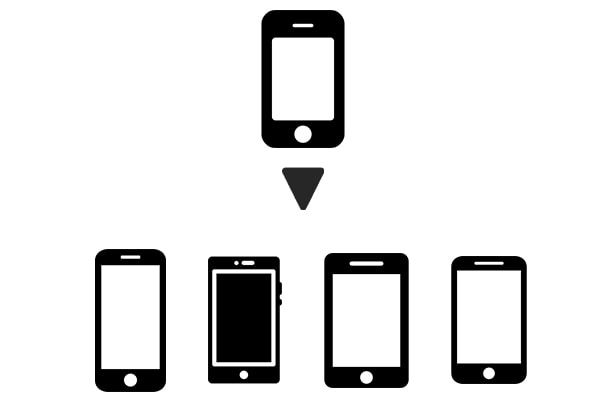
Related Products block is useful marketing tool to promote less popular items by drawing customers’ attention to other products in the store, thus encourage customers to the purchase. Customers can add any Related Product to the shopping cart right from selected Product Page by simply clicking the checkbox.
➤ In order to add the Related Products to the selected product, do the following (based on the default Magento theme):
1. In Magento Admin Panel, tap Catalog under the Products menu.
2. Find the product you want to add Related Products to and open it to edit (click Edit).
3. Scroll down to the Related Products, Up-Sells, and Cross-Sells tab and expand it.
4. Press the Add Related Products button.
5. The window with all in store products will appear. This is the same table which you can see under the Catalog > Products section.
6. Check the products you want to display as the “related” and click Add Selected Products.
7. Once you press the Add Selected Products button, you’ll move back to the product settings page.
8. Now you can see the chosen products under the Related Products tab.
- Change the sort order the products will be displayed in the Related Products block.
- Remove the product from the Related Products block.
- To add more products to display within the Related Products block, press the Add Related Products button and repeat the aforementioned steps 6,7 and 9.
9. Save the Product settings.
10. Clear the Magento cache.
11. Reload the selected product Detailed Page and you’ll see the Related Products section at the bottom of the page.