Here you can find the instructions on how to edit transactional emails (account creation, email newsletter sign-up, order confirmation, etc.) of your Magento store.
Add/edit transactional email
- Go to the System > Transactional Emails section.
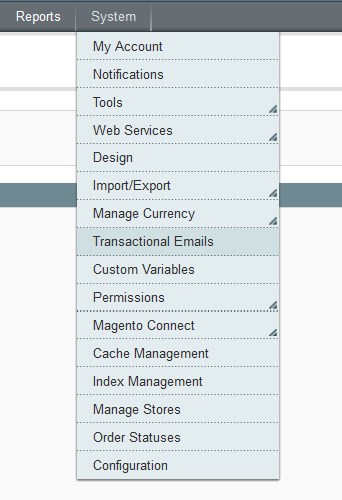
- You can edit the HTML code of the existing emails or add a new one. We are going to add a new email template. In order to do this, click on the Add New Template button.
- On the next page, select template for the email from the Template option dropdown.
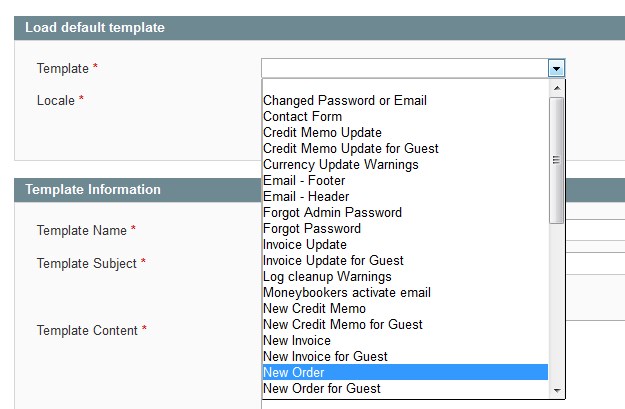 To change the template text, click on the Load Template button. The text available for editing will appear in the Template Content.
To change the template text, click on the Load Template button. The text available for editing will appear in the Template Content.
![]()
- Enter the template name in the Template Name field.
- Specify the subject of an email template in the Template Subject field.
- Also you are able to preview the email. In order to do this, click on the the Preview Template button.
- Moreover, you can insert existing variables in the template content. Just press the Insert Variable button.
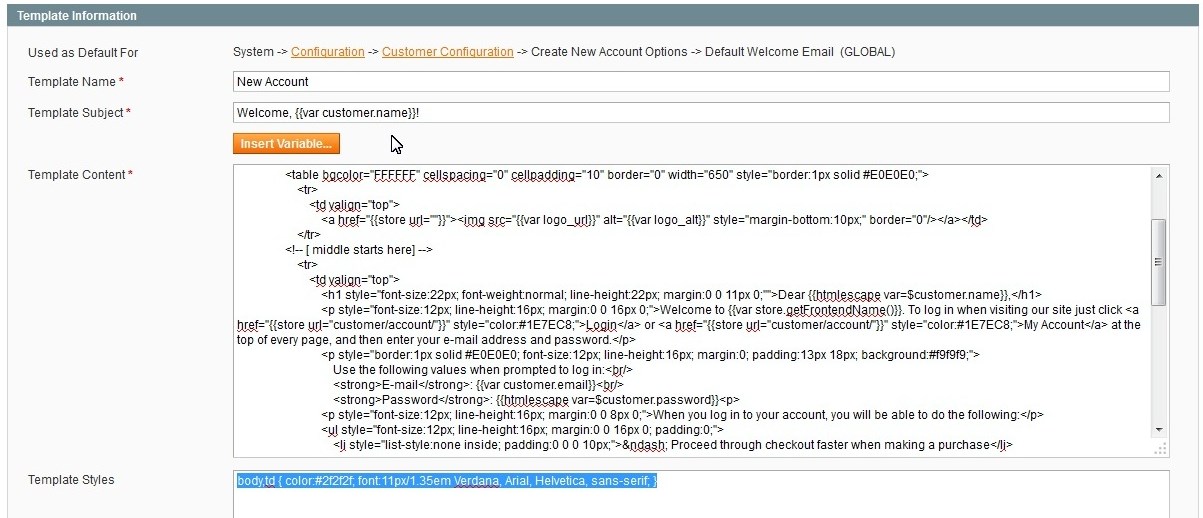
- After that, click on the Save Template button.
Apply the email template
- Go to System > Configuration > Customer Configuration > Create New Account Options.
- After that you need to select the email template you have created or edited in the Default Welcome Email option dropdown.
- Click on the Save Config button to save the changes.











