Here you can find the instructions on how to import or export data in CSV files in Magento.
Export products
- Firstly, go to System > Import / Export > Dataflow – Profiles > Export All Products.
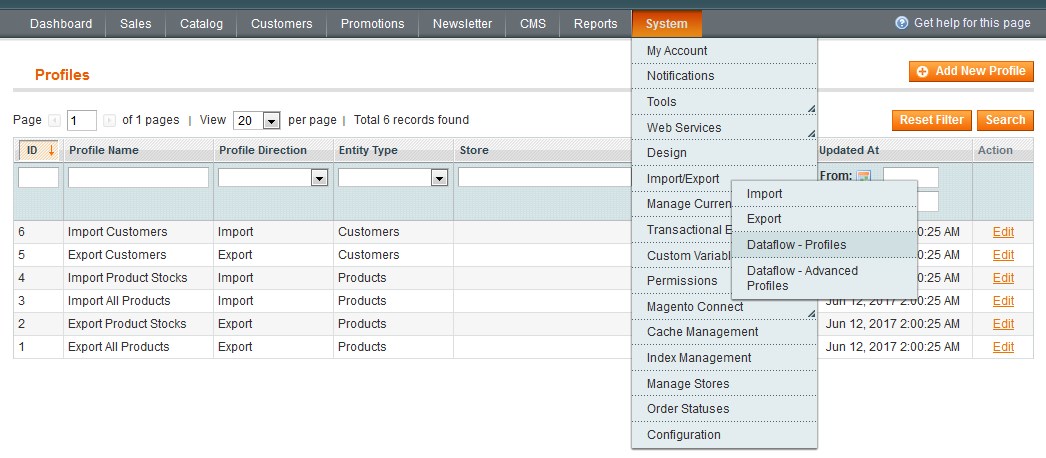
- Under Profile Wizard > Store choose the desired store you want to export products from.
- Choose the Local/Remote Server from Data Transfer option dropdown.
- Make sure you’ve selected CSV / Tab Separated for the Type option.
- Then click Save Profile button.
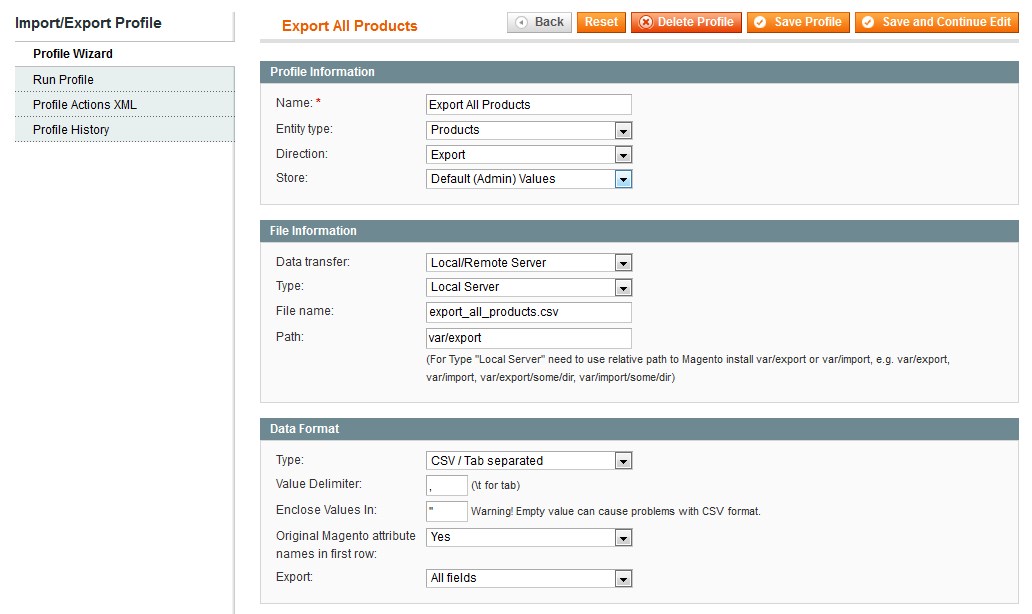
- Navigate to the Run Profile tab and click on the Run Profile in Popup button.

- As the result, the export_all_products.csv file will be stored under the var/export/ directory of your Magento installation.
- Using an FTP client or cPanel File manager, download this file to your local computer.
Import the products
- Go to the System > Import/Export > Dataflow – Profiles > Import All Products. Select the required settings in Profile Wizard tab.
- Then navigate to the Upload file tab and browse for the .csv file on your computer. Save the changes.
- Once you have uploaded it, click Import All Products, then Run Profile, select the .csv file you have just uploaded from the drop down menu and click Run Profile in Popup.
- Export and import your customers the similar way.











