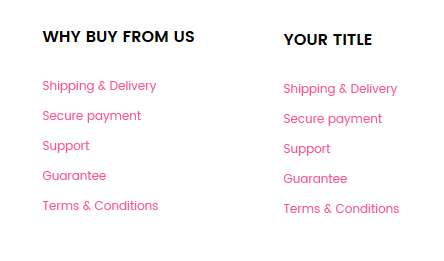Here you can find the instructions on how to change/remove footer links. What is more, discover how to change the footer links block title.
* The footer links block customization will be shown on the example of the Magetique template.
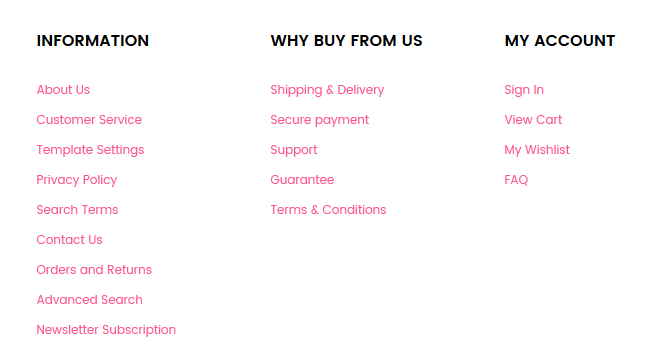
- Log into your Magento admin and go to the Content > Blocks section.
- Find the footer column e.g. Footer column content 1 block and open it to edit (select Edit from the Action option dropdown).
- You will see CMS block settings interface. Move to the content section.
You can find the footer links block name (usually Footer column content 1, Footer column content 2, Footer column content 3, etc) in the Theme Installation > Template Settings section in the template documentation. The list of the footer links blocks is provided in the Static blocks configuration table.
- Now, you’re able to edit the block content in the content field. Full HTML support is provided.
REMOVE THE LINK
- Log into your Magento admin and go to the Content > Blocks section.
- Find the footer column e.g. Footer column content 1 block and open it to edit (select Edit from the Action option dropdown).
- You will see CMS block settings interface. Move to the content section.
- You can remove the link from the footer links block. In order to do this you need to delete the relevant line from the content section. E.g. If you want to remove Template Settings link, you need to delete the following line:
- Click on the Save Block button.
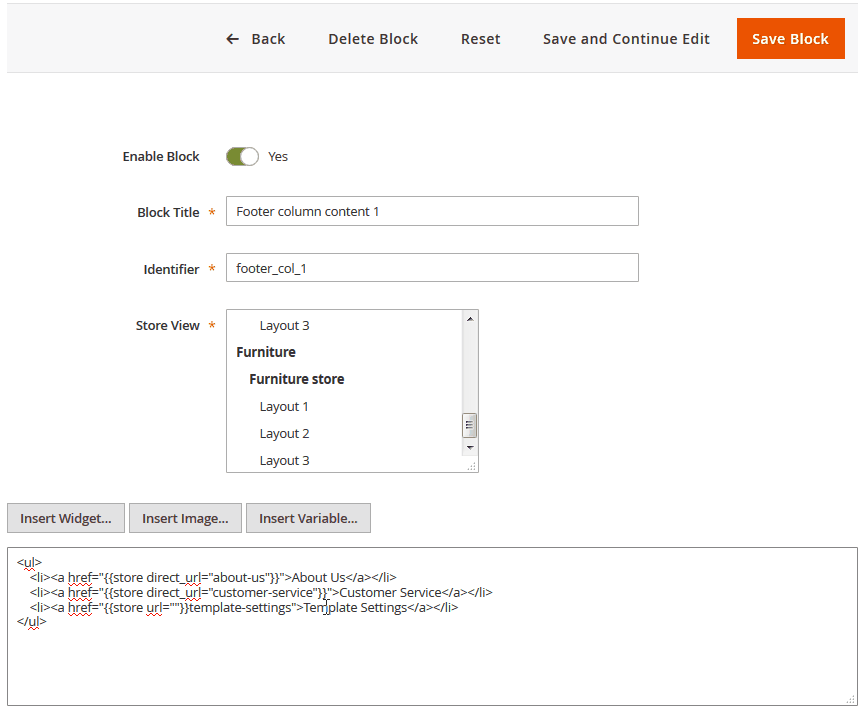
- Clear the Magento cache.
- Refresh your Magento store page. The Template Settings link will be removed from the Footer column content 1 block.
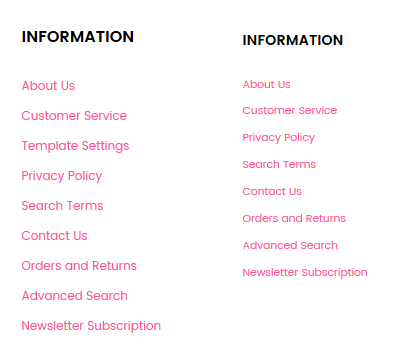
ADD LINK
- Moreover, you can add a new link to the footer links block. To do this, you need to add the
<li><a href="{{store url=""}}your page URL key">The link label</a></li>line before the</ul>.
E.g. To add a link to the Shipping and Delivery page, you need to add the following line:
- Click on the Save Block button.
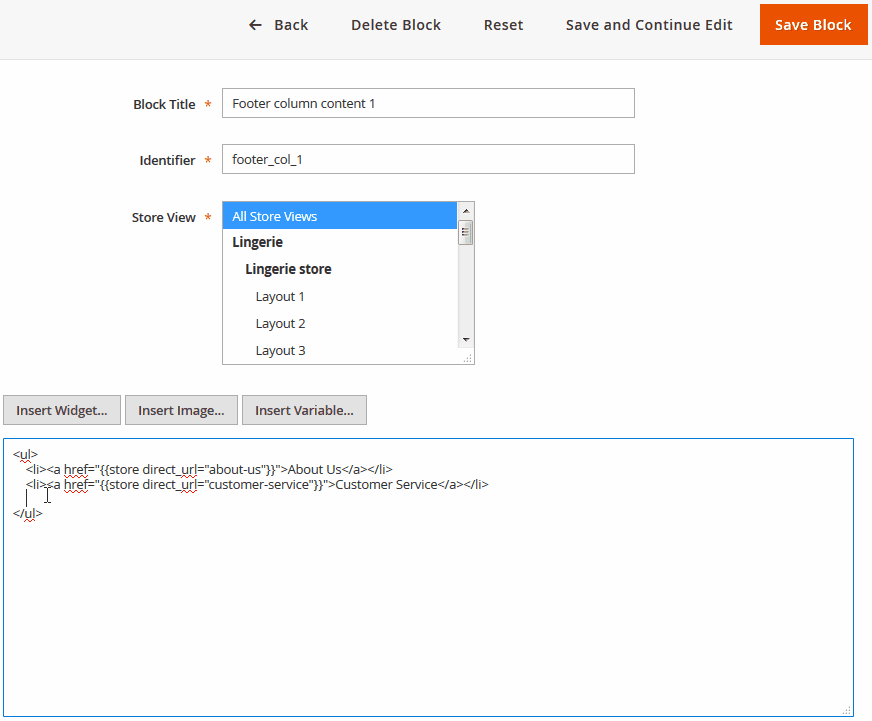
- Then you need to clear the Magento cache.
- Refresh your Magento store page. The Shipping & Delivery link will be shown within the Footer column content 1 block.
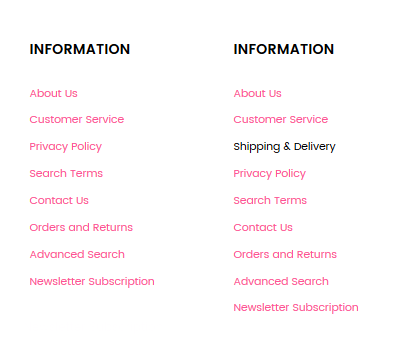
CHANGE THE FOOTER LINKS BLOCK TITLE
- You can change the footer links block title as well.
- Log into your Magento admin and go to the Content > Blocks section.
- Find the footer column e.g. Footer column content 2 block and open it to edit (select Edit from the Action option dropdown).
- You will see CMS block settings interface. Move to the content section.
- Find the e.g.
<h4>Why buy from us</h4>line. You need to replace the Why buy from us with your title. (<h4>Your title</h4>) - Click on the Save Block button.
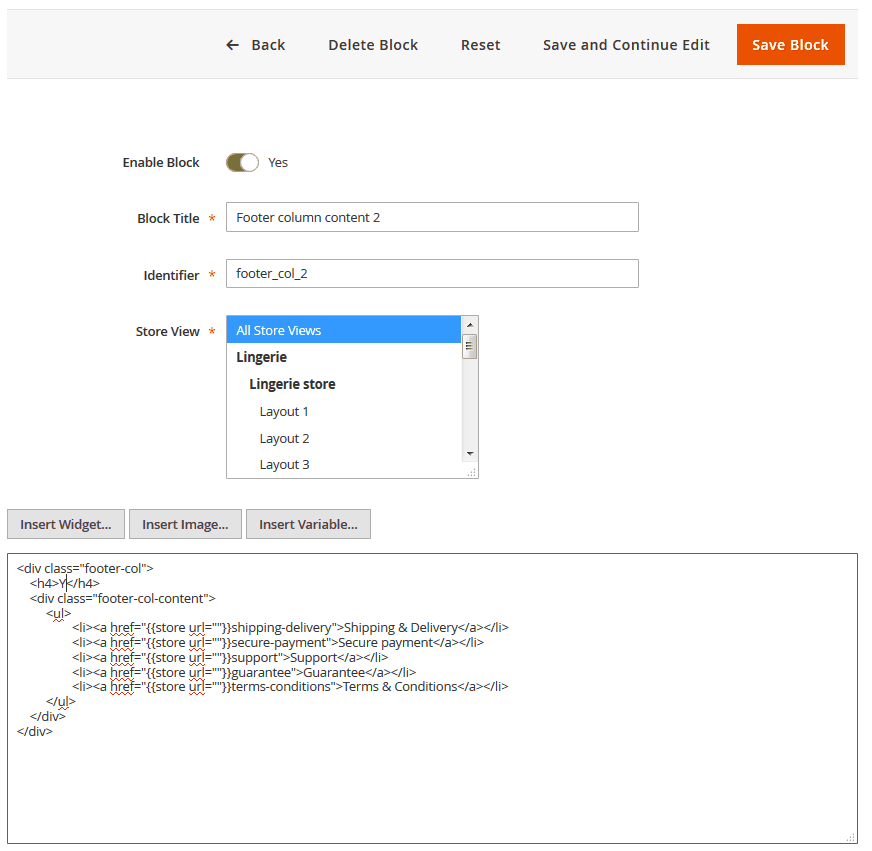
- Clear the Magento cache.
- Refresh your Magento store page. You’ll see the new Footer column content 2 block title.