You already know how to work with JoomGallery component. In this tutorial, we are going to show you how to enable/disable lightboxes in a gallery based on the JoomGallery component.
We assume that you’ve already logged into Joomla admin panel. To disable lightboxes, please, do the following:
- Navigate to Components > JoomlGallery page.
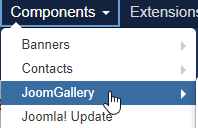
- Open the Configuration Manager page from the left sidebar menu.
- Click on Category View tab from the top menu configuration menu.
- Locate Entering Detail View section.
- Change fancyBox to Thickbox3, which shows the image like the Slimbox with a dimmed background.
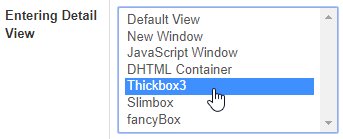
- Find Popup box original image section, set it to No.

- Click on the Save & Close button to save your changes.
That is it. Now you know how to disable lightboxes in JoomGallery.











