Today we are going to talk about Social Login extension in Joomla 3.x templates. Social network authentication component allows to login to Joomla website via different social networks. We will show you how to configure Facebook login in ‘Social’ component.
To get started, go to the settings and specify the key component of the service http://slogin.info/ (you can skip this step if it’s already set up):
- If you have not registered yet, you can simply sign in through the social network.
- Open your account settings and click on Add site button to add your site to Slogin account.
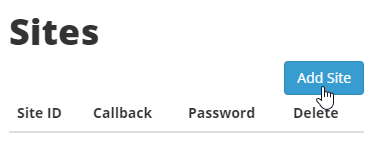
- Enter your site URL in the following format to Callback field: http://siteURL.com/index.php?option=com_slogin&task=check&plugin=service. Replace siteURL.com with your website link.
- Enter your password and click Add button.
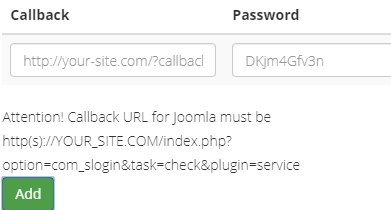
- Now you can proceed to the next step. To access Social Login component navigate to Components > Slogin page in your Joomla backend.
- Click on Social Login Facebook auth link to open plugin settings. This link will redirect you to Social Login Facebook auth plugin page.
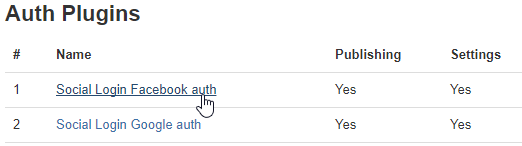
- Firstly, you will need to enter your App ID/API and Secret keys. To get those keys do the following:
7.1. Login into your Facebook Developers page.
7.2. Click on Create a New APP button in the top right corner.
7.3. Input the name of app or website and select category to which your site belongs too.
7.4. And click ‘Create App ID’ button to proceed.
7.5. You will see App ID on the next screen. - Enter your Callback URI to the corresponding field.
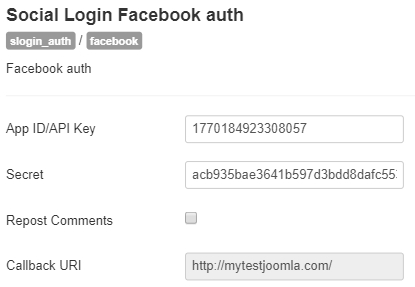
- You can allow your site visitors to enable/disable Repost Comments here.
- Make sure plugin is published, change its Status to Enable.
Now you know how to configure Facebook login in ‘Slogin’ component. New instructions are coming soon!











