Before installing a template you’ll need to extract its files, that are downloaded to your computer in the form of an archive.
Here are the steps you have to follow to uncompress template files (MAC OS).
Template Extraction with Stuffit Expander
- If you’re using MAC OS, to extract a template you’ll need the StuffIt Expander program. It can be downloaded from here. There are two versions: a trial and a full one. You can choose the version, that is more suitable for you.
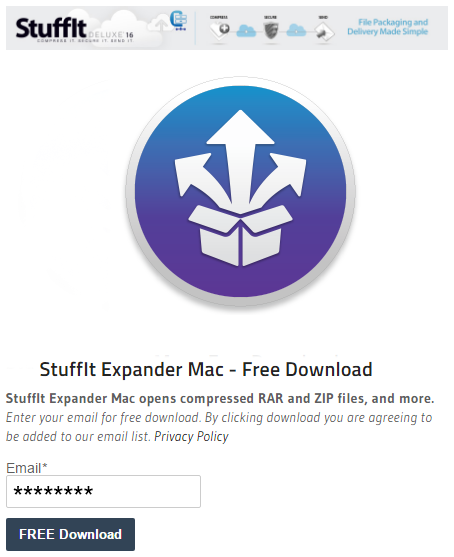
- When the program is downloaded and installed on your computer, you can open StuffIt Expander and drag the template package to the program window. The extraction of the template files will start, and the files will appear in the same directory where the unpacked archive is.
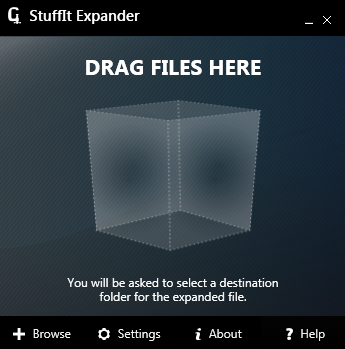
- In the template folder you’ve extracted recently you can find another archive with a .zip extension. It is encrypted for security purpose, so you will need to use a password (your purchase ID) to uncompress this archive.
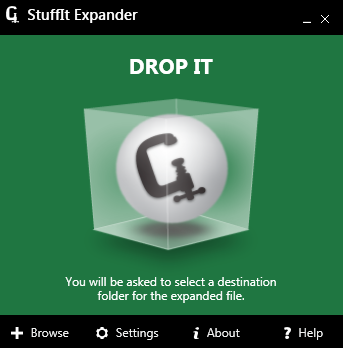
- Drag the .zip archive to the Stuffit Expander window again, and after doing so you’ll need to enter a password to continue the extraction process. You can find it on the page where the order details are listed. Just copy the password and paste it to the request window. Be sure to copy it correctly.
The files will be unpacked.











