- In your PrestaShop admin panel go to the Modules and Services -> Modules and Services section. In the Search field type TM One Click Order to find the module. Click on the Configure button to manage it:
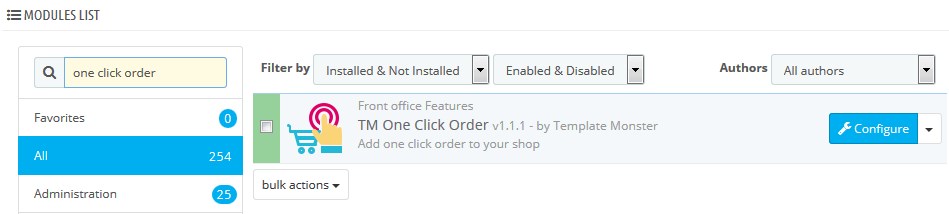
This module has 3 tabs: Preorder Template, Preorder Success Message, and Settings.
- The Preorder Template tab allows managing popup form for the customers, where they are prompted to provide the needed information. To add some new field you need to click the Add new field button:
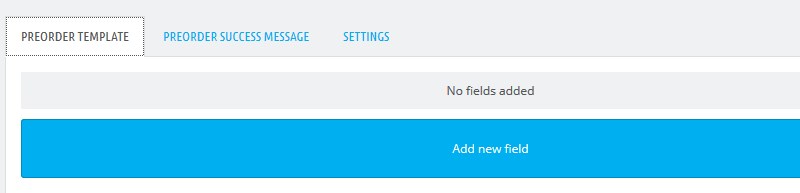
- Choose field type depending on the information you would like the customer to provide. You can set this field to required if needed. Fill in the Name field for all languages, this label will show up on the front end. Also, add some field description and specify CSS class for applying custom styles. Confirm the action by pressing the Save button:
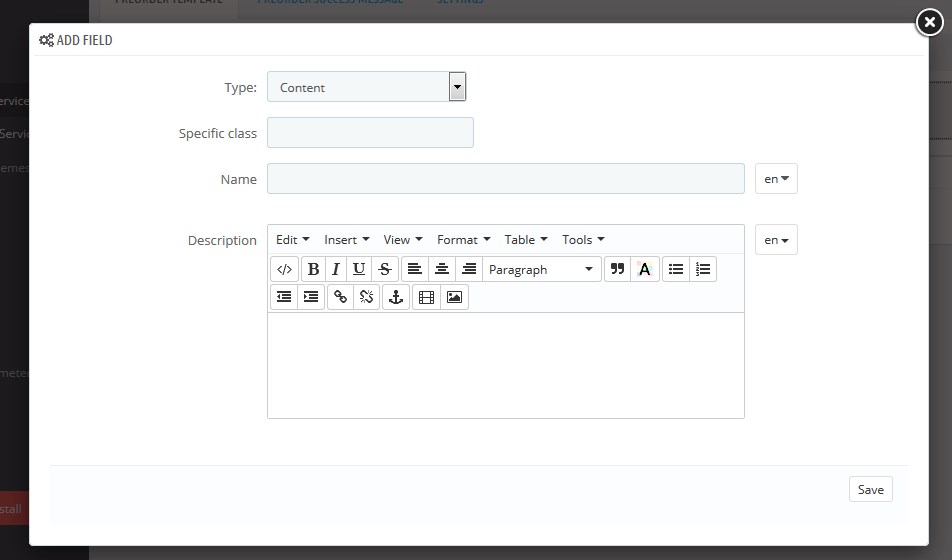
- With the help of the Preorder Success Message tab, you can set your own popup message. Write the message in all available languages:
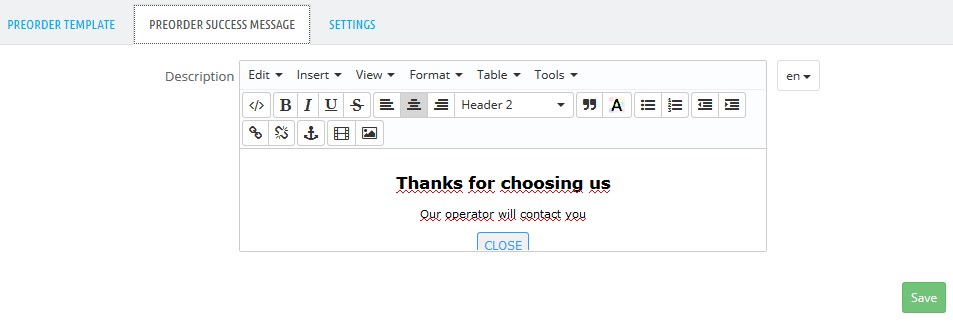
- The Settings tab allows you to enable online notifications for the placed orders. You can set Ajax order to Yes and specify the time interval between notifications in Ajax order timeout field:
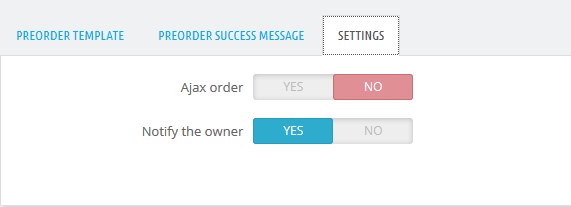
- Go to one of your products, click on the Add to cart button and then on Buy in one click button in order to use the module’s functionality. Fill in the fields.
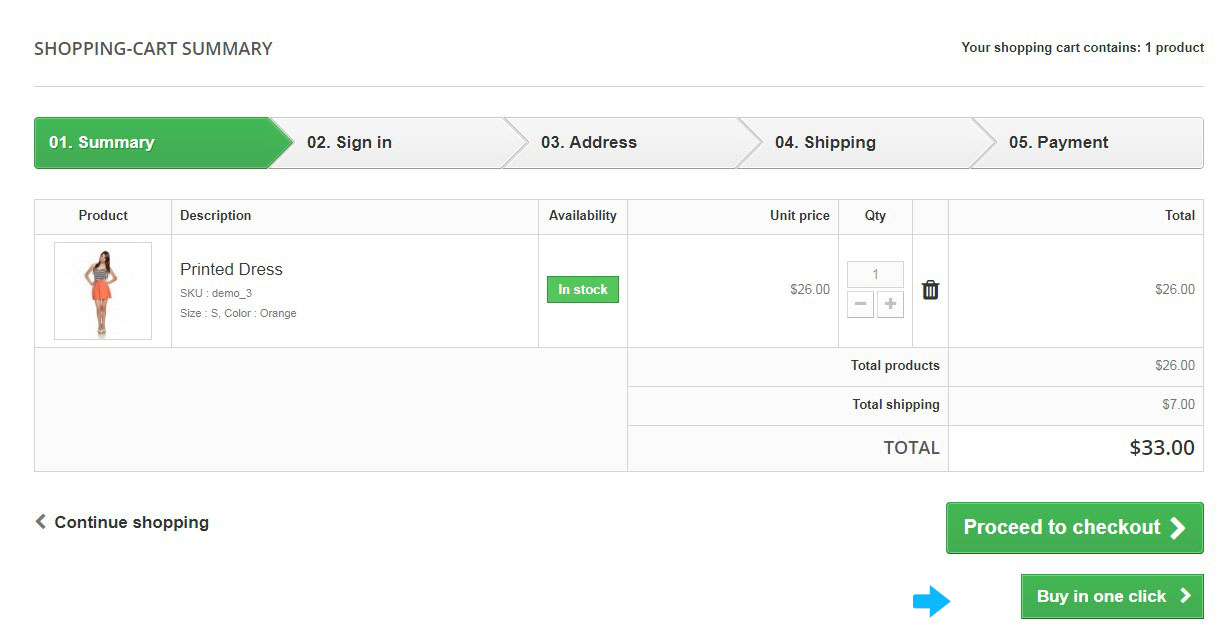
- You can check your order under Orders -> Quick orders in your PrestaShop admin panel.
Hopefully, this tutorial was helpful for you.











