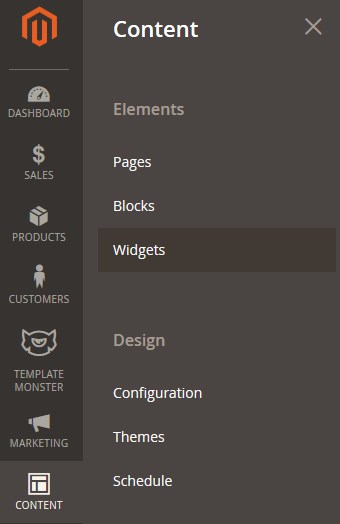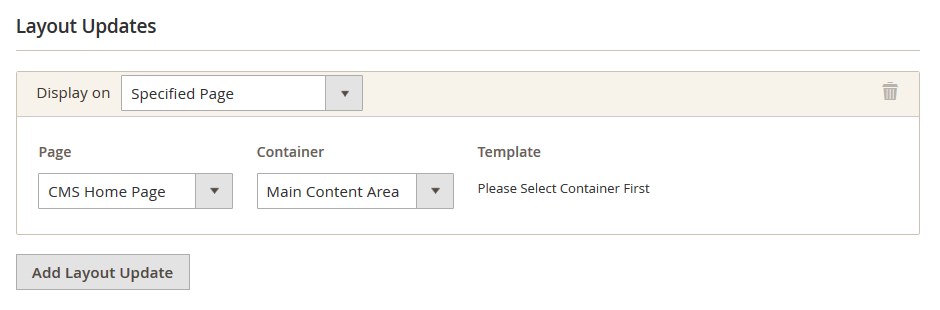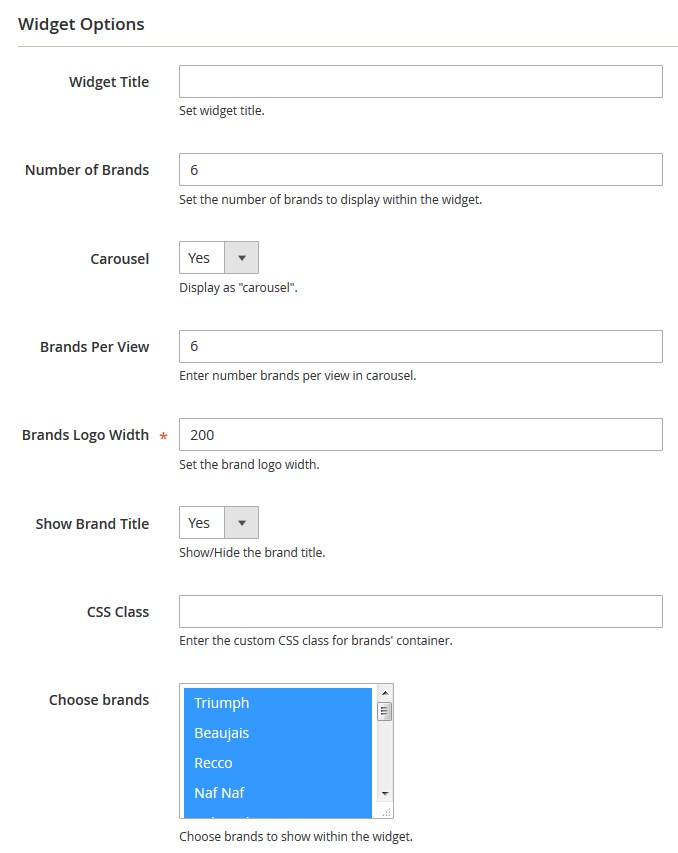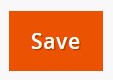Here you can find the instructions on how to add the Shop By Brand widget on the Home Page.
Add new Widget
1. Log into Magento admin panel.
2. On the Admin sidebar, tap Content and choose Widget under the Elements section.
3. Click on the Add Widget button.
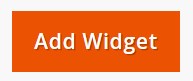
4. Select Shop by Brand from the Type option dropdown.
5. Then choose the current theme from the Design Theme dropdown.
6. Press the Continue button.
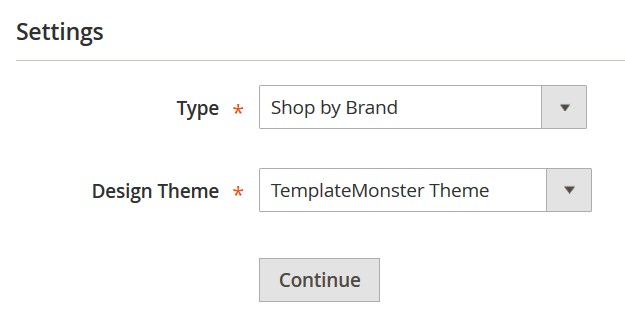
Storefront Properties
1. In the Widget Title field, enter a title for internal reference only (not visible on the frontend).
2. Set Assign to Store Views to “All Store Views,” to make the widget available for all Store Views.
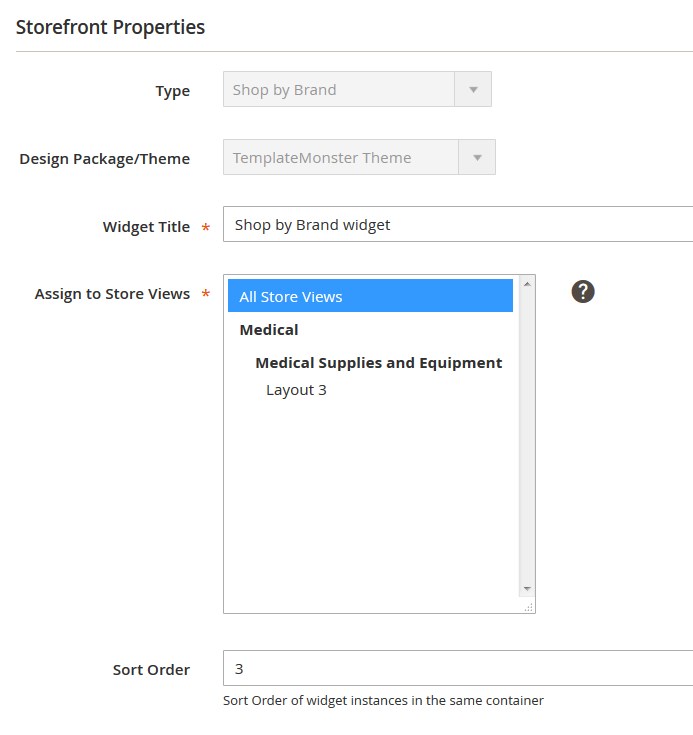
3. Enter a number in the Sort Order field. The top position is zero.
Layout Updates
1. Press the Add Layout Update button.
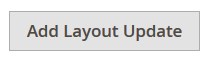
2. Set Display On to the Specified Page.
3. Select CMS Home Page from the Page option dropdown.
Widget Options
1. Move to the Widget Options tab.
2. Enter a Title for the widget (visible on frontend).
3. Specify the number of brands to display within the widget.
4. Choose if you want to use a “Carousel” for your widget. If “Yes“, set the number of brands to display per view.
In case you don’t want to enable the “Carousel” for your widget, set the number of brands logos to display per row.
5. Go to the Choose brands option. You need to select brands you want to display within the widget.
6. Specify the Brands Logo Width. (e.g. 100, 200; “100” means “100 pixels” )
7. Save the settings.
8. Clear the Magento cache.