This tutorial will show how to add an admin user and set permissions to it in Shopify.
- Log into your admin panel and navigate to Settings (gear at the bottom left) and choose Account from the list of the available options.
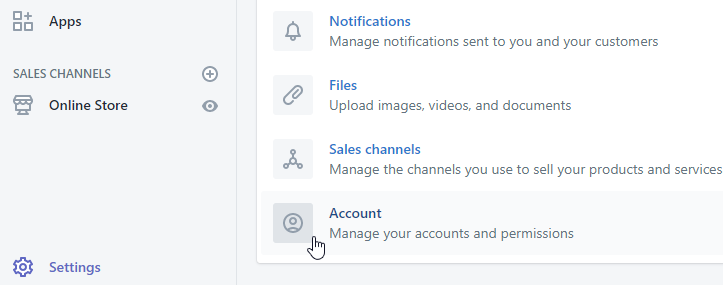
- Click on the Add staff account button.
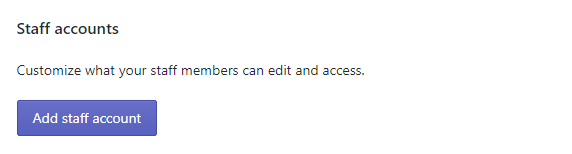
- Enter a first name, last name, and email address for the new staff member. You will see “this staff account will have full permissions” checkbox.
- Click on this text to expand permissions options.
- Select what this staff account can view and edit.
- Click on the checkboxes next to the areas of the admin that you want your staff member to have access to (General: Home/Orders/Draft Orders/Products/Gift cards/Customers/Reports/Dashboards/Discounts/Apps Settings, Online Store: Themes/Blog posts and pages/Navigation/Domains, Point of Sale: Locations).
- Click on Send invite.
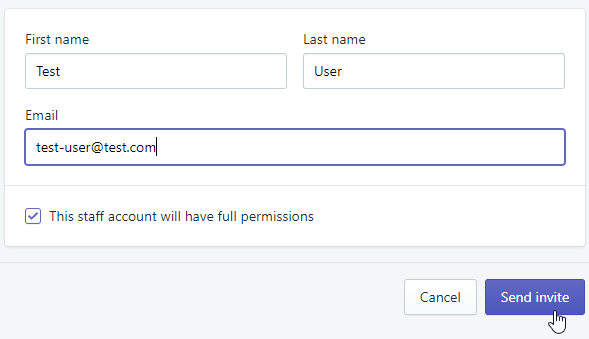
The new staff member will receive an email invitation to create an account and will be prompted to create a password.
- To limit a user permissions, select the user and click on Limit admin access and untick the options allowed for user admin access.
- Click on the Save button.











