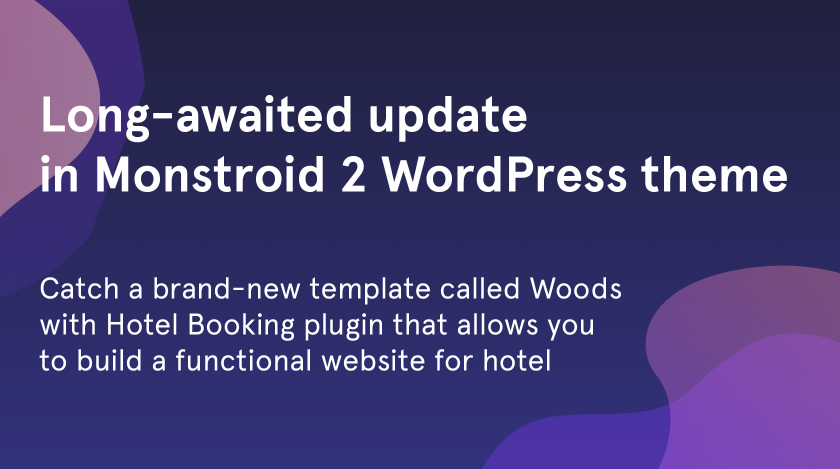What is one of the main things that the Monstroid 2 WordPress theme is distinctive by? Surely, these are regular updates that you can explore every week. This theme already consists of more than 50 pre-built templates. You will exactly find something to your taste as there are loads of skins on different topics.
However, today the key point is our latest update. The Monstroid 2 theme has become way more top-quality with extended functionality because of the Hotel Booking plugin. To make it easier for you to work with it, we have added the hotel template called Woods, which is based on this plugin.
Let’s learn more about how you can work with the Hotel Booking plugin to create special forms and add the booking functionality.
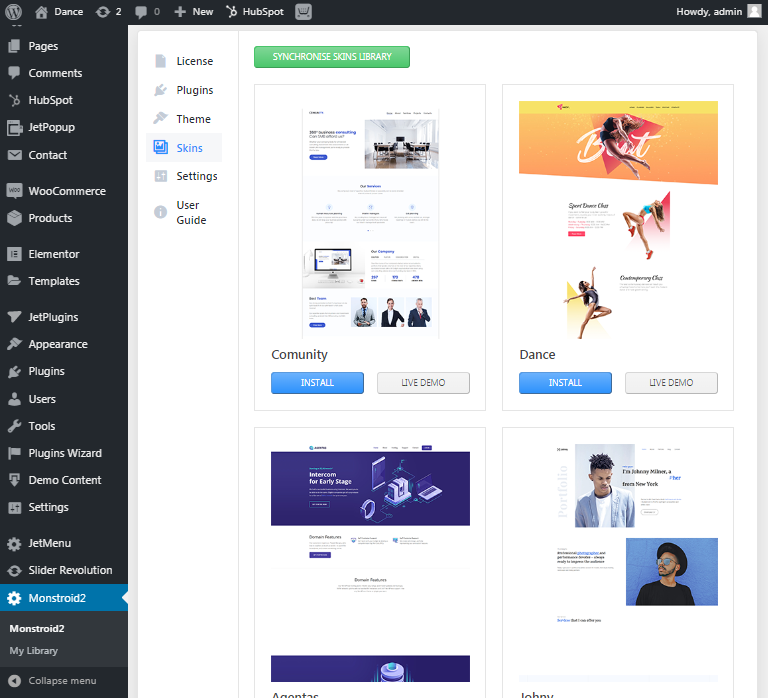
Managing Seasons
The first highly important thing is a block with seasons where you can manage the periods when the hotel prices will increase or decrease. Frankly, pay your attention to this setting as the next settings will depend on the seasons you add. With the Woods template, you will set everything quickly.
P.S. If you need more details, check this tutorial and follow the steps.
Creating Services
Of course, you need to provide the clients with all the available services in your hotel. Draw your attention, that it’s necessary to create before adding the Rooms and Room Types. Later you will assign the services to the room types. Hotel Booking plugin allows you to set all the options carefully and without any efforts. On the picture below you can see how to showcase the services via the Woods design.
P.S. If you need more details, check this tutorial and follow the steps.
Creating and Managing Facilities
The next step is to add the facilities. It’s pretty easy to create with the Accommodation tab on the left of the dashboard. After creating this block you will showcase the information about each room to the clients. Hotel Booking plugin is extremely simple, so there will not be any quandaries to work with Woods template.
P.S. In case, you have questions on how to add a new facility, check this detailed tutorial out.
Adding Categories to Rooms
There is no doubt that each hotel website should contain all the whole information about each room. For this reason, you need to make the visitors be aware of the categories of the room that they will choose. Woods let you using the Booking plugin and add as many categories as you wish. Explore the simplicity with Monstoid 2 WordPress theme.
P.S.You can find more information about adding categories here.
Adding Rates to Rooms
What else is significant while building the website for the hotel business? Undoubtedly, this is the room rates. Using these features you ease the life of clients when they want to find the appropriate room with all necessary facilities and benefits. Depending on these points the rooms will have a higher or lower rate.
P.S. Also, follow this tutorial to learn more about rates
Generating Rooms of the Same Type
Let the visitors know the number of rooms of the same type in your brand-new hotel website. With the help of Woods in Monstroid 2, it will be fast and clear. If there is a great number of same type rooms, just generate them in a few clicks and enjoy the functionality.
P.S. Want to know more?Generating rooms tutorial is at your service.
Managing Accommodation Settings
Going through the other possibilities of Woods, it’s necessary to mention the Accommodation Settings block, which includes the big number of tabs. You are able to switch between them smoothly and manage according to your taste. Check the search results, admin or customer emails and keep the website under control.
P.S. Everything is clear, but if you need additional help look at the Accommodation Settings guide right now
Using Shortcodes
If you have installed the Monstroid 2 WordPress Theme and Hotel Booking plugin for Woods skin with the help of Wizard, you will get carefully worked pages such as Results, Booking page, Availability, Booking Confirmation, and Booking Cancellation. However, if you haven’t done it this way, you can do it manually through the shortcodes. Check this outstanding option and add new pages quickly.
P.S. Read this tutorial to become more aware of the functionality of shortcodes.
Managing Bookings
The last useful block in the Hotel Booking plugin is Bookings. From this block, you can manage all the new bookings. Check the status and details about the customer information of each booking and control them. Also, booking a calendar is a perfect possibility to see the booked dates.
P. S. Short and clear guide will help if you have some questions.
To Sum Up
It’s obvious that the Hotel Booking plugin is an essential part while building the website for the hotel business. That is why Monstroid 2 WordPress Theme got an update called Woods and expend the possibilities for your comfortable use of this WordPress theme.