From this tutorial you’ll learn about managing seasons using MotoPress WordPress Hotel Booking plugin.
Managing Seasons
In this block you can manage the periods of time during which the hotel prices and become higher or lower.
Keep in mind, that you need to use only the real dates for all the added seasons.
- To add a new season click Add New button at the top of the screen. You’ll proceed to Add New Season screen.
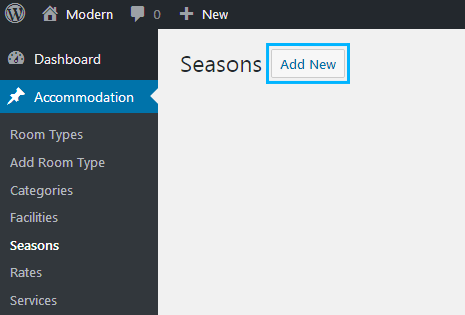
- Enter the season’s title in the corresponding field.
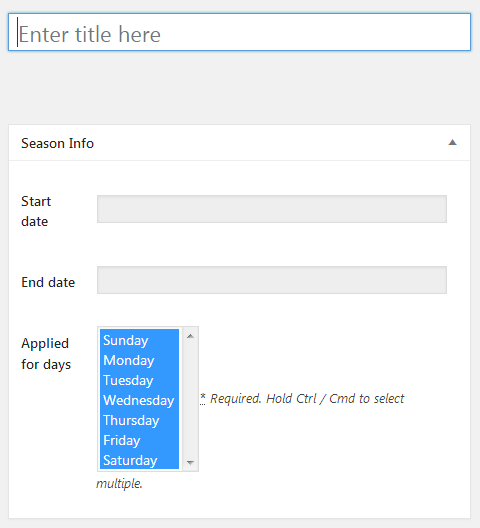
- In the Season info block input the Start date and End date of the new season.
- Select the days of the week to which the season prices will be applied.
- To select several days of the week hit Ctrl+Shift hotkeys.
- When all the information of the season is ready click Publish button. Now the new season is ready.
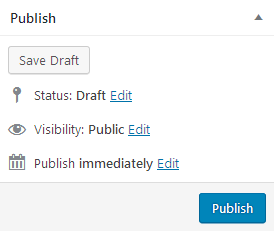
- You can edit the existing seasons anytime you want. To do it navigate to Seasons menu and hover on one of the seasons. Then click Edit option.
This tutorial is based on Monstroid2 Multipurpose WordPress theme (Modern skin).











