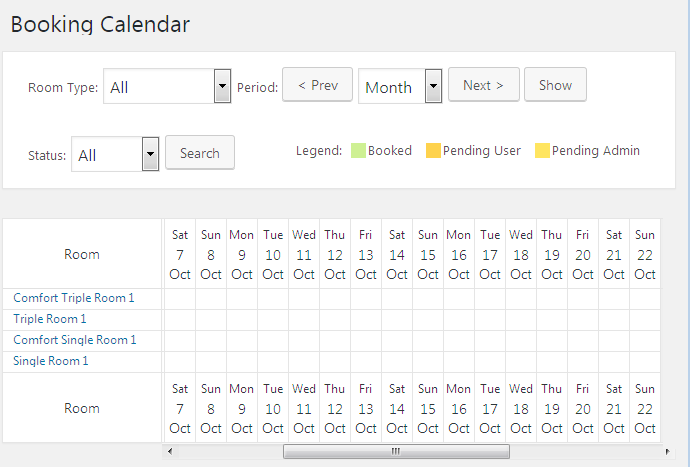With Hotel Booking plugin one can not only manage room types, but also add new bookings and manage them at will! From this tutorial you’ll learn about managing bookings. You’ll also learn how to work with Booking Calendar.
Managing Bookings
- To access bookings, please, navigate to Bookings tab in the left column of WordPress Dashboard. By default, All Bookings page will open. Here you can see the list of all the existing bookings on your site and view their status and details.
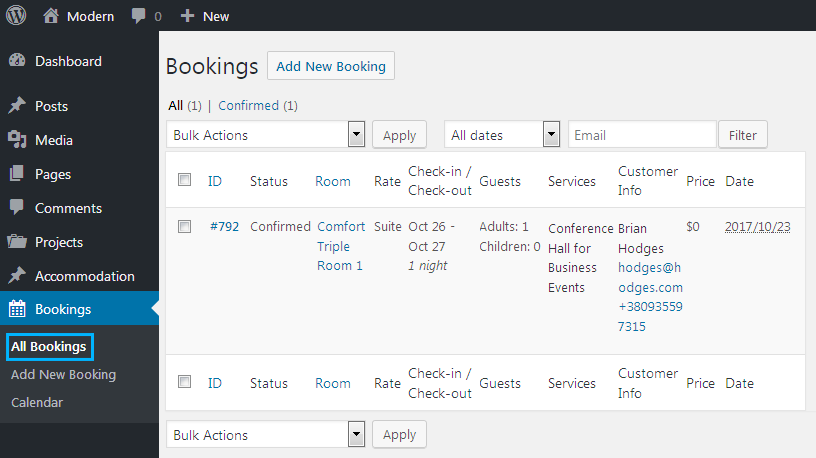
- Navigate to Bookings > Add New Booking tab to add a new booking.
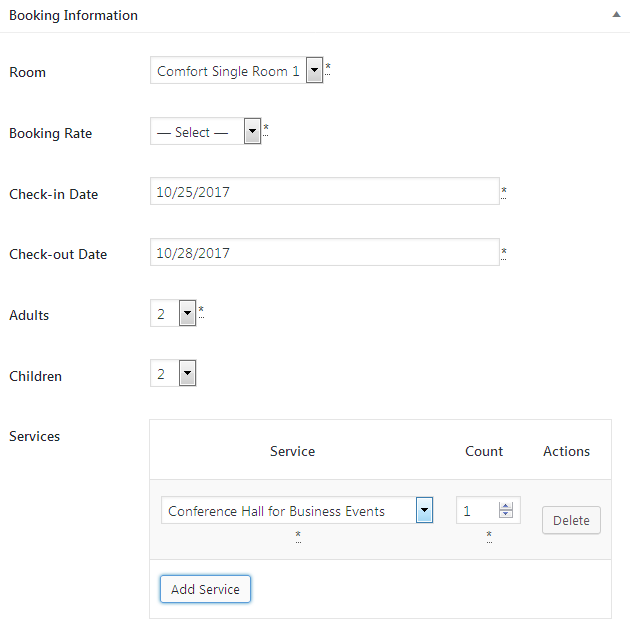
- On the Add New Booking page you can see Booking Information block. Here you should enter the booking details.
- Room – here you need to select the room to book it.
- Booking Rate – select the rate of the room you want to book.
- Check-in Date – use the calendar to select the date when you want to check-in.
- Check-out Date – use the calendar when you want to check-out.
- Adults – here you need to set the number of adults to live in this room.
- Children – here you have to input the number of children to live in this room with adults.
- Services – click Add Service and select the service you want to book for the dates.
- Scroll the page down to see the Customer Information block.
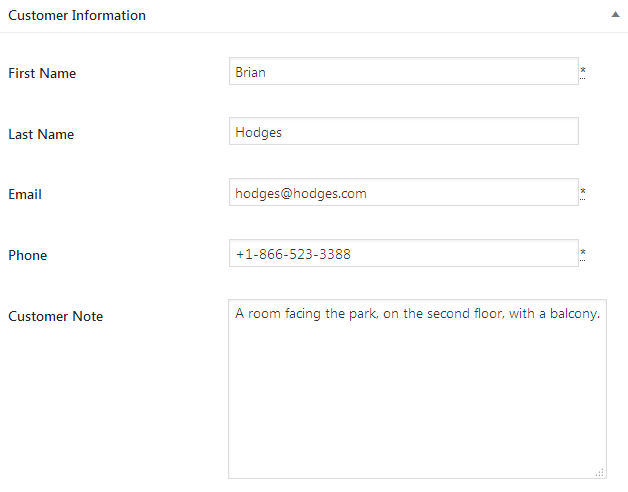
- First Name – input the first name of the visitor who wants to book the room.
- Last Name – enter the last name of the visitor.
- Email – here should be the visitor’s email address.
- Phone – input the visitor’s phone number in this field.
- Customer Note – here goes additional information the visitor provides (his wishes about the window view, the floor of the room, etc.).
- In the Additional Information block you can add the following information.
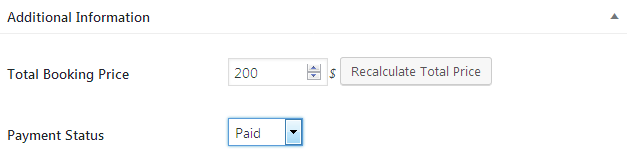
- Total Booking Price – add the total price of the booking.
- Payment Status – set the payment status (unpaid, paid).
- In the top right corner, you can see Update Booking block.
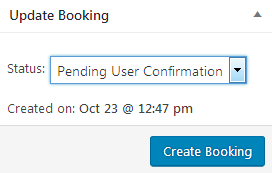
- Status – select the booking status (pending user, pending admin, abandoned, confirmed, canceled).
- Then click Create Booking button to create a new booking.
Booking Calendar
Navigate to Bookings > Calendar tab on the left of the Dashboard to see the booked dates and the dates that are still pending for confirmation.