WordPress is a popular content management system, which allows to install the theme, customize it, and adjust it to your needs.
You need to upload WordPress using SiteGround and install it before installing a template itself. Let’s learn how to upload it to a SiteGround server.
Preparation
First, you’ll have to download WordPress engine. Check Downloading WordPress tutorial to do this.
How to upload WordPress using SiteGround cPanel
- Log in to your hosting Control Panel (cPanel). Proceed to File Manager.

- Root public_html folder will open. You need to decide if you want to access your site from www.mysite.com (where mysite is your domain name) – then the wordpress.zip file should be uploaded to the public_html directory, or if you want to open it from yoursite.com/wordpress (if you have some files in the public_html already) – then you will need to click New Folder at the top, enter a name for your subfolder (e.g. wordpress) and click Create New Folder.
- Click on Upload button.

- Click on Choose File button and upload the necessary files.
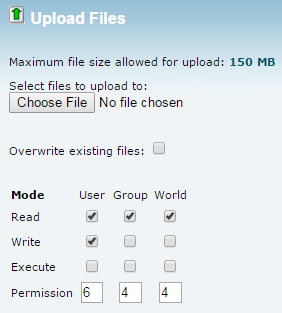
- Unzip them with the Extract button on your cPanel.
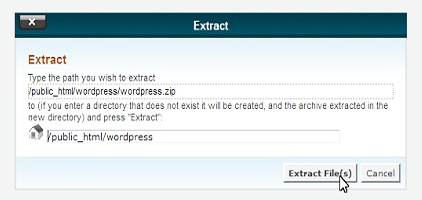
- Congratulations! Everything is done!












