In this tutorial we’ll reveal the general steps needed to create a new slider with Revolution Slider Plugin.
- Navigate to Slider Revolution block and find Revolution Sliders field, which contains the existing sliders and New Slider option. Click on New Slider icon in order to create a new slider.
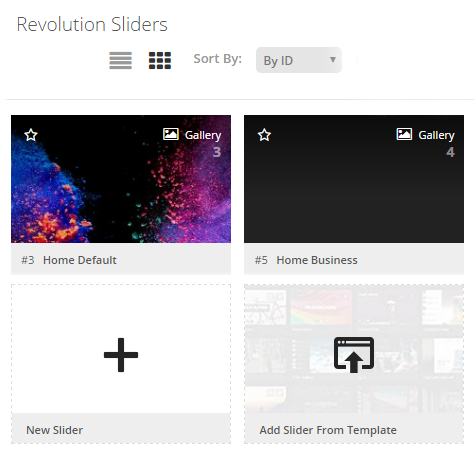
- In the Content Source block you can choose what content you want to use for the slider. It can be a default slider, a post-based slider, a slider containing specific posts, and there can also be sliders containing the streams from the social networks, such as Flickr, Instagram, Twitter, Facebook, YouTube or Vimeo. Choose the type of the slider you want to create.
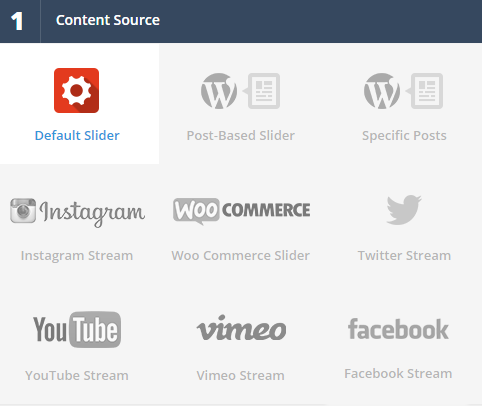
- In the Slider Title & Shortcode block you can define these settings:
- your new slider’s name;
- your slider’s alias (short unique name).
- The slider alias will be used in slider shortcode, that appears at the right side. You’ll need to insert this shortcode into the page where you need to show a slider. Just copy a shortcode to the content block and click on Preview or Publish button.
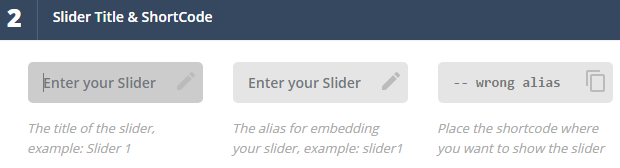
- In the Select a Slider Type field you need to choose from one of the types of a slider.
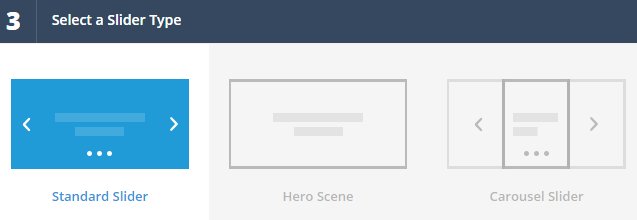
- Standard slider — provides the classic form of a slider;
- Hero Scene — with it you can create a transparent slider, that will use a video for a background;
- Carousel slider — here you can create a slider that will display all the content in the form of a carousel.
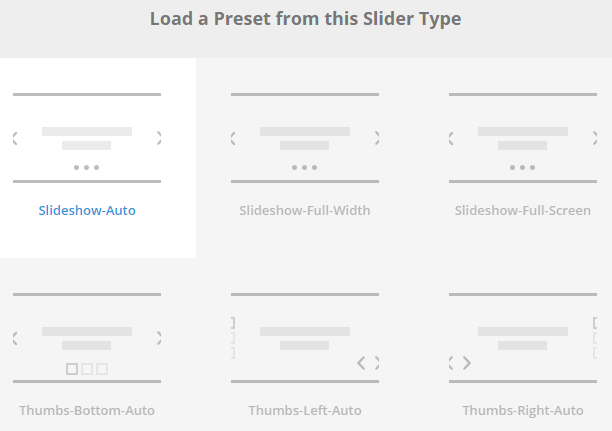
- In the required field you can choose a preset of the type of slider you want to use.
- Slide layout field helps you to choose what layout you want to use for your website’s slider. Choose one of the three types available for you:
- auto layout;
- fullwidth layout;
- full-screen layout.
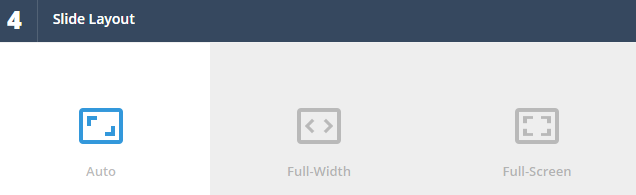
- In the block below you can view how exactly the layout will look on different kinds of devices (with different screen resolutions).
- Customize, Build & Implement block consists of three columns. Now when we’ve managed the general settings, we can proceed to creating slides.
- Click on Save button. As a result, you’ll save the changes and navigate to the Slide Editor section.












