From this tutorial you’ll learn how to re-install WordPress engine without re-uploading files using hosting server cPanel.
Re-Installing WordPress
- First, let’s navigate to your hosting server cPanel file manager. Here you need to find the root directory where you’ve installed WordPress (by default, it is public_html directory).
- Locate wp-config.php file. You should rename it (e.g., wp-config1.php).
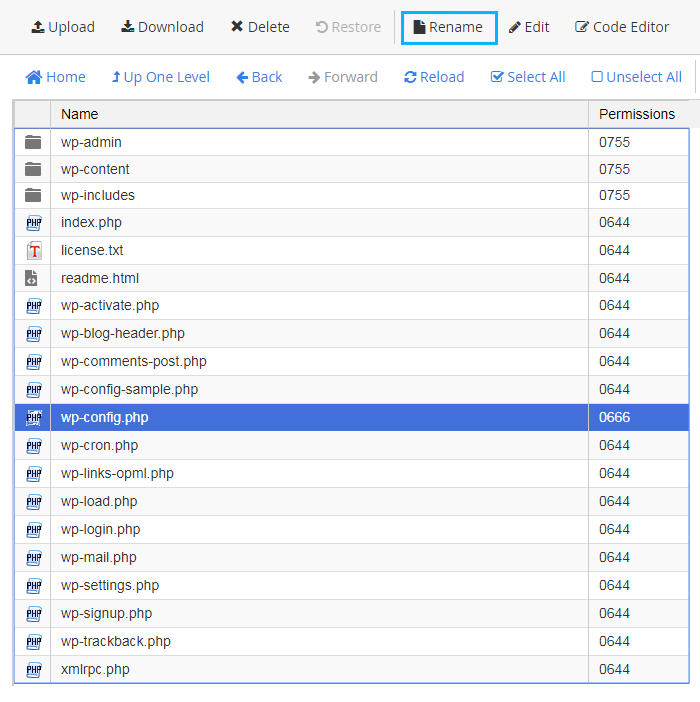
- Return to cPanel and navigate to phpMyAdmin tool. Here you have to select your WordPress database (open wp-config.php file to view your database details).
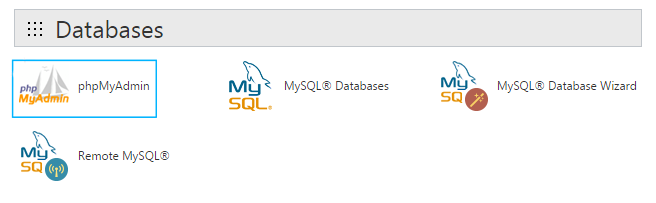

- Now you need to drop all the existing tables.
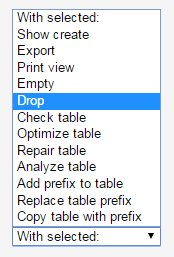 Keep in mind, that when you drop the tables your website information and settings will be erased.
Keep in mind, that when you drop the tables your website information and settings will be erased. - Let’s navigate to your website URL. Here you’ll be able to install WordPress engine once more. Specify wp_ as your new database prefix.

- Now you know how to re-install WordPress engine.
This tutorial is based on BeDentist & Medical WordPress theme.











