Cherry Services is a WordPress plugin that lets you display your company’s services in different ways: as single pages, galleries, and even as embedded content blocks on the homepage of your website with the help of custom shortcodes.
During your website customization, you might need to make changes to some of the plugin layouts/templates files. In such cases, plugin files editing is not secure – the changes will be lost after the plugin update.
The correct way to make such changes is to overwrite these files in your theme folder.
- Navigate to the “wp-content/themes/theme_name” folder on your server. Please, note, you should perform the changes in child theme’s folder if you are using it. Look for the cherry-services folder. In case it already exists, your theme already has some overrides and you will need to add your own overrides to this folder, or edit the existing ones. If no – create this folder.
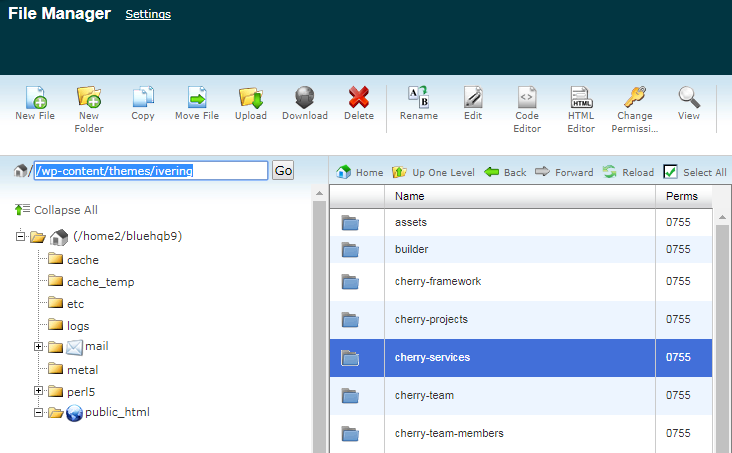
- Navigate to wp-content/plugins/cherry-services directory on your FTP. We will be working with the content of the “templates” subfolder.
- It has the following content:
- single-services.php
- archive-services.php
- tmpl folder
You can make changes to single services and services archives pages layouts in single-services.php and archive-services.php files.
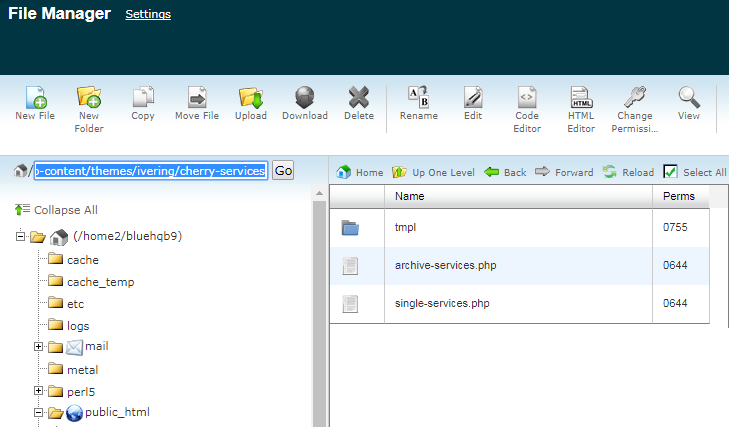
The tmpl folder has .tmpl files in it, they are used by services pages, modules, and shortcodes. - To create overrides for any of these files, copy them to the “wp-content/themes/theme_name” folder, saving the files structure (.php files should go straight to “theme_name/cherry-services” folder and .tmpl files to “theme_name/cherry-services/tmpl” accordingly).
- For example, in archive-services.php you can do the following edits:Change the page title tag:
Change the size of images:
Enable/disable pagination and Read more button:
Change the number of posts per page:
These are just a few examples.
- .tmpl files have a list of elements that are displayed in case particular template is used. It is usually clear from the macros name what element is being displayed with it, like a title, an image, content, button, etc.For example, single.tmpl file:
- %%TITLE wrap=”h1″%%
- %%IMAGE link=”false”%%
- %%SLOGAN wrap=”h3″%%
- %%DESC%%
- %%CONTENT%%
- %%FEATURES%%
- %%CTA%%
- %%TESTI%%
Here you can just add and remove the elements and change tags if there are any.












