In case you are reading this tutorial, you have purchased the CherryFramework5-based theme that uses Power Builder plugin to build the content. Surely, the site pages consist of different sections that should be separated. And to gain the aim there is the Add row option in Power Builder plugin.
So, let’s pretend you have added 1 row, but you have got an idea to show a text, an image, a contact form and a map there. And the most important point is to have these 4 components in the same row.
Not a problem! To your attention, there is one very convenient function of the module that allows you to divide the row into several blocks. In such case, you’ll have a possibility to add an appropriate module into these blocks themselves.
Please, perform the following steps to change the row structure into the page built with Power Builder:
- First of all, locate the required page in the Pages > All Pages section at site admin panel and open it for editing.
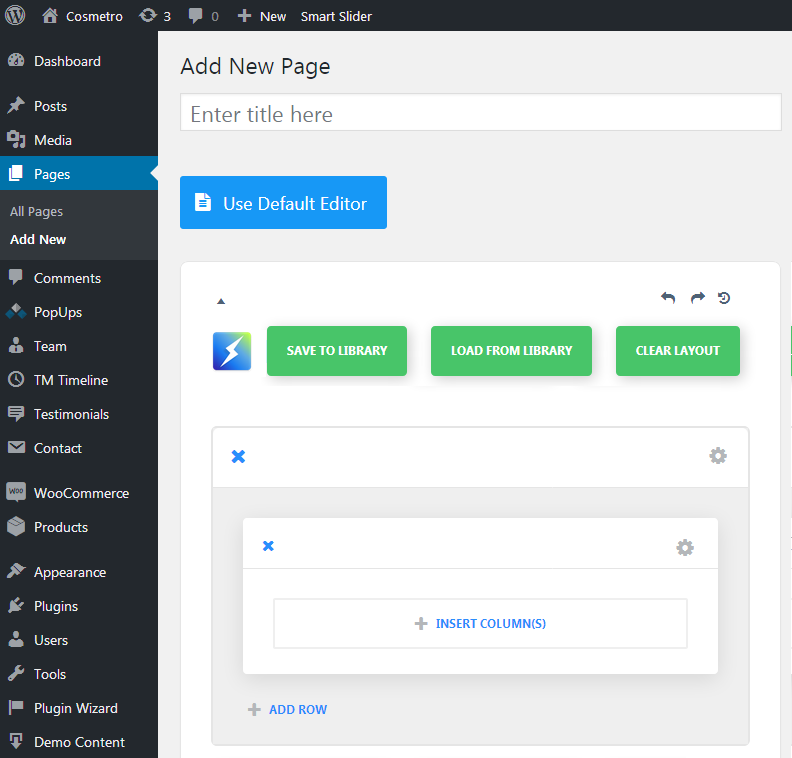
- When the page is opened, please, pay attention to the editor activated. In case Default Editor is selected, please, press the Use Power Builder button to activate it in order to see the list of the available modules and options.
- And like we have pretended already, you have a row added, but it is empty and solid. We would like to change the row structure and add several separate blocks. Thus, Change Structure icon at the top right corner of the content row should be clicked. Sure thing, it is better to see the sample. Here is the screenshot for your convenience:
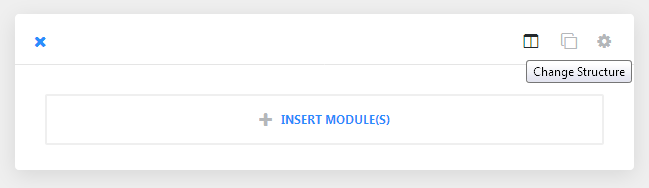
- Having clicked Change Structure icon at the top right corner of the content row, you should see a new window with several options to get different style row. As you remember, we prefer to have 4 components in 1 row, so 1/4 layout should be selected.
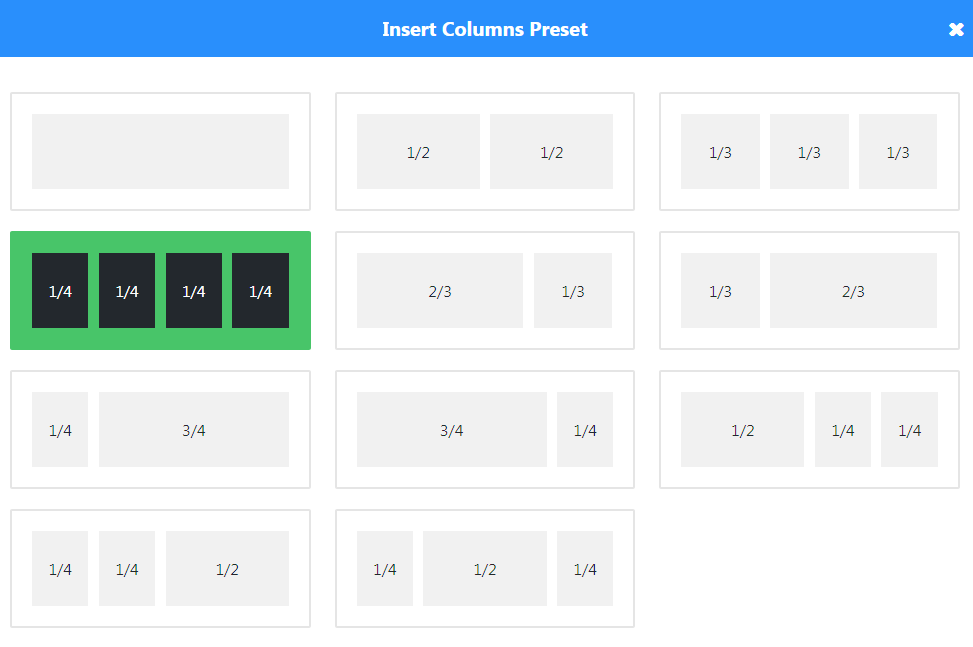
- Please, save changes and update the page. You will see the row with 4 blocks to go ahead and add the required content into each of them.
Thus, you can get acquainted with the method of changing the row structure in Power Builder.
We hope this article was helpful for you.
Your attention is highly appreciated! Stay tuned for our pieces of advice to best suit your preferences in the process of the theme customization.












