If you want to create a video slider, you can use Power Builder Video Slider module to carry your ideas into practice!
Video Slider Module Settings
- Add New Video — click on the Add New Video button to proceed to Video Settings window.

- Video MP4/URL — here you can upload a video in .mp4 format, or define the URL link leading to its source. Click on Upload a Video button to upload it from the Media Library, or from your hard drive.

- Video Webm — here you need to upload a .webm format of your video file. To ensure that your video will open in all browsers correctly you’ll have to upload both .mp4 and .webm formats of your video.
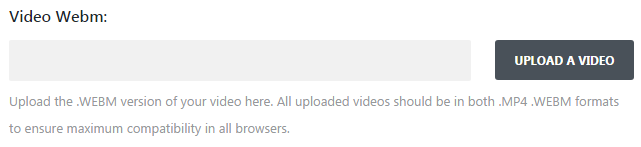
- Image Overlay URL — here you need to upload an image, that you want to display over your video. Click on Generate From Video button to generate the image from the uploaded video file. You can also click on Upload an Image button to upload a ready-made image.
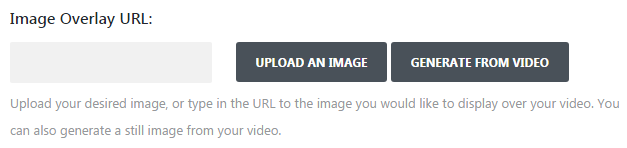 When you’re ready, click on Save button and return to Power Builder Video Slider Module Settings window.
When you’re ready, click on Save button and return to Power Builder Video Slider Module Settings window. - Display Image Overlays on Main Video — here you can cover the player UI on the main video. This image can either be uploaded in each video setting or auto-generated.
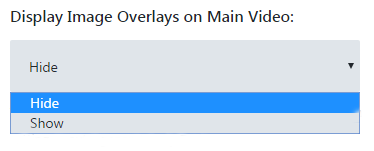
- Arrows — here you can choose, whether you need to show or hide navigation arrows, that provide easier navigation through video slides.
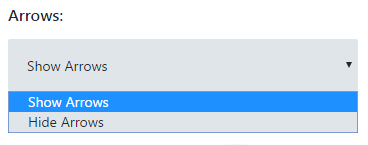
- Slider Controls — here you can choose, whether you need to show or hide slider thumbnail track controls.
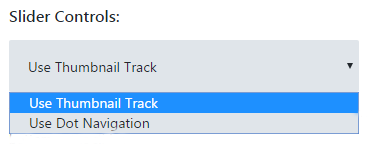
This tutorial is based on TechnoFix Tech Repair Company Responsive WordPress theme.











