You can use Video module to embed a video practically from any source. Upload it in the format that is more convenient for you, or use a link leading to the video file you want to embed. You can also define a custom thumbnail image for the video, turn thumbnails off, if you don’t need them, use a background, choose a color for the play icon.
Power Builder Video Module Settings
- Video MP4/URL — here you can upload a video in .mp4 format, or define the URL link leading to its source. Click on Upload a Video button to upload it from the Media Library, or from your hard drive.

- Video Webm — here you need to upload a .webm format of your video file. You’ll have to upload both .mp4 and .webm formats of your video to ensure that your video will open in all browsers correctly.
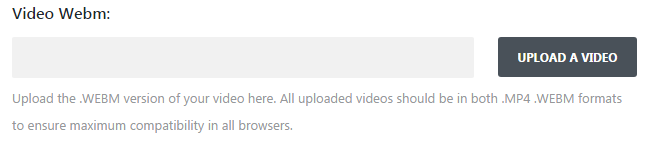
- Image Overlay URL — here you need to upload an image, that you want to display over your video. Click on Generate From Video button to generate the image from the uploaded video file. You can also click on Upload an Image button to upload a ready-made image.
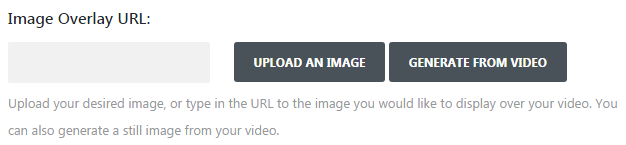
- Auto play — enable this option if you need to start playing video automatically when the webpage opens. As soon as the page loads the video will start immediately.
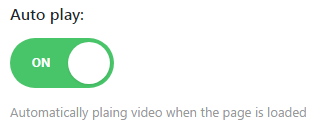
- Loop — enable the option to repeat the video continuously.
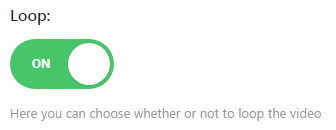
- Mute — enable the option to mute the video.
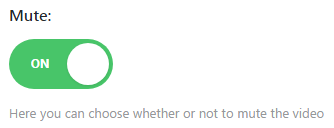
Now you know how to change settings and add videos with the help of Power Builder Video module.












