Sometimes general settings of the module are not enough to adjust its appearance to the whole page’s style. That’s where advanced settings come in handy.
From this tutorial, you’ll learn about managing Posts module advanced settings.
Posts Module Advanced Settings
- Supertitle Font — here you can set a font to use it for the module’s super title text.
- Font Size — in this block you can choose the appropriate size of the supertitle text.
- Text Color — in this field you can use the olor picker and set the specific color for the supertitle text.
- Letter Spacing — here you can define the value for the space between the supertitle characters.
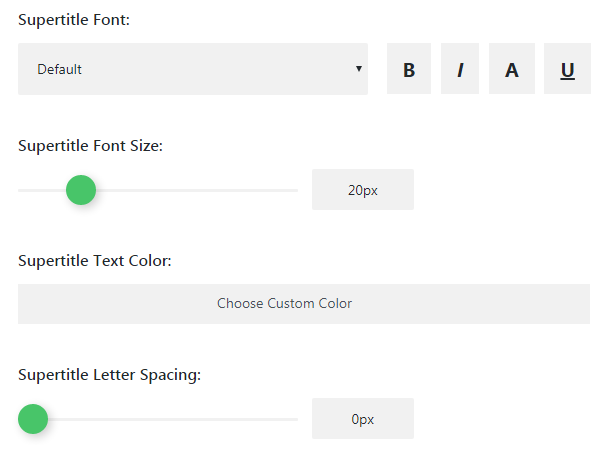
- Supertitle Line Height — here you can specify the height of the supertitle text lines.
Title Text Settings
- Title Font — here you can set the font to use it for the module’s title.
- Font Size — here you need to set the fitting size of the title text.
- Text Color — in this block you can pick the needed color of the title text.
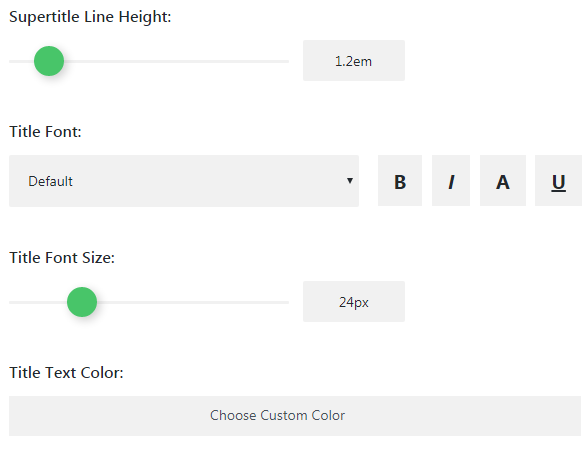
- Title Letter Spacing — here you can set the value for the space between characters of the title text.
- Line Height — here you need to choose the value for the height of the title text lines.
Subtitle Text Settings
- Subtitle Font — here you can choose the font from the dropdown list to use it for the module’s subtitle.
- Font Size — in this block you can choose the size of the subtitle font characters.
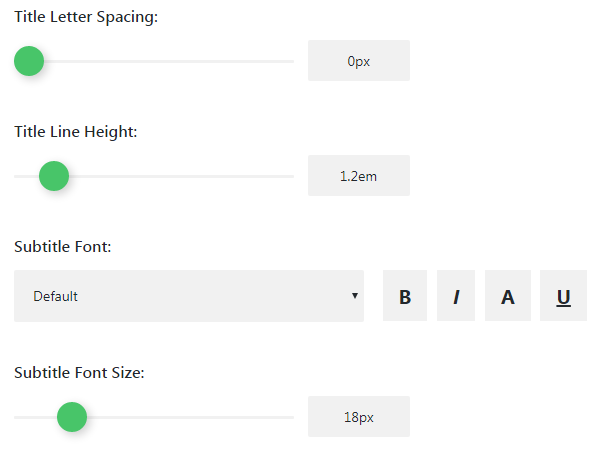
- Subtitle Text Color — in this field you can choose the text color using color picker.
- Letter Spacing — in this block you can set the space between subtitle text characters.
- Line Height — here you can set the height of the subtitle’s line.
Item Title Text Settings
- Item Title Font — here you can set the font to use it for the item title.
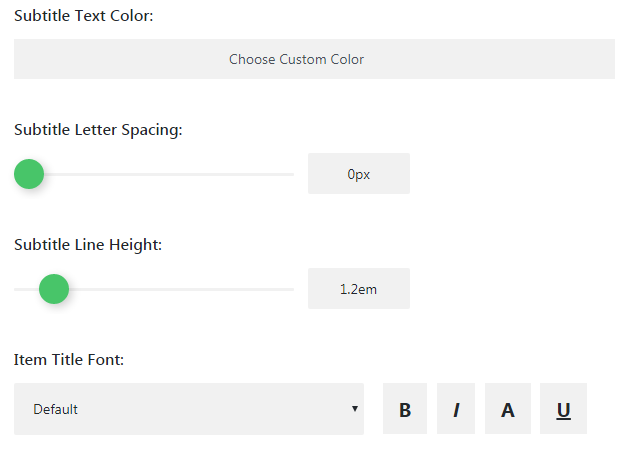
- Font Size — here you can set the value of the item title font size.
- Text Color — in this block you can choose the custom item title text color.
- Letter Spacing — here you can specify the space put between item title characters.
- Line Height — here you can set the height of the item title text lines.
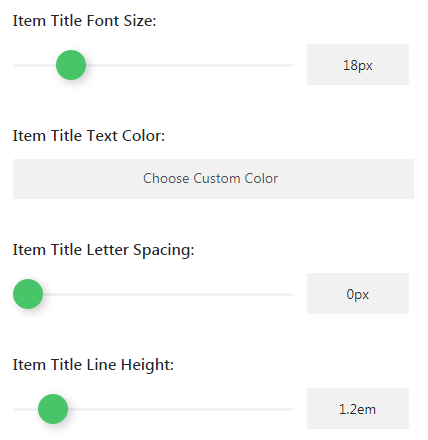
Meta Information Text Settings
- Item Meta Font — here you can specify the font to use it for meta information text.
- Meta Font Size — in this block you can set the size of the meta information font.
- Text Color — here you can choose the color to use it for the meta information text.
- Letter Spacing — here you need to define the space between meta information text characters.
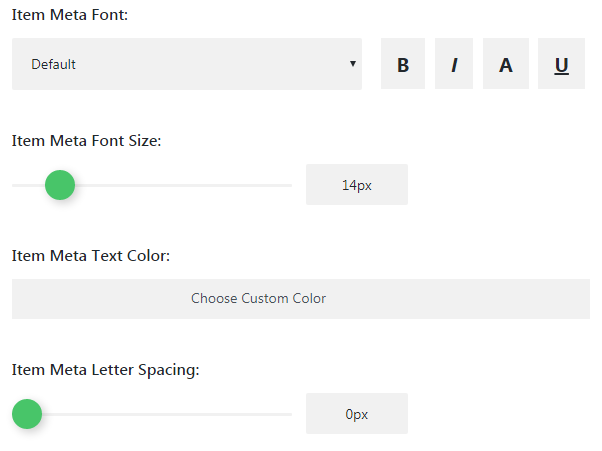
- Item Meta Line Height — here you can choose the fitting line height of the meta information text.
Body Text Settings
- Body Font — here you can choose the font from the dropdown list to use it for the body text.
- Font Size — here you can pick the size of the body font of the module.
- Text Color — here you can set the fitting body text color.
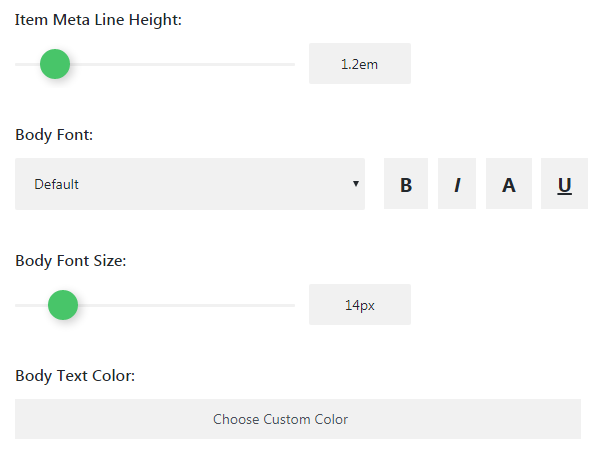
- Body Letter Spacing — here you can set the value for the space to be put between the body text characters.
- Line Height — here you can set the height of the body text lines.
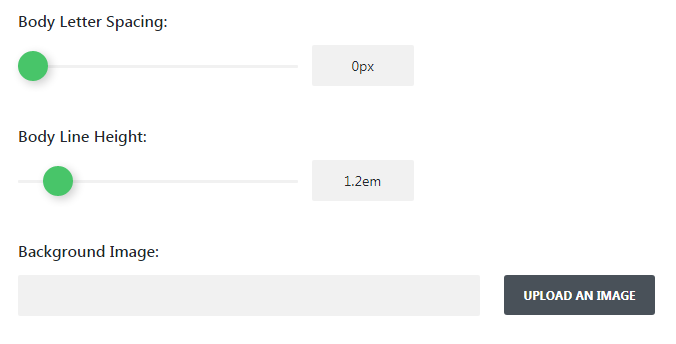
- Background Image — here you can upload the image to use it as the nodule’s background.
This tutorial is based on Monstroid2 Multipurpose WordPress theme.











