Sometimes general settings of the module are not enough to adjust its appearance to the whole page’s style. That’s where advanced settings come in handy.
From this tutorial, you’ll learn about managing Call to Action module advanced settings.
Call to Action Module Advanced Settings
- Max Width — here you can set the maximum width of the Call to Action module.
- Header Font — here you can set the specific font for the header and set the header font style.
- Font Size — here you need to set the value for the font size of the header.
- Text Color — in this field you need to choose the color of the header text using color picker.
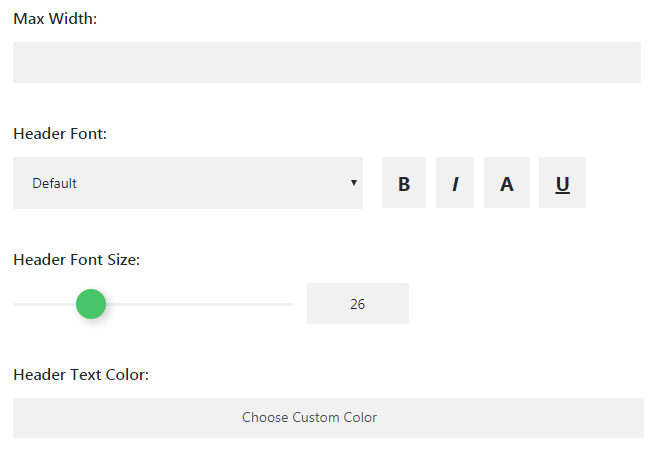
- Letter Spacing — in this field you can set the space between letters.
- Line Height — here you need to select the height of the header text line.
Body Font Settings
- Body Font — here you can choose the font for the module body text and select the style for it.
- Font Size — here you need to set the value of the body text size.
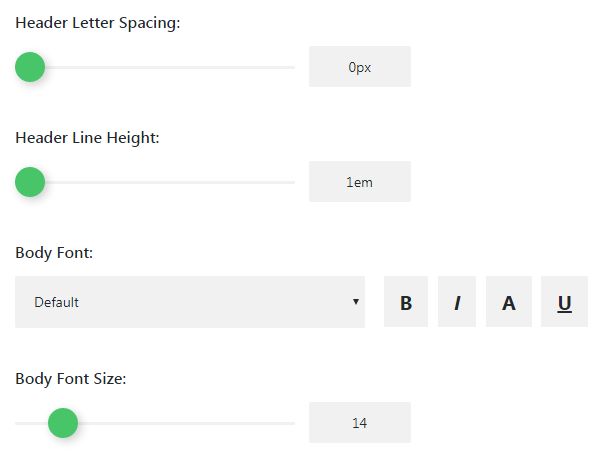
- Text Color — here you need to select the color of the body text using color picker tool.
- Letter Spacing — the option defines the space between body text letters.
- Line Height — here you can set the height of the body text lines.
- Background Image — in this block you can upload or choose an image from the media library to use it as a module background.
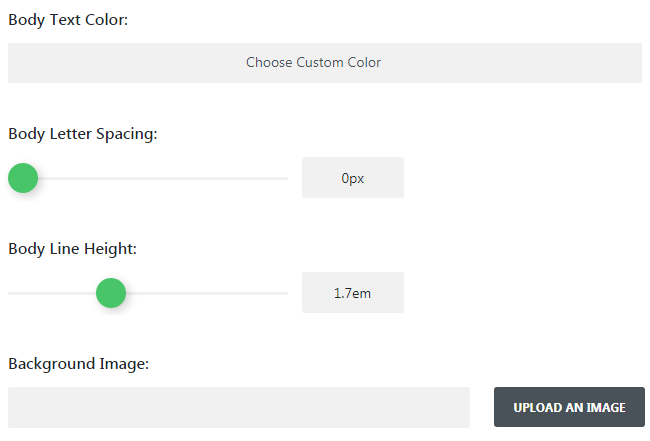
This tutorial is based on TechnoFix Tech Repair Company Responsive WordPress theme.











