Sometimes general settings of the module are not enough to adjust its appearance to the whole page’s style. That’s where advanced settings come in handy.
From this tutorial, you’ll learn about managing Blurb module advanced settings.
Blurb Module Advanced Settings
- Image Max Width — here you can define the maximum width for the blurb image.
- Use Icon Font Size — here you can turn on or off custom sizes for blurb icon.
- Header Font — this option defines the font of the header of blurb module.
- Font Size — here you can choose the value for the font size of the header.
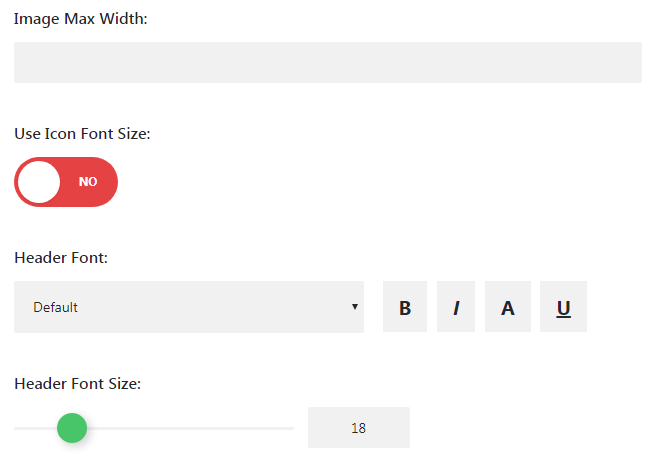
- Header Text Color — here you can define the color of the header text.
- Letter Spacing — in this block you can select the value for the space between letters in the header.
- Line Height — here you can choose the necessary height of the header text lines.
Body Blurb Module Advanced Settings
- Body Font — in this block you need to define the font for the body text.
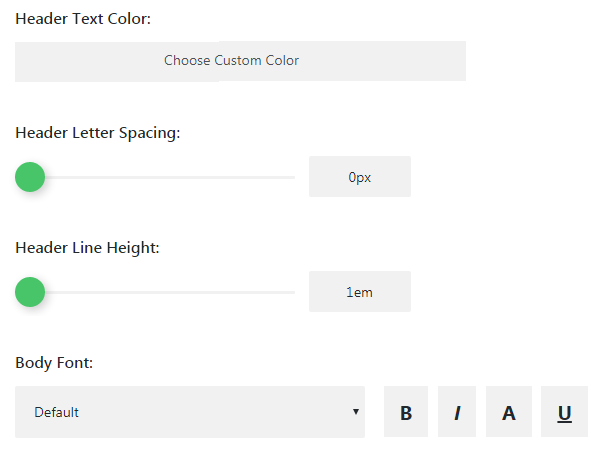
- Font Size (for Body) — here you can set the font size for blurb body text.
- Text Color (for Body) — set the color for body text using color picker.
- Letter Spacing — here you can set the space between letters for body text.
- Line Height — in this block you need to define the value for body text line height.
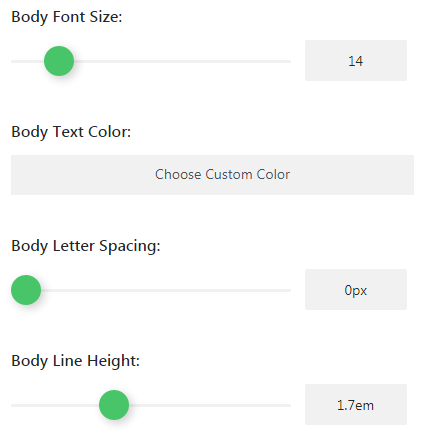
Background Advanced Settings
- Background Color — here you can choose the color to use it as a background for blurb module.
- Image — in this block you can upload or choose from the Media Library an image to use it as a background for the module.
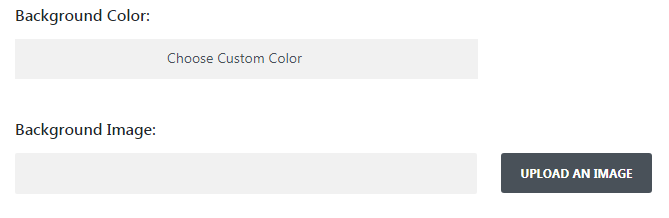
This tutorial is based on Monstroid2 Multipurpose WordPress theme.












