From this tutorial you’ll learn how to manage Contact Form 7 Messages tab.
Messages Settings
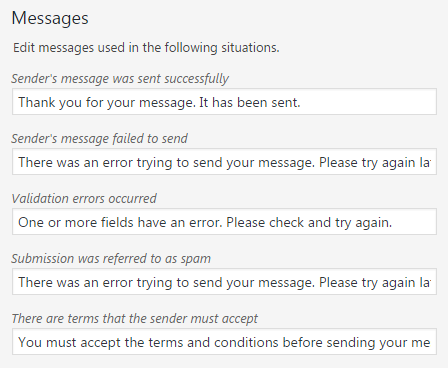
In this block you can edit the text that will show up in the form of notices. They will inform visitors when they send a message, leave an empty field, enter invalid date format, etc.
Messages Notices
- Sender’s message was sent successfully — here you can fill in the notice text to display it when your visitor has sent the message.
- Sender’s message failed to send — input the text to show up if your visitor’s message wasn’t successfully sent.
Error Notices
- Validation error occurs — input the text that will show up if a visitor inputs invalid information to your contact form fields.
- Submission was referred to as a spam — here you can select the text. It will show up if a visitor has submitted a form, but the system failed to recognize submission.
- There are terms that the sender must accept — input the text to show up when the sender hadn’t put a check in the terms checkbox.
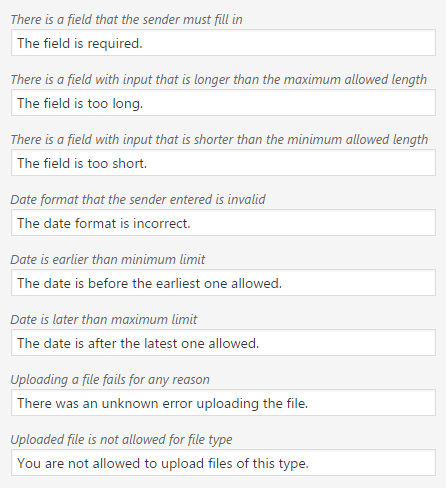
- There is a field that the sender must fill in — here you can type in the message to show up when the visitor has failed to fill all the required forms.
- Longer than the maximum allowed length — here should be the text message informing the visitor that he has exceeded the maximum length of the field.
- Input that is shorter than the minimum allowed length — here should be the text informing a visitor that the information he had filled in has to be longer than it is at the current moment.
Date Notices
- Date format that the sender entered is invalid — here must be the text informing the visitor that the date format he’s entered is invalid.
- Earlier that minimum limit — here must be the text informing a visitor that the date he’d filled in is incorrect and is actually earlier than it should be.
- The date is later than maximum limit — here must be the text informing the visitor that he has filled in the date incorrectly and it is actually later than it has to be.
Uploading Files Notices
- Uploading a file fails for any reason — here you can fill in the text that will show up when the visitor failed to upload a file.
- Uploaded file is not allowed for file type — here you need to define text that will show up when a visitor is trying to upload a file with the extension that is forbidden for uploading.
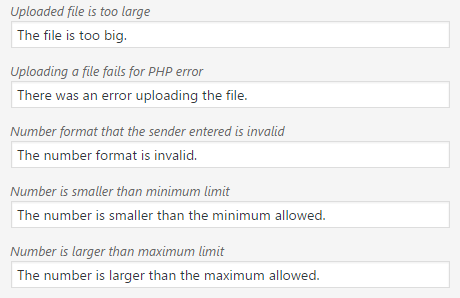
- Uploaded file is too large — here you can define the text that will inform the visitor that he’s trying to upload the file that has inappropriate size.
- Uploading a file fails for PHP error — here you can define the text informing a visitor that the file he’s trying to upload wasn’t uploaded due to PHP error.
Number Format Notices
- Number format that the sender entered is invalid — here you can define the text that will inform the visitor that the number format he’s entered is incorrect.
- Smaller than minimum limit — here you can define the text informing the visitor that the number he’s entered is too small than allowed in the current field.
- Larger than maximum limit — here you can set the text that will show when the number the visitor has entered exceeds the limit for the current field.
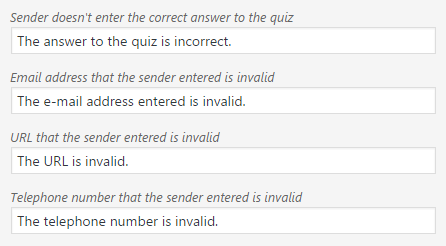
Other Notices
- Sender hasn’t entered the correct answer to the quiz — here you need to define the text that will show if the sender hasn’t managed to enter the correct answer to the quiz.
- Email address that the sender entered is invalid — here you can define the text that will show up if the visitor has entered an incorrect email address.
- URL that the sender entered is invalid — in this field define the text that will show up when a visitor enters incorrect format of URL link in the required field.
- Telephone number that the sender entered is invalid — here input the text that will show up when the visitor enters a telephone number incorrectly in the required field.You are not allowed to use HTML tags in the messages. Please, use only plain text.












