If you need to embed a Call To Action Button to your website’s page, you can apply Call To Action module. It has a bunch of settings necessary for this purpose.
From here you’ll learn how to add Power Builder Call to Action module to your website’s page, and customize it according to your needs.
Power Builder Call to Action Module Settings
- Title — in this field you need to define the title for a Call to Action button.
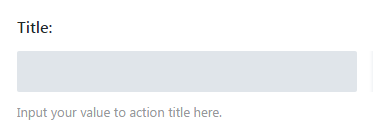
- Button URL — here you need to input the URL link. The visitors will be led by the means of Call to Action button to its source.
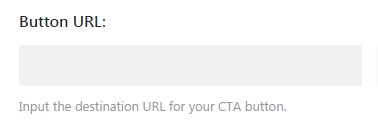
- URL Opens — choose, if the URL link should open in the new browser window.
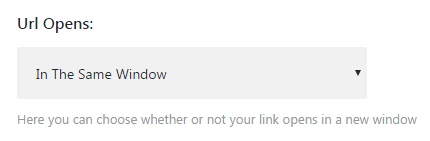
- Button Text — fill in the text for a Call to Action button.
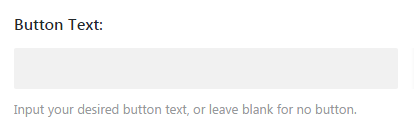
- Use Background Color — here you can define if you want to use a background color for a Call to Action button.
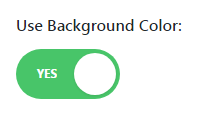
- Background Color — set the color to be displayed in your Call to Action button background.
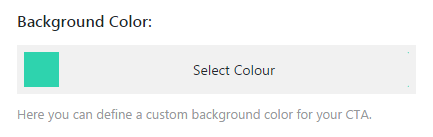
- Text Orientation — define text orientation for this block by choosing from the dropdown list.
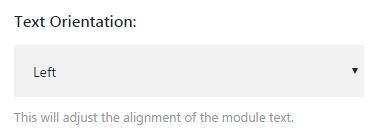
- Content — fill in the field with the content you need to be shown in the Call to Action button block.
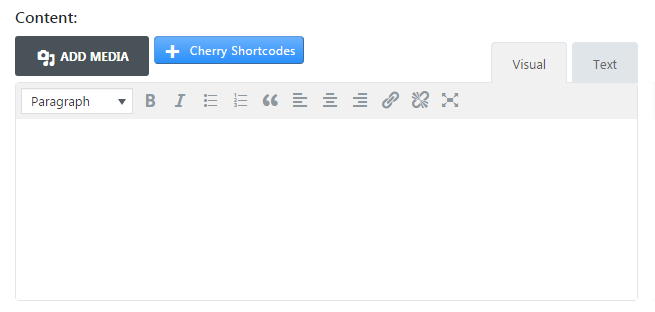
This tutorial is based on BeDentist & Medical WordPress theme.











