This guide shows the process of automatic WordPress engine installation (GoDaddy).
Automatic WordPress Installation
- First of all, access GoDaddy hosting Control Panel.
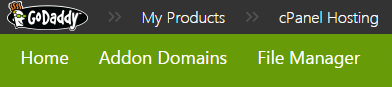
- Select WordPress in Web Applications section.
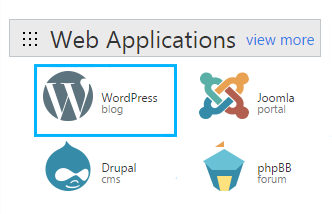
- Click Install.
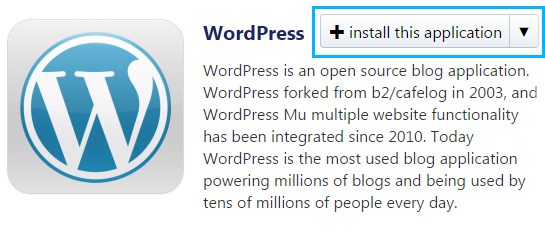
- Fill in all the fields and click OK.
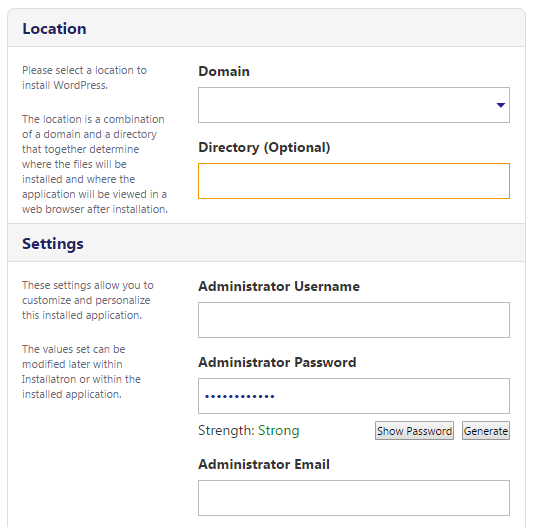
You can find the detailed information about fields that are to be filled below:
- domain — select domain you want to use in your account.
- directory — type in the directory where you want to install WordPress after the domain name. If you want WordPress installed in the root folder, and have access to it through your website’s address without any subfolders, type “/” to enter the directory.
- administrator username, administrator password, and administrator email — enter username, password (confirm password) and email you want to use as WordPress admin.
As a result, you will receive a confirmation email after successful installation.











