Before using a template you have to make sure that it is unpacked from the .zip archive in which it was downloaded to your hard drive.
From this tutorial you’ll learn how to extract files (Windows OS).
Files Extraction
- To do the extraction you’ll have to use the WinZip software. If you don’t have it on your hard drive then you’ll have to install it.
Go to WinZip website. It is an official website of this program. Here choose the version of the program you want to install: you can select a trial or a full version.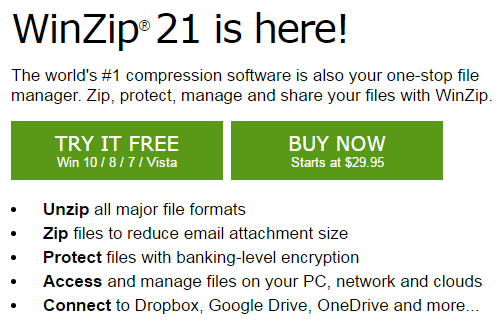
- When the program is installed on your computer, you can navigate to the directory, where the .zip package of your template is stored. Right-click on the .zip archive and select the option WinZip > Unzip to option.
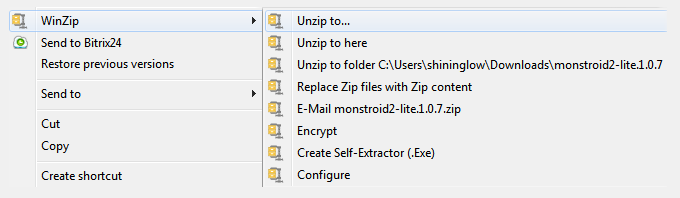
- You’ll be offered to choose where to extract the template archive. Remember the location to be able to find it after the extraction ends.
- Click Extract button. You’ll see the estimated time for the extraction. The process will take some time.
When the template is unzipped you’ll have to navigate to its location and open the folder. Here you’ll see another .zip archive to extract. It is done the same way as was described before, though you’ll have to use the password to make an extraction as the source files within the package are encrypted for security purpose. - Copy the password for your template from the order details page. Then insert it into the password request window.
- When the extraction is over you can proceed to installing your template!











