From this tutorial you’ll learn how to utilize Animated Text JetElements module style for Elementor. Switch to the Style tab to view all the available style options.
Style
In this block you can define styles for these blocks:
- Before Text — the text that goes before the animated text passage;
- Animated Text — the text that has animation effects;
- After Text — the text that goes after animated text passage.
The style settings for these three blocks are similar.
Style Settings
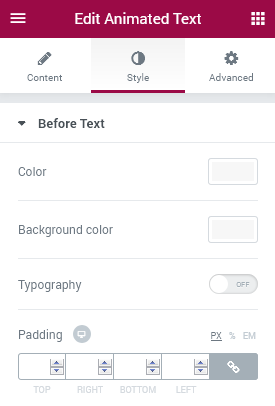
- Color — here you can define the color of the text using color picker tool.
- Background Color — here you need to set the background color to increase text readability.
- Typography — turn the option on to view the typography settings.
- Size — define the font size of the animated box content.
- Family — here you can set the font family for the content.
- Weight — in this block you can select the suitable font weight.
- Transform — here you can choose from the dropdown menu, if you want the content to be shown in uppercase, lowercase, capitalize or normal way.
- Style — in this block you can choose from the dropdown menu the style for the font. It can be normal, italic (the characters look similar to handwriting) and oblique (the characters are slightly inclined to the right).
- Line Height — in this field you can set the height of the content text lines.
- Letter Spacing — here you can set the space between letters.
- Alignment — here you can define the preferable content alignment. The title can be placed to the left, to the right, or remain centered.












