From this tutorial you’ll learn how to strengthen website security. It describes the most common tips to improve your website security and protect yourself and your website from different kinds of malicious attacks.
Secure Hosting
Choose the hosting wisely. Don’t buy the cheapest hosting you can find on the web. Instead, search for the hosting that has good track-records for providing strong security measures.
Stay Up to Date
With each release WordPress CMS fixes potential vulnerabilities. So in order to secure yourself from the possible attacks, you need to update WordPress. Many hackers target older WordPress versions. Don’t put your website on the line.
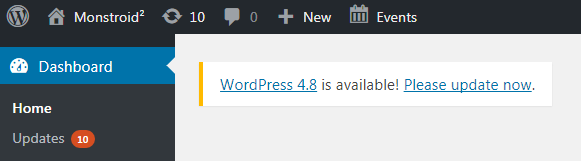
Use Strong Passwords
Choose a strong password to log in to your website. It has to contain uppercase and lowercase characters, digits, and has to be longer than 8 characters. Don’t use anything like admin, admin123 or password.

Change Your Username
We don’t recommend you to use admin as a username. Create another administrator account with a different username. Then log in to WordPress Dashboard and delete the former admin user.
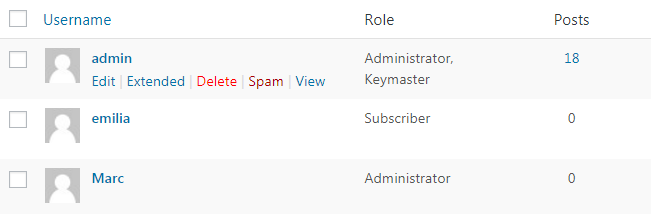
Set Limit for Login Attempts
To limit login attempts from single IP address download and install one of the Limit Login Attempts plugins. You’ll be able to define how many times a user will be able to try to log in.
Disable File Editing Using Dashboard
Usually, you can navigate to Appearance > Editor tab and edit your theme files there. But if the hacker will get access to your Dashboard, he’ll also be able to apply changes there. To disable editing via Dashboard locate wp-config.php file and add the following line to it.
define( ‘DISALLOW_FILE_EDIT’, true );
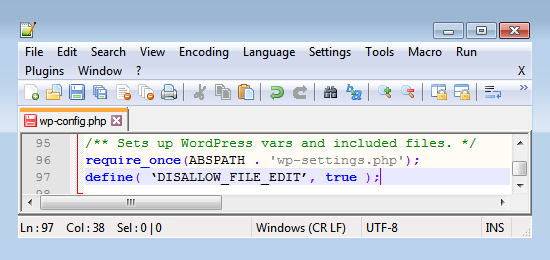
Don’t Use Free Themes
Sometimes the free themes may insert spam links into your website, or other malicious code that will result in different kinds of problems. If you need to use a free theme, select the one developed by the acknowledged and trusted companies.
Create Backups
Create your website backups to be able to restore it whenever something bad happens to it. You can learn how to create website backups from Creating Full Website Backup tutorial.











