From this tutorial you’ll learn how to solve “Your contact form has a configuration issue” error, find out how to validate a contact form, and how to solve the most common errors when using Contact Form 7.
Validating Contact Form 7 Configuration
- Log in to Administration panel (Dashboard).
- At the top of the page you’ll see the notice Misconfiguration leads to mail delivery failure or other troubles. Validate your contact forms now. Click on Validate Configuration link.

- Now you can open Contact tab and start editing contact form. Under each contact form, you might see some validation errors.
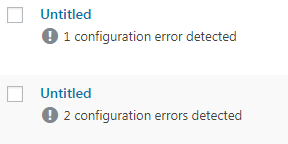
Now let’s view the most common Contact Form 7 validation errors, and learn how to solve them.
“Invalid mailbox syntax is used” Error
You can find Invalid mailbox syntax is used error under the To, From, Subject or Additional Headers fields, that are located in the Mail Contact Form tab.
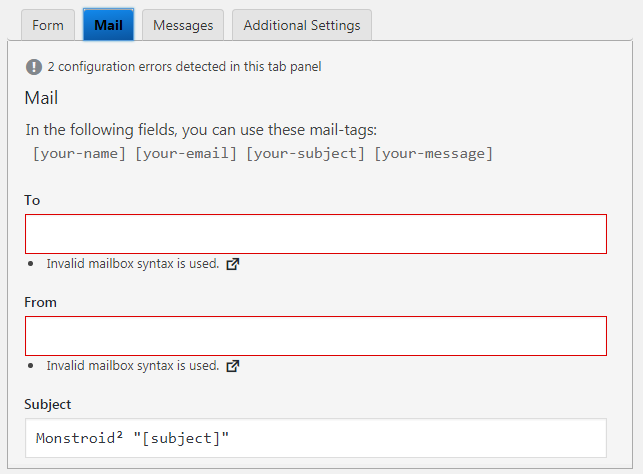
You have to solve this error. Otherwise, your email might not reach the addressee.
To cope with this error you might need to accomplish the next steps.
- First, add valid email address to the To field (e. g., [email protected]).
- Make sure that you use correct syntax in the From field (e. g., [your name] <[your-email]>).
- Fill in your email subject to add information on your email (e.g., Site Name – [your-subject]).
- You can add new fields to your contact form (e.g. phone number, city, etc.). Add the necessary content in the Additional Headers block (for instance, Phone: [phone]).
“This field can be empty depending on user input” Error
You can face This field can be empty depending on user input error if you’ve left Additional Headers or Subject fields empty.
If you don’t want to use these fields, you may leave them empty, as they won’t influence sending messages.
But if you face this error in To, From or Message fields, you’ll have Failed to send your message error when submitting a contact form.
Fill in the fields correctly to avoid these kinds of errors.












