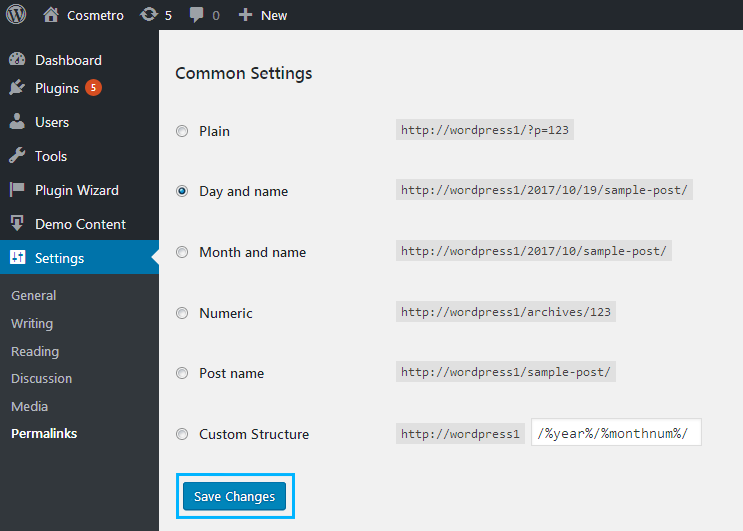Сherry services posts are added via Cherry Services List plugin. In this tutorial, we will show you how to select a Services archive page instead of a default one and change the slug for it.
Default Services page is usually a system archive page that displays all the services posts. It has the “services” slug and single services posts have “cherry-services” slug in their URLs by default. In order to change it, please, follow the steps listed below:
- Navigate to the Pages section in your admin panel and click on Add new.
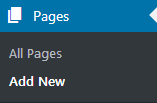
- Create a new page with your own title, for example, “Services”.
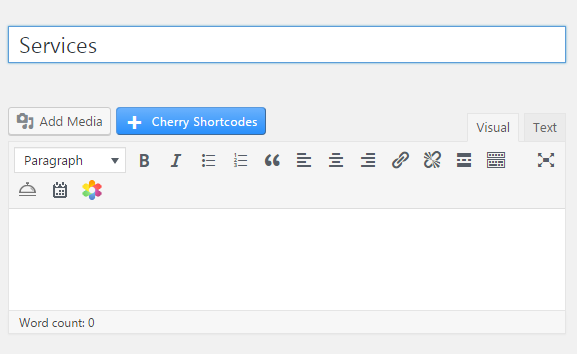
- Open the Services > Settings section in your WordPress Dashboard. Look for the first drop-down, named as “Select Services archive page” and choose the page you just created.
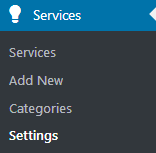
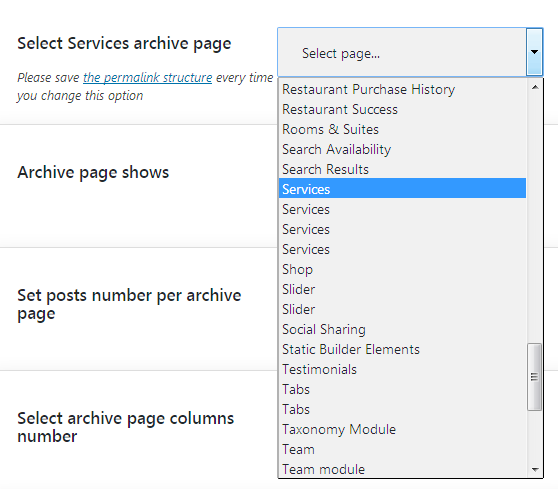
- Your services page and single services posts have slug “services” now that matches the archive page title. To edit it, please, navigate to Pages > Services and click on Edit button next to the permalink. Edit the slug and update the page. Both archive page and single services page should have a new slug in the URL now.
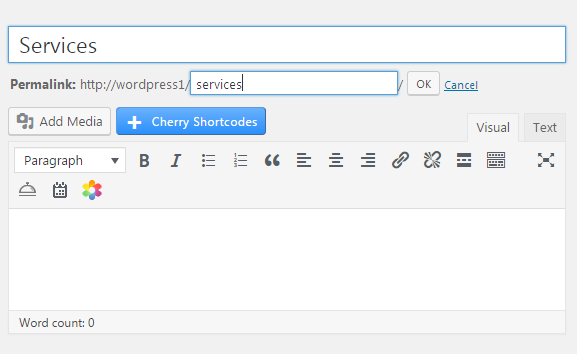
- It is important to update permalinks structure each time you make any changes to slugs. Navigate to Settings > Permalinks in admin panel and click on Save there.