From this tutorial, you’ll learn how to delete content from WordPress website. To do this, you’ll need the WP Reset Plugin.
Use Reset Plugin to Delete Content from WordPress Website
The WP Reset plugin quickly resets the site database to the default settings without changing any files, deletes all settings and content. It contains several fail-safe features, so you can never accidentally lose data.
WP Reset is also useful for plugin and template developers. It speeds up testing and debugging, providing a quick way to reset settings and re-test code.
WP Reset is fully integrated with the WP Webhooks plugin (a secure, universal system that connects WordPress to any third-party systems and allows you to initiate actions both with WordPress any other application).
So, What the WP Reset Plugin Can?
When you need to delete content from WordPress website, it will remove:
- all posts, pages, comments, custom post types, users, media recordings;
- all default WordPress database tables;
- all user database tables that have the same prefix for the prefix table with the one specified;
- in wp-config.php and used by default tables.
When a website resetting, the plugin will not delete or change:
- multimedia files (they remain in the wp-uploads folder but will not be displayed in the “Media” section in the admin panel);
- files, themes, plugins, downloads;
- site name, WordPress address, website address and language, visibility settings in search engines;
- a logged-in user will be restored with the current username and password before resetting.
As soon as you click on the “Reset” button be ready for:
- you will have to confirm the action again because there is no cancellation option,
- everything will be reset;
- site name, website address, WordPress address, website language, search engine visibility settings, as well as a current user will be restored;
- you will be logged out, automatically logged in, and will be taken to the admin panel.
WP Reset Plugin’s Tools that Will Help You Delete Content from WordPress Website
To run any of the WP Reset tools listed below, you need to confirm a chosen action in the confirmation dialog box. It will appear after clicking one of the action buttons. There is no double confirmation, as in the main reset tool.
As well, it’s reasonable to back up before running any tool. Remember, the WP Reset plugin doesn’t provide automatic backups.
Tools included in the plugin are able to:
- Delete transients – the plugin deletes all transient entries in the database (including expired and non-expired transients, as well as lost records).
- Delete downloads – WP Reset deletes all files and folders in the uploads older. The tool doesn’t apply to the database. If you have any files related to multimedia records, they will also be deleted, and as a result, you will lose multimedia records.
- Remove plugins – WP Reset removes all other plugins and remains active.
- Reset theme settings – the plugin resets all settings of all themes, including inactive one. Still, this is effective only for those themes that are backed with the WordPress Theme Modification APIs.
- Delete themes – be very attentive, WP Reset can delete all site themes, except basic WordPress themes.
- Clear or delete user tables – the plugin cleans or deletes all user tables in the database.
- Delete .htaccess file – WP Reset deletes the .htaccess file located in the get_home_path () folder. Afte, WordPress settings won’t get changed, which means that permalinks won’t work. Be careful as this option deletes all files and folders.
Now, let’s delete content from WordPress website!
Steps to Delete Content from WordPress Website
- First, log in to WordPress Dashboard (Administration panel). Locate Plugins > Add New tab on the left of the Dashboard.
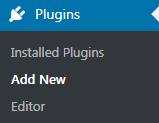
- Here you need to install WordPress Reset plugin. If you don’t know how to install plugins, please, proceed to reading Manual Plugins Installation tutorial.
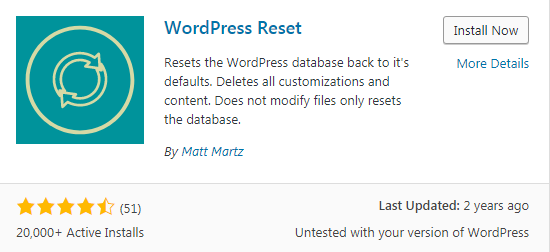
- Now navigate to Tools tab and locate Reset option. Click it to navigate to plugin interface.
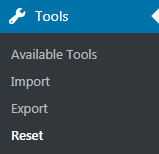
- You need to type in reset in the required field and click on Reset button.
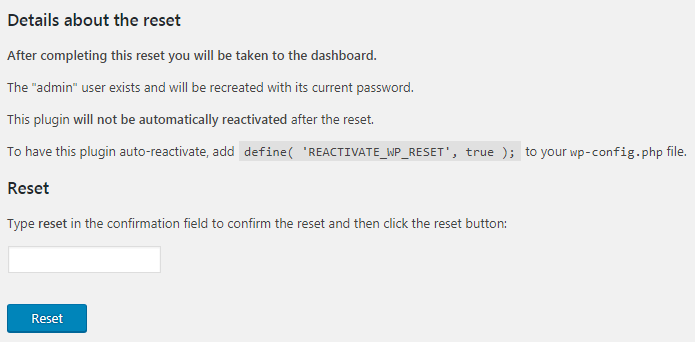
- Now your website is clear from all content.
Conclusion
One of the trusted ways to delete content from WordPress website has become closer to you. WP Reset is a goon helper in this. This plugin is essentially simple but also it’s one that should be active on every site. Maybe you won’t use it in your daily practice. However, every time you’ll need it, WP Reset will the best of the kind.












