Translating plugins is an essential step of your website localization. In addition to translating the engine and theme titles to a different language, you also have to deal with plenty of text items added by website plugins.
For the sake of convenience, each plugin comes with a language file that can be used for its translation the same way any modern WordPress theme does. However, you’ll need the special software to edit the localization files. You’ll also have to access your website files via the FTP or cPanel File Manager for that purpose. WordPress community created Loco Translate plugin to let you avoid this and make the translation process easier. Let’s describe it in brief.
- It is completely free, so in order to install it, simply navigate to the Plugins > Add New section of your Dashboard, type Loco translate into the search box, install and activate it. Feel free to use the plugin right after completing these simple steps. Just click on the Loco translate label on the bottom left of your Dashboard to start.
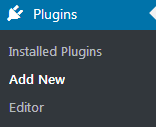
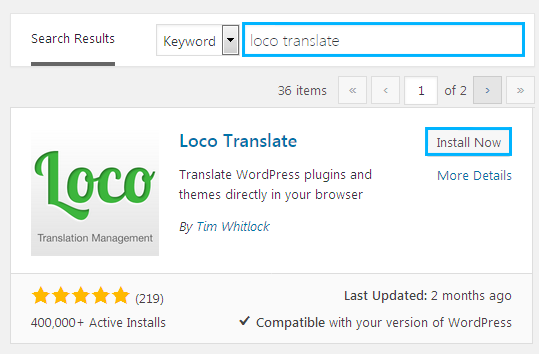
- You will see the active theme and the list of installed plugins. Click on the plugin you want to translate. On the next page, click New language and choose a language to translate your plugin to from a dropdown list. Note, you should select this language as a primary website language at the WordPress Settings->General page for the translations to take effect.
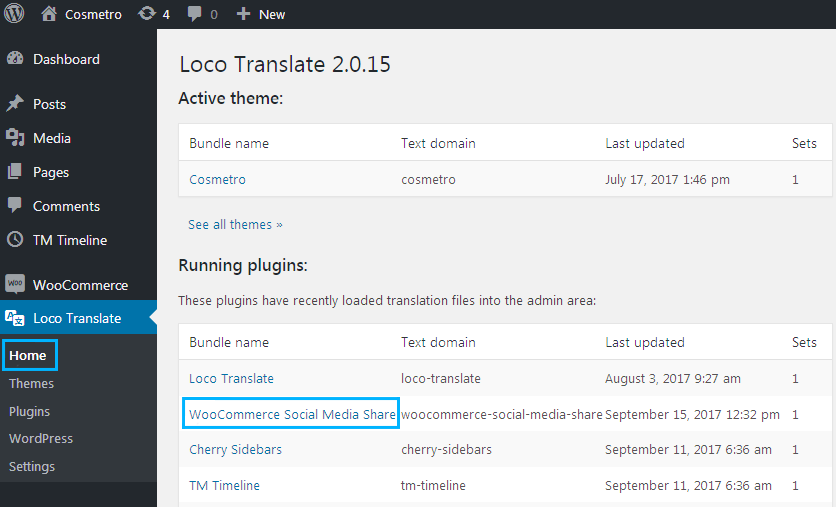
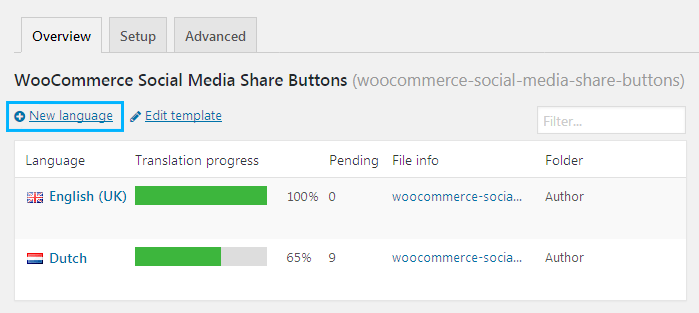
- Next, select the location at the Choose a location option.
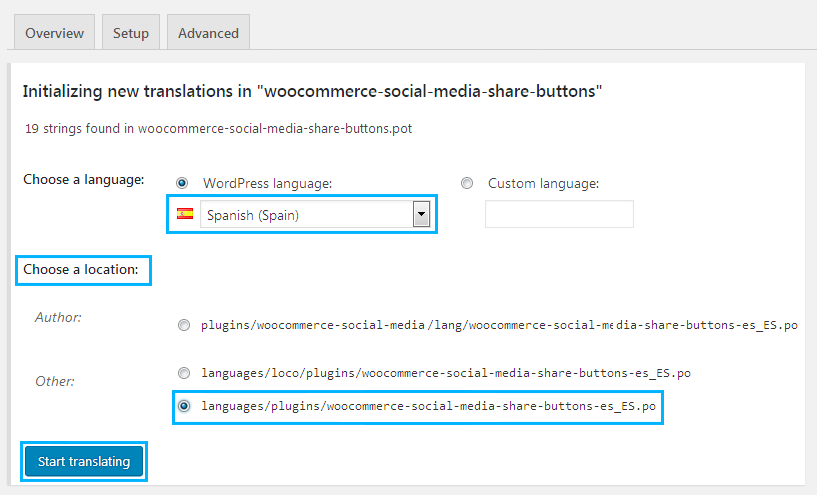
- Click Start translating button after choosing the language and location for the translation files. It will get you to the translation page. Then click on the list of strings and translate them one by one. The process is very simple, isn’t it?
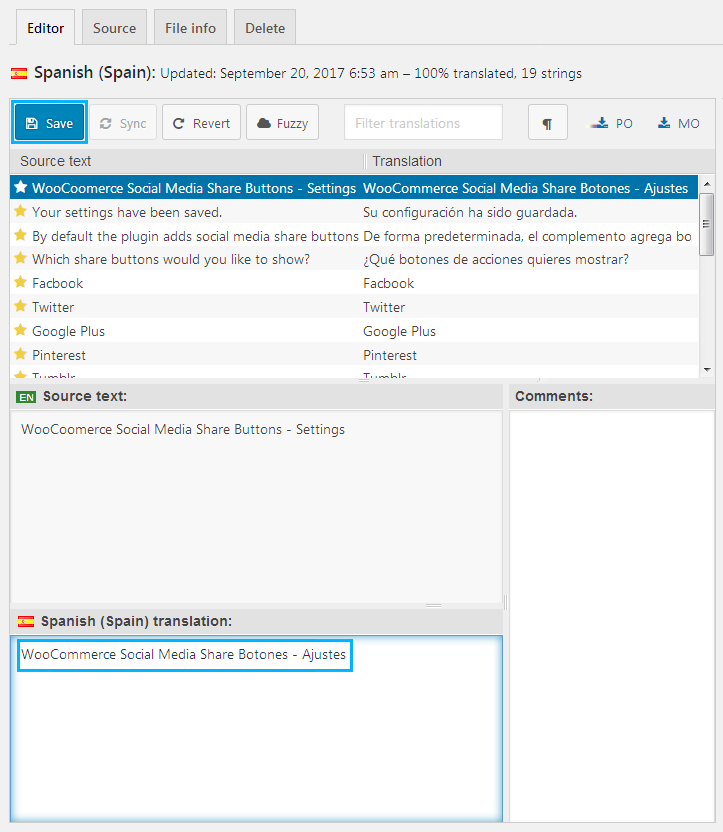
- After you are done with translations, click Save and to compile the translations! You can check your website to see the changes.
<!– The plugin comes with some additional features you can read more about in the plugin’s official documentation, however, these very basic steps would be enough for you to handle the successful plugin translation. –!>












