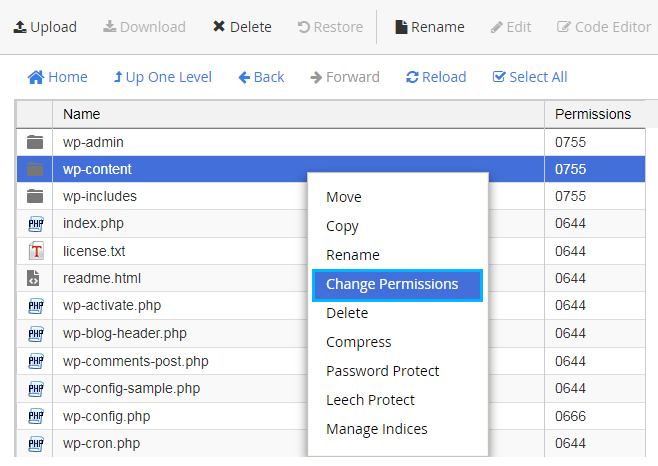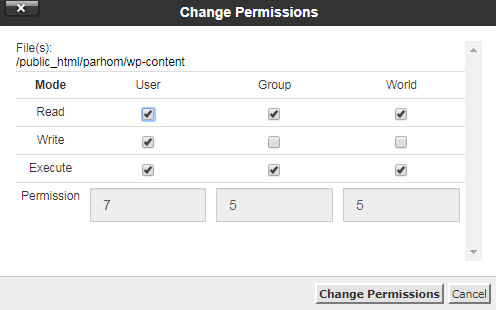From this tutorial you’ll learn how to solve 403 Forbidden error.
The 403 Forbidden error usually appears when you’re trying to access the page or resource that is restricted for any access.
This error can appear for many causes. Let’s check each of them.
Empty “httpdocs” Directory
- Please, check if your website content has been uploaded to the right folder on your hosting server.
- Log in to your hosting server and navigate to the public_html ( sometimes called www, httpdocs) folder.

No Index Page
- The website home page is usually named index.php. Open your hosting server cPanel, navigate to File Manager tool and locate the file called index.php. If there is none, then you need to upload the page with this name to your hosting server in order to get rid of this error. You can get it from the WordPress engine folder you’ve downloaded to your hard drive.
- If you have a homepage, but its name is not index.php, then rename it.
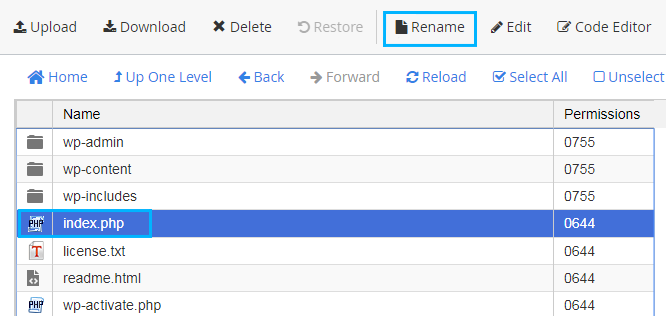
Permissions
- The error can also appear when you have incorrect permissions for your content files and folders. Open your hosting server cPanel, navigate to File Manager tool and locate your website’s files and folders.
- Right-click on the file or folder and select Change Permissions option. Here you need to change the permission to the following ones.
- For the folders – 755.
- Static Content – 644.
- Dynamic Content – 700.