We’re glad to present you a new guidance on working with MotoPress Hotel Booking plugin on your WordPress website.
In case you own a guesthouse or a small hotel, you’ll definitely need the powerful but also easy working with tool to manage the rooms reservations and encourage guests from all over the world to stay at your place. There are lots of plugins created for this purpose, we tested some of them and recommend using the handy MotoPress Hotel Booking plugin.
This time we’d like to introduce its useful Seasons feature. It’s as simple as it seems – you can define the seasons for your hotel and set the special prices depending on this.
- In order to add a new season, navigate to the Accommodation > Seasons section in your WordPress Dashboard and click Add new.
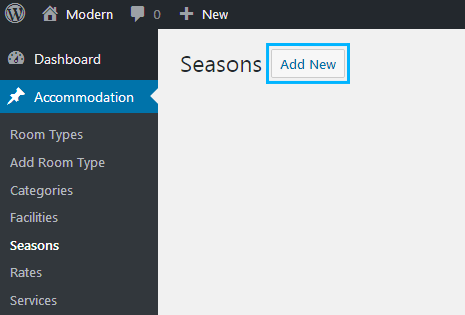
- Enter the Title of your new season and specify the Season info in a respective section below. You should set the Start date, End date and select the days it will be applied for (for example, applied for the weekend only).
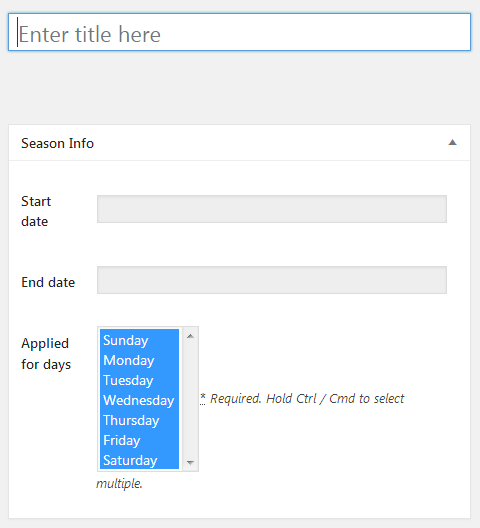
- Then save your season pressing the Publish button and proceed to the Rates section. Here you can define the price for your season – for example, set the special price on holidays, the prices for the high/low season, etc.
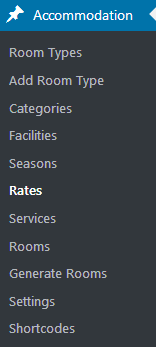
- Click Add new at the Accommodation > Rates to add a new price.
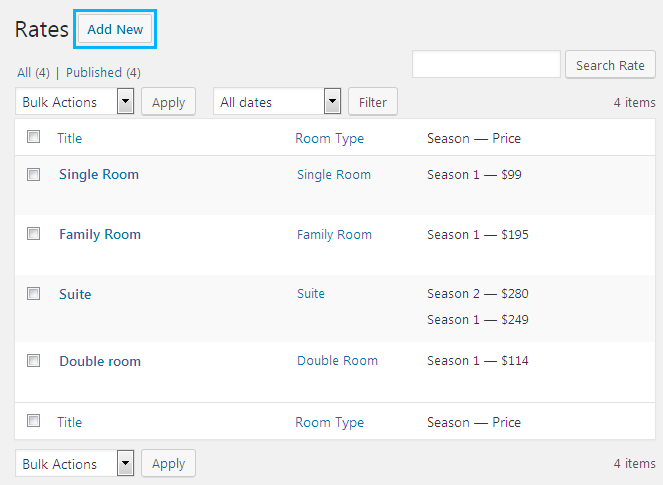
Enter the Rate title so that you can easily recognize it later among the other ones, and fill in the Rate Info. First, select the Room type (required) and then press the ‘Add New Season price’ button to define the specific price for your newly created season.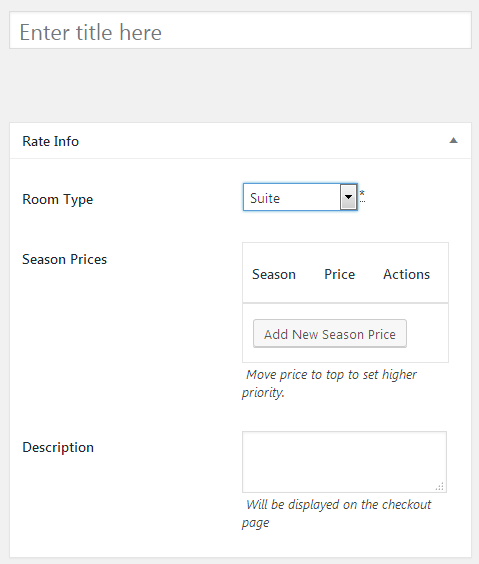
- You may also add the optional description, it will be displayed on the checkout page. That’s all, click the Create Rate button to complete the changes and enjoy your updated website.
Good luck with the website!












