From this tutorial you’ll learn how to create Power Builder page layout copy to revert it to the broken or newly added page.
Creating Power Builder Page Layout Copy
- First, let’s find the page you want to copy. To do it navigate to Pages tab in the left column of the Dashboard. Click on All Pages sub menu.
If the page is created using Power Builder, you can save it to the library. To do it click on Save to Library button at the top of the Power Builder page editor section.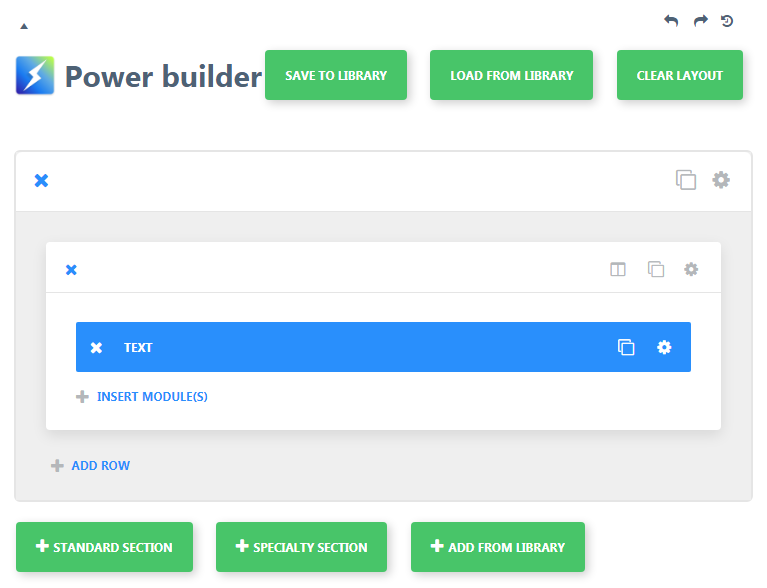
- A popup window will appear. Here you need to define in the required field the name for the layout you’re saving. Then click Save.
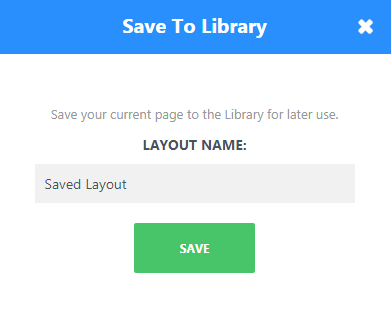
- Now your page’s layout is safe! If you’ve accidentally damaged the page when working on its content, you can restore the layout from the Power Builder library. To restore the page click on Load from Library button, and choose Add from Library tab. Now choose the layout you want to use and click on Load button.
You can also use the saved layout for other website’s pages.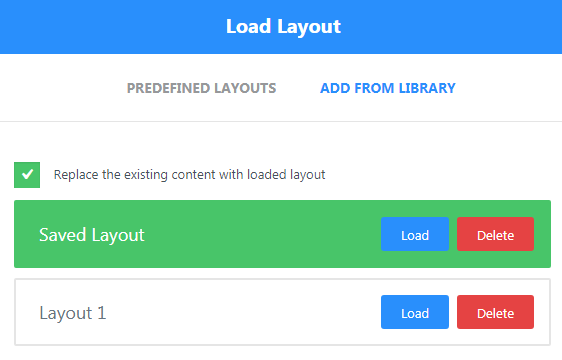
- If you want to export the page’s layout to the other WordPress website, where you use PowerBuilder page editor, you can do it using Power tab from the Dashboard (it is located in the left column, at the bottom of the page).
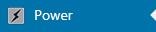
- Navigate to Export Layouts and choose Download Export File. As a result, you will save the file with .xml extension to your hard drive.
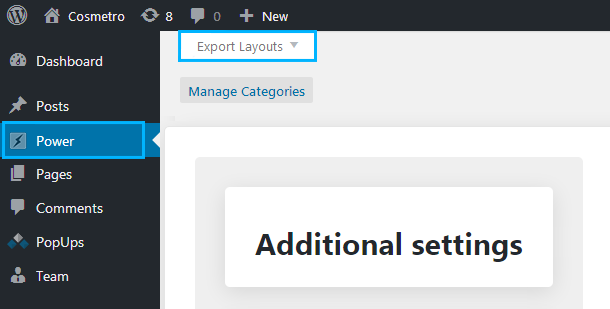
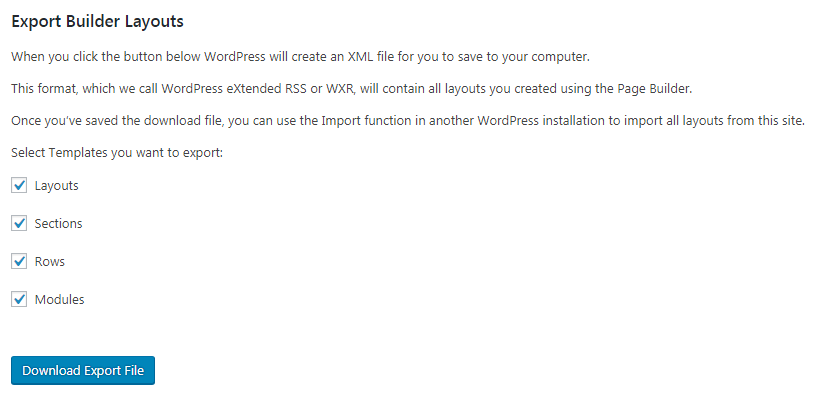
- To import the layout now enter the Dashboard of the site where you want to import it. Navigate to Tools > Import tab in the left column.
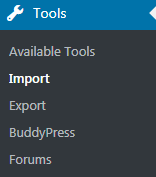
- Click on Run Importer link and upload the .xml file from your personal computer. If you don’t have it installed, then install it. All the process will take no more than several minutes.

- Browse the posts backup on your hard drive and click on Upload file and import button.
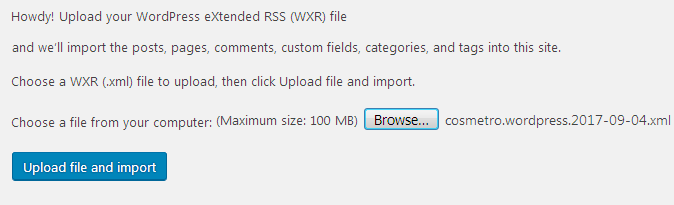
- Hit Submit button to start importing.
- If the process is successful you’ll see the All done notice.

- When the process is complete, you can apply the imported layouts when working with Power Builder.
This tutorial is based on Cosmetro Cosmetics Store WooCommerce WordPress theme.











