From this tutorial you’ll learn how to add dishes ingredients using Restaurant Menu plugin.
Adding New Ingredients
- First, enter WordPress Dashboard (Administration panel). Navigate to Restaurant Menu in the left column of the Dashboard. Locate Ingredients sub menu.
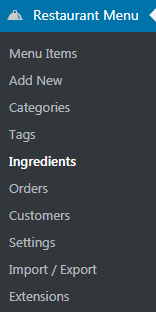
- Let’s create a new ingredient in the Add New Ingredient block.
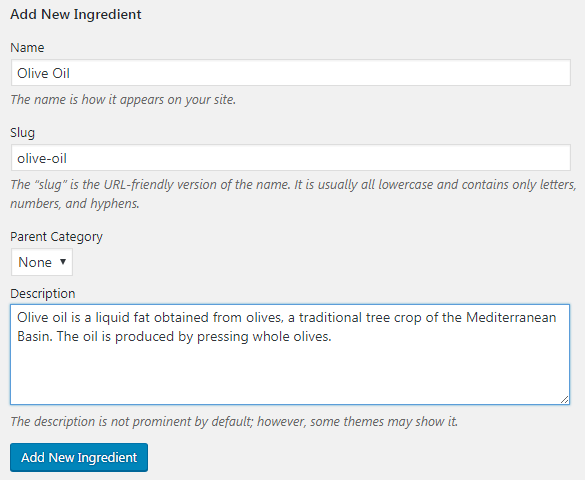
- Fill in the name of a new ingredient in the Name field.
- Add the short and recognizable slug for your new ingredient.
- Choose Parent category for the ingredient. If you don’t have any parent categories, the ingredient will become a parent one.
- Add the short description of the ingredient. Here you can write about its origins, flavour and quality.
- Click Add New Ingredient to add it to the list of ingredients.
If you need to change something, then locate ingredients list on the right side of the page. Click on Edit option and edit the fields where you need to change information.
Adding Ingredients to Dishes
- Locate Restaurant Menu > Menu Items tab in the left column of WordPress Dashboard.
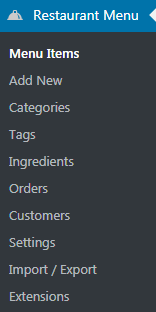
- Click on Edit on one of the dishes and choose the ingredient you want to add from the list of ingredients.
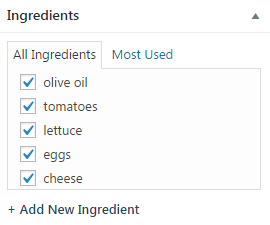
- Click on Update button to save the changes.
This tutorial is based on MaxGadget Computer Maintenance & Electronics Repair WordPress theme.











