Managing Product Attributes
An attribute is a product variation. You can add multiple attributes to your products.
- Go to Catalog -> Attributes and Features section:
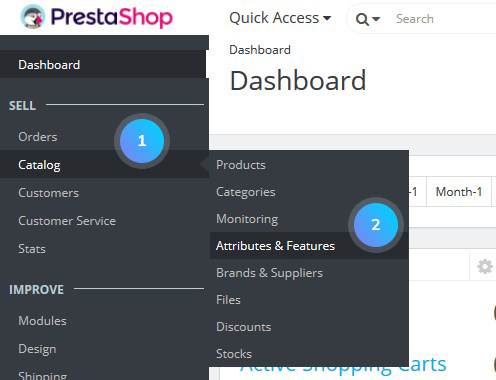 Click the Add new attribute button to create a new attribute:
Click the Add new attribute button to create a new attribute: 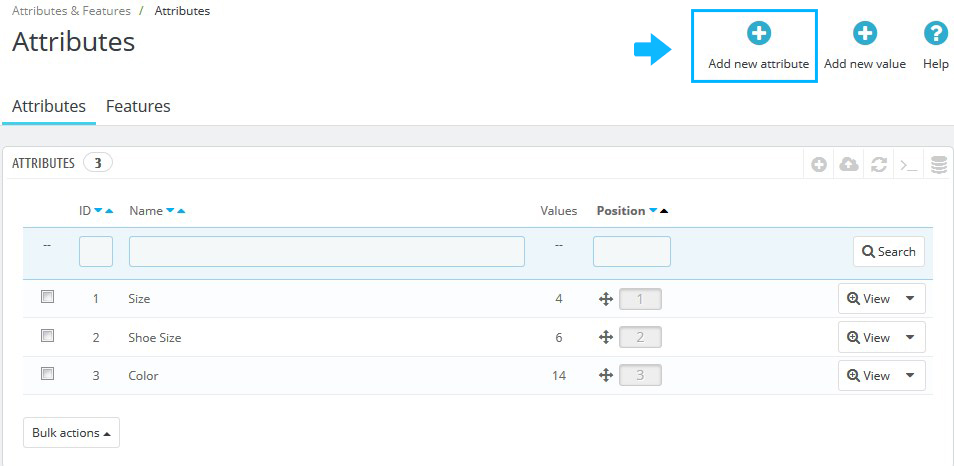
- Set the following options:
- Name – the title of the attribute (the name will not be visible to the site visitors).
- Public name – the public title of the attribute (visible to your site visitors).
- Attribute type – choose the type of the attribute: drop-down, radio buttons, color or texture.
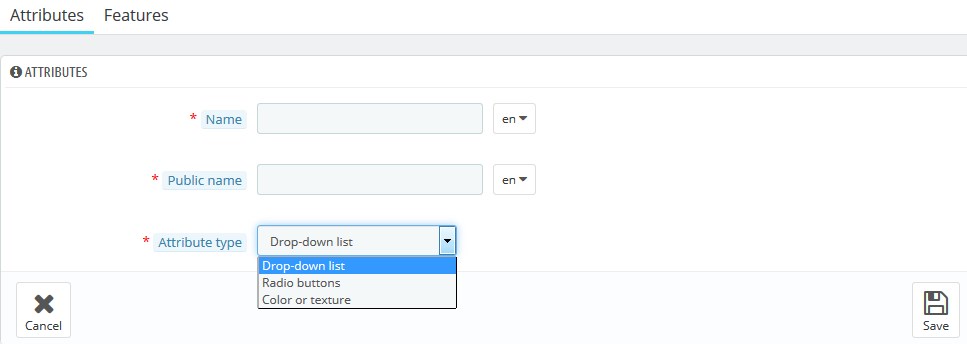
- Save the changes.
- You can view, edit or remove the attribute:
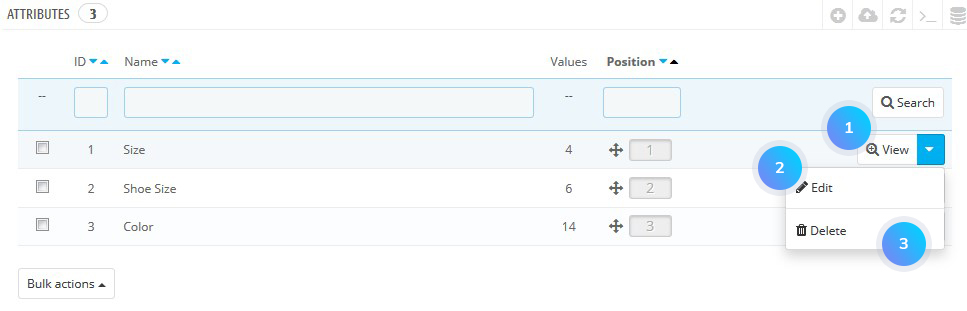
- To create a new value, click the Add new value button:
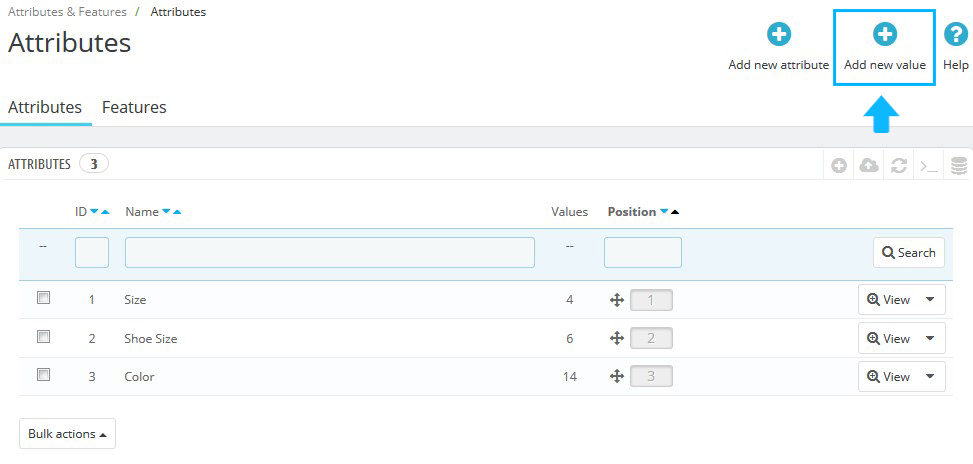
- Fill out the form:
- Attribute group – choose the type of the attribute (for instance Color).
- Value – the name of the value (for instance for Color, it may be Pink, Green etc.).
- Color – choose the color with the picker tool, or enter the hex color code (for instance “#CC6600”).
- Texture – upload the color texture from your computer (it will override the color code entered previously).
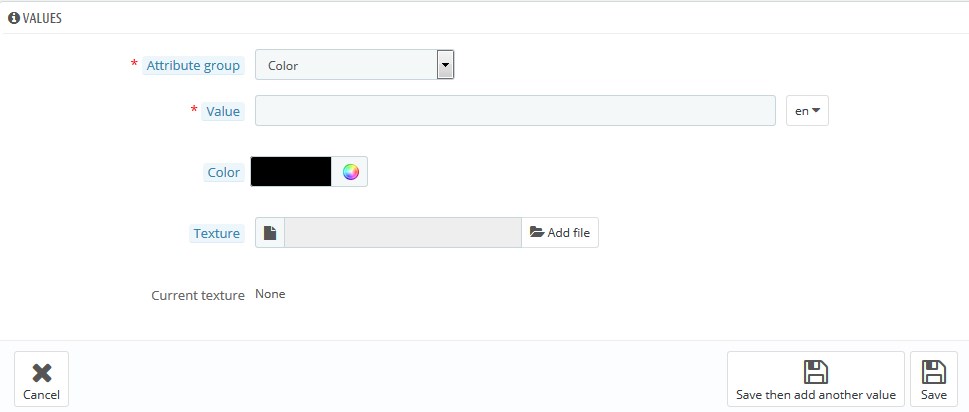
- You will see all the values you added when you click on the View button for the needed attribute.
Managing Product Features
The difference between an attribute and a feature is that attributes are used to create product combinations while features are not. If you add a feature to a product, the feature applies to all the combinations of the product.
Features are optional product characteristics that provide more information and details about the product. They are not changed through the product variations, as they are not options but standard specifications that will be listed in the Data Sheet section of your product.
- To create a new feature, go to Catalog -> Attributes and Features section. Choose the Feature tab and click the Add new feature button:
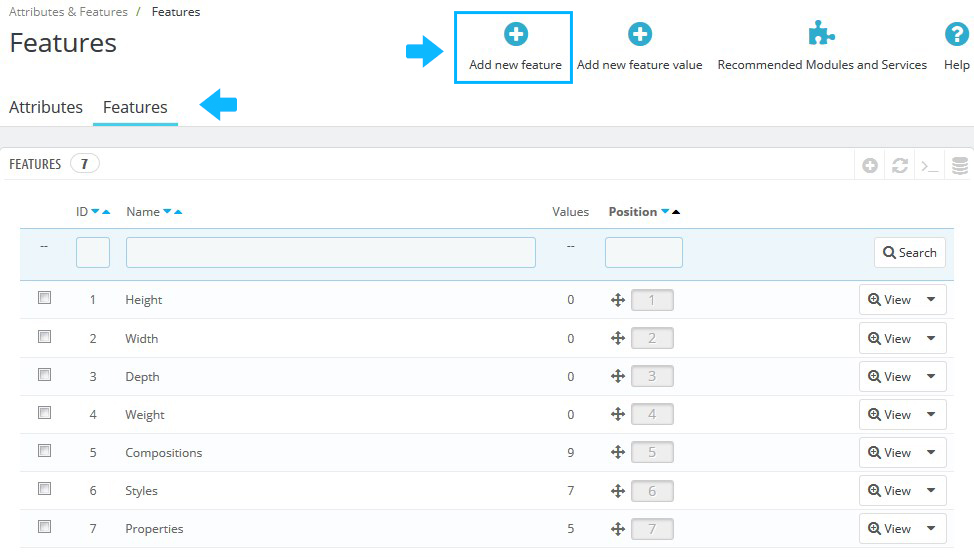
- Fill in the form:
- Name – the title of the feature.

- Name – the title of the feature.
- Then click the Add new feature value button:
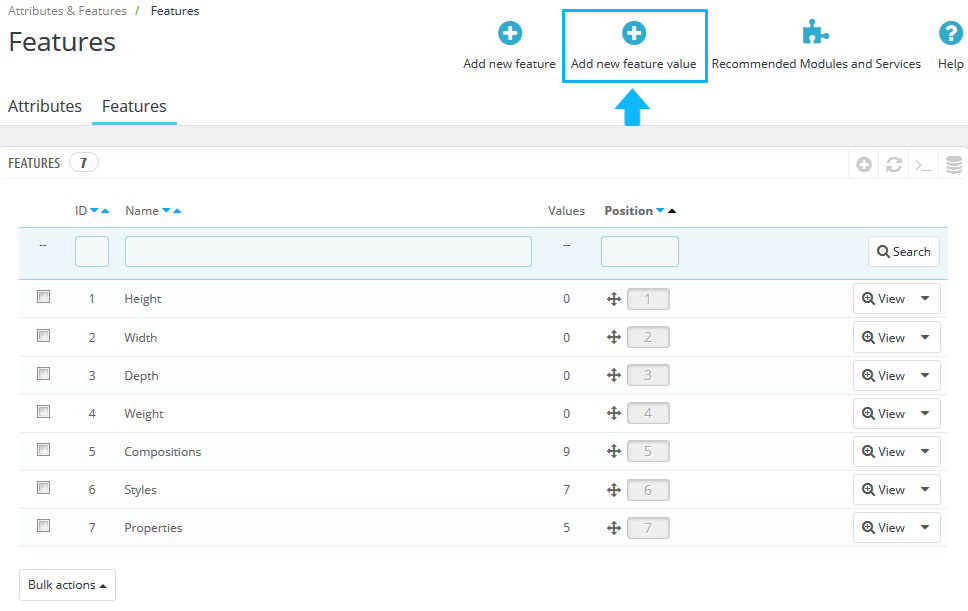
- Fill in the form:
- Feature – select a feature for the value from the drop-down list.
- Value – define the value for the feature.
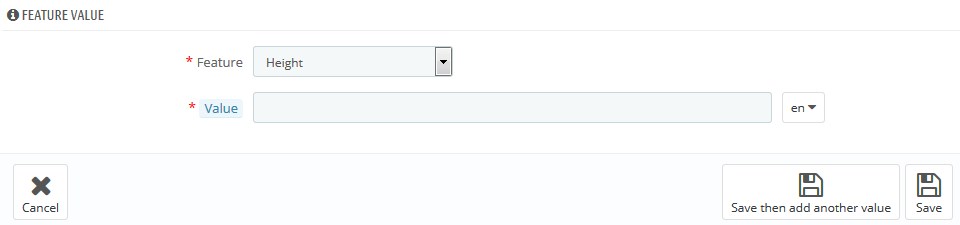
- You will be able to assign the needed value to the product in Catalog -> Products section after saving the changes.
Hopefully, this tutorial was helpful for you.











