TM Facebookfeed is a module that allows displaying your Facebook feeds on the website. It will grab facebook wall post automatically and display feeds of the posts of user’s Facebook page or profile. Just put the facebook access token.
To configure the TM Facebookfeed module navigate to the Extensions > Modules section.
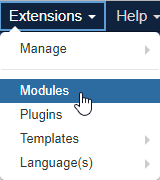
Press the “Search Tools” button and select the TM Facebookfeed in the “- Select Type -“ filter dropdown list. You will see the See It In Action (the title of the module may vary) Module.
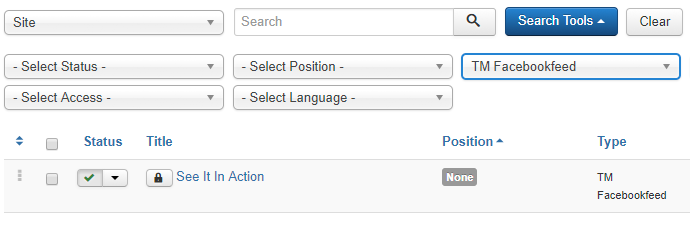
Click on a module title link to be brought to the settings window of the module.
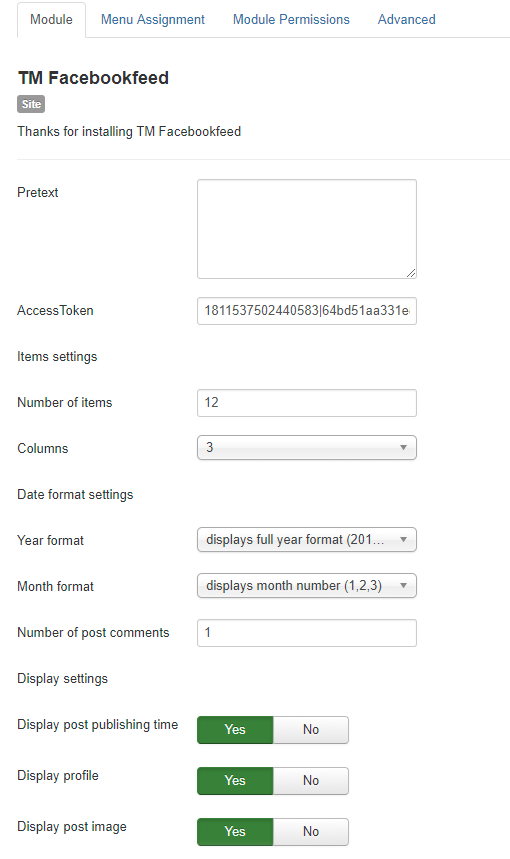
At the Module tab you may set the following options:
- Pretext — allows displaying custom text before the module content;
- AccessToken* — create an application in your Facebook account, generate the AccessToken and insert here.
Items settings
- Number of items — the number of items to display within this module;
- Columns — set the number of columns;
Date format settings
- Year format — set a year format (display full year format/display 2 last digits of the year);
- Month format — set a month format (displays full month name/displays month number);
- Number of post comments — The number of post comments to display in each item.
Display settings
- Display post publishing time — whether to show the post publishing date;
- Display profile — whether to show the profile;
- Display post image — whether to show the post image;
- Display post comments — whether to show the comments;
- Post comments title — whether to show the comments’ title;
- Display post text — whether to show the text of the post;
- Display attachment name — whether to show the attachment name;
- Display attachment description — whether to show the attachment description;
- Display post link — whether to show the post link;
- Post link text — whether to show the link text;
- Display likes count — whether to show the likes count;
- Display comments count — whether to show the comments count.
The AccessToken field is required. In order to get AccessToken, please, open the following page: https://developers.facebook.com/ and create an APP for your website.
You may also set up the following options for the module at the Module tab:
- Show Title. You can show or hide module title on display. The effect will depend on the chrome style in the template.
- Position. You may select a module position from the list of predefined positions or enter your own module position by typing the name in the field and pressing enter.
- Status. If published, this module will display on your site Frontend or Backend depending on the module.
- Date for publishing [Start Publishing/Finish Publishing] An optional date to Start/Finish Publishing the module.
- Access. The access level group that is allowed to view this item.
- Ordering. Select the ordering.
- Language. Assign a language to this module.
The Menu Assignment & Module Permissions tabs are standard for Joomla modules. You may set up menu items for the module to appear at and define the permissions.
At the Advanced tab you will see the following options:
- Module Suffix. A suffix to be applied to the CSS class of the module. This allows for individual module styling.
- Module Tag. The HTML tag for the module.
- Bootstrap Size. An option to specify how many columns the module will use.
- Offsetting columns. Increase the left margin of a column by the selected number of columns.
- Header Tag. The HTML tag for module header/title.
- Header Class. The CSS class for module header/title.
- Module Style. Use this option to override the template style for its position.
We hope our detailed instructions will not cause any hesitations or questions, but if you have any we will be more than happy to answer them.











