- In your PrestaShop admin panel go to Localization -> Translations section:
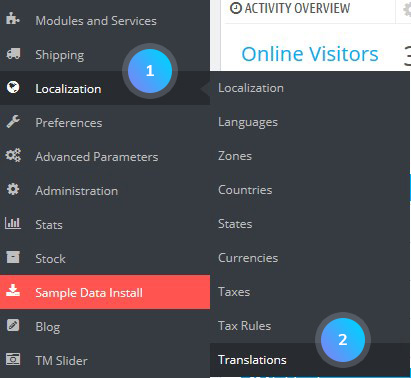
- Find Modify translations section.
- Type of translation – select Front Office Translations in case, you need to edit frontend translations;
- Select your theme – select the theme to which the translations will be applied;
- Select your language – choose a language.
- Click Modify button to confirm the action:
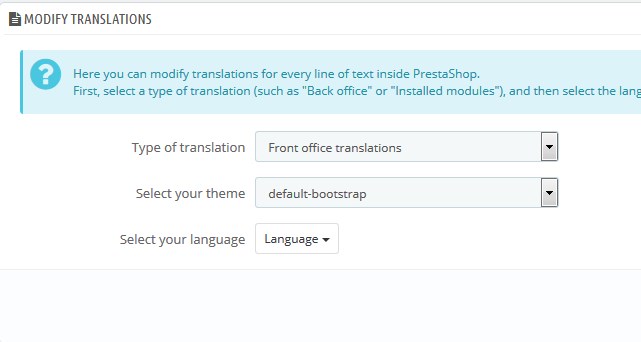
- Sometimes, the following message may appear: Warning, your PHP configuration limits the maximum number of fields to post in a form: 1000 for max_input_vars. Please ask your hosting provider to increase this limit to at least 1373 or edit the translation file manually.In order to get rid of the issue, you need to contact your hosting provider and set PHP option max_input_vars value to 5000 or more.
- Once, the max_input_vars parameter was increased, you can load the Translation tool. There you can see the list of original values and modified ones. Click Expand all fieldsets button:
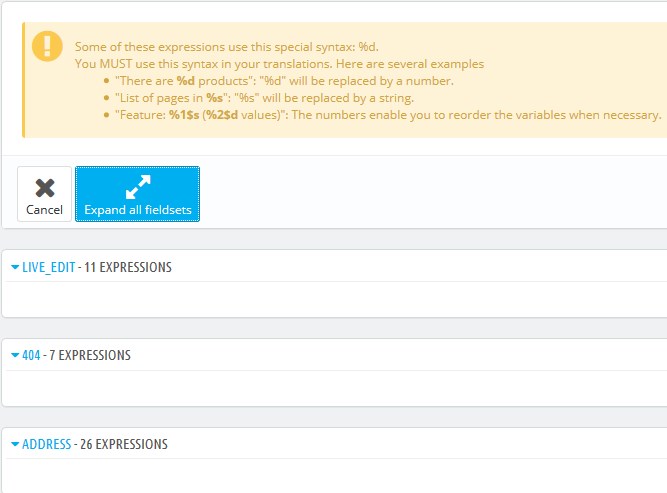
- Use Ctrl+F hotkey to find the text you want to change (for instance, “Add to cart” text). Take into account the section for which you want to set the translation (for instance, “Product List” section). In the second column set the modified value (for instance, “Add to cart now” text). Save the changes:
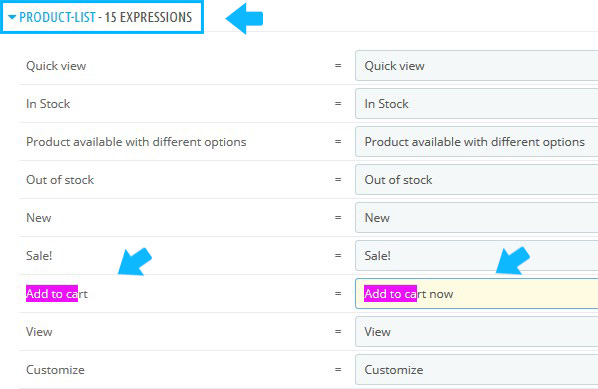
- Refresh your website to see the changes.
Hopefully, this tutorial was helpful for you.











