“TM Header Account” Module displays login and registration forms on the website. The module allows to log in and register using such social networks as Facebook, Google+ and VK, which is convenient for website users. The module can take the following positions: website header left and right column.
[notice type=”warning”]NOTE: If you have the 1.x version of this module installed to your PrestaShop website, you are not suggested to update it with the current one. First, you need to remove the old version of the module to make your site run without errors.
- In your PrestaShop admin panel go to Modules and Services -> Modules and Services. In the search field type “TM Header Account” to find the module. Click the Configure button to manage it:
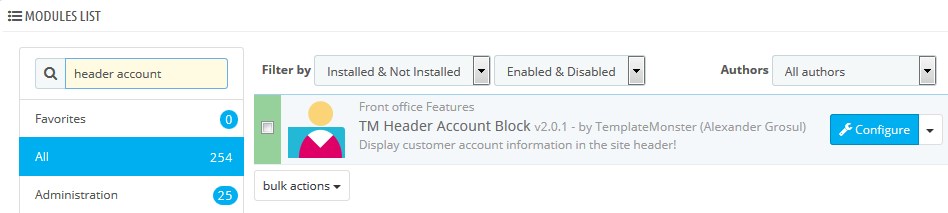
- You can manage the following options:
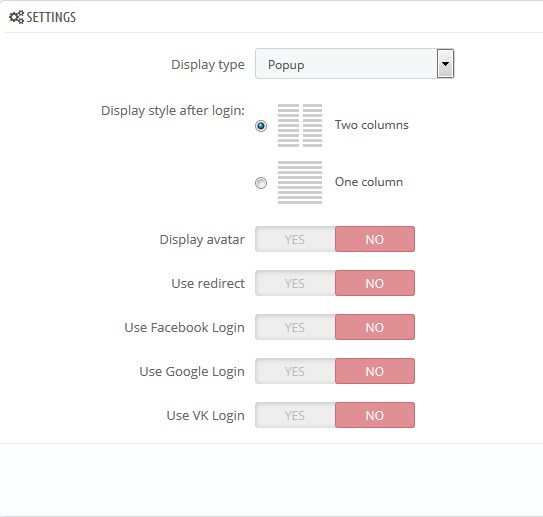
- Display type – allows to select the way to display the registration form: popup, left side, right side;
- Display style after login – allows to change the form view after login/registration;
- Default avatar – allows to enable or disable user avatar. If the user logs into the account with the help of one of the social networks, the avatar will be taken from the account on this social network. Otherwise, the avatar loaded by the website admin will be displayed;
- Use redirect – if this setting is enabled, user registration and password recovery will take place on the default PrestaShop registration/password recovery page;
- Use Facebook Login – allows enabling user registration and login with the help of the Facebook social network. When you enable this option, you will see the following settings:
- App ID – your account App ID from the Facebook developer account;
- App Secret – your app secret from the Facebook developer account.
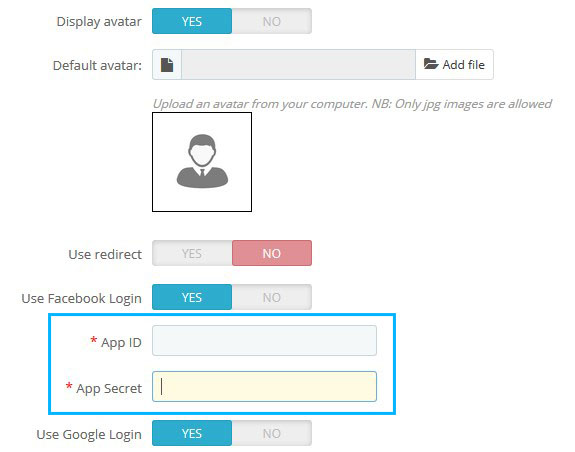
- Use Google Login – this setting allows enabling user login and registration with the help of Google+ social network. If you enable this option, you will see the following settings:
- App ID – your App ID from the Google developer account;
- App Secret – your App secret from the Google developer account;
- Redirect URIs – your online-store URL + index.php?fc=module&module=tmheaderaccount&controller=googlelogin.
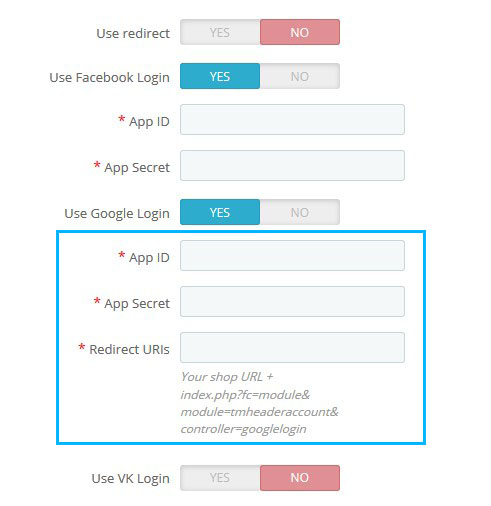
- Use VK Login – this setting allows enabling user registration and login with the help of VK social network. If you enable this option, you will see the following settings:
- App ID – your App ID from your VK developer account;
- App Secret – App secret from your VK developer account;
- Redirect URIs – your online store URL + index.php?fc=module&module=tmheaderaccount&controller=vk.
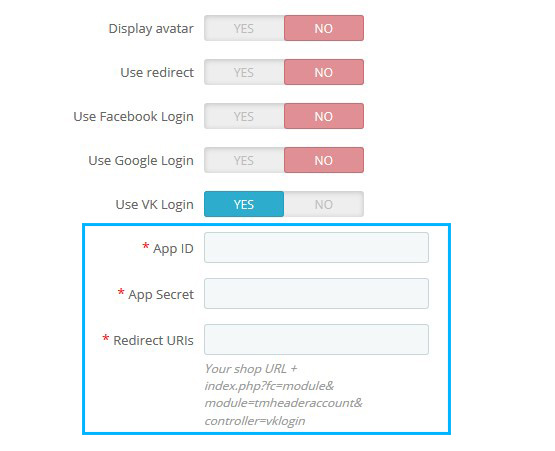
- Registering apps on social networks:
- Click the Save button to confirm the action.
Hopefully, this tutorial was helpful for you.











