- In your PrestaShop admin panel go to Catalog -> Products section:
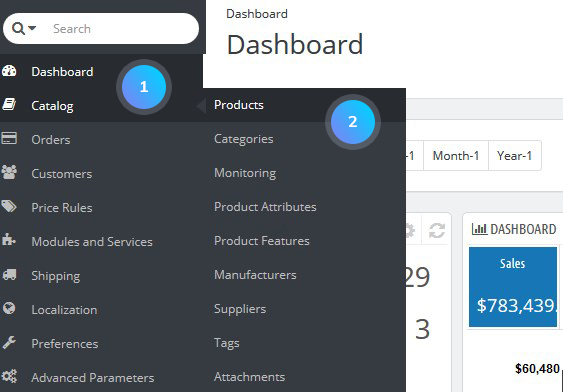
- Choose the product you want to edit and click the Edit button:
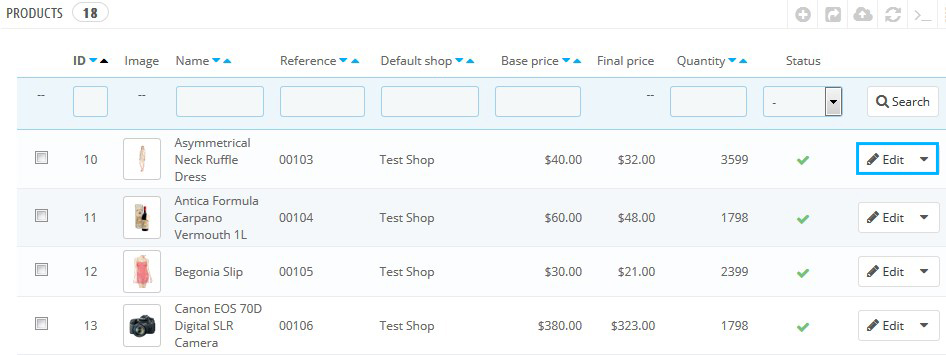
- Click the Prices tab on the left side of the screen. In the Product Price section you can set the following options:
- Wholesale price – the price you paid for the product (do not include the tax);
- Retail price – the price for which you intend to sell the product to the customers (should be higher than the wholesale price);
- Tax rule – choose the tax rule from the drop-down menu if you want to charge taxes for the item, or you can create a new tax rule by clicking Create new tax link on the right;
- Unit price (tax excl.) – is used if you are selling products either by weight or in groups;
- Display the “on sale” icon on the product page, and in the text found within the product listing – display an On Sale icon for the product.
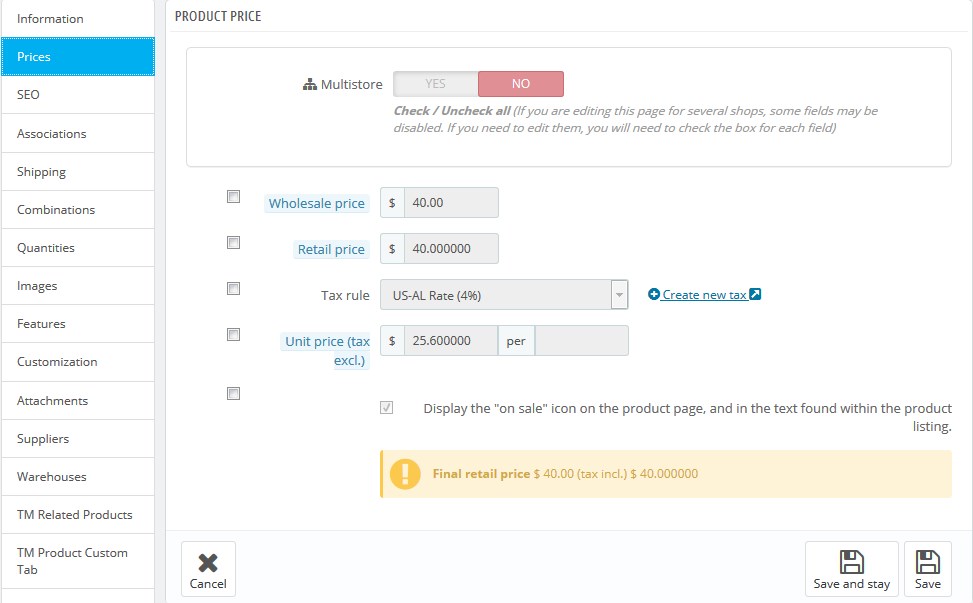
- In Specific Prices tab you can add a new specific price:
- For – allow you to select different currency types, countries, or groups to which you want to set the special pricing;
- Customer – if you want to limit the pricing to specific customers, you can enter them here;
- Combination – apply a combination;
- Available – set the dates that the pricing will take effect;
- Starting at – set a discount for a certain number of units;
- Product price – set to either a special price you want to offer the item for or the existing base price;
- Apply a discount of – apply a discount that could be either a dollar amount, such as $5 off, or a percentage amount such as 10% off.
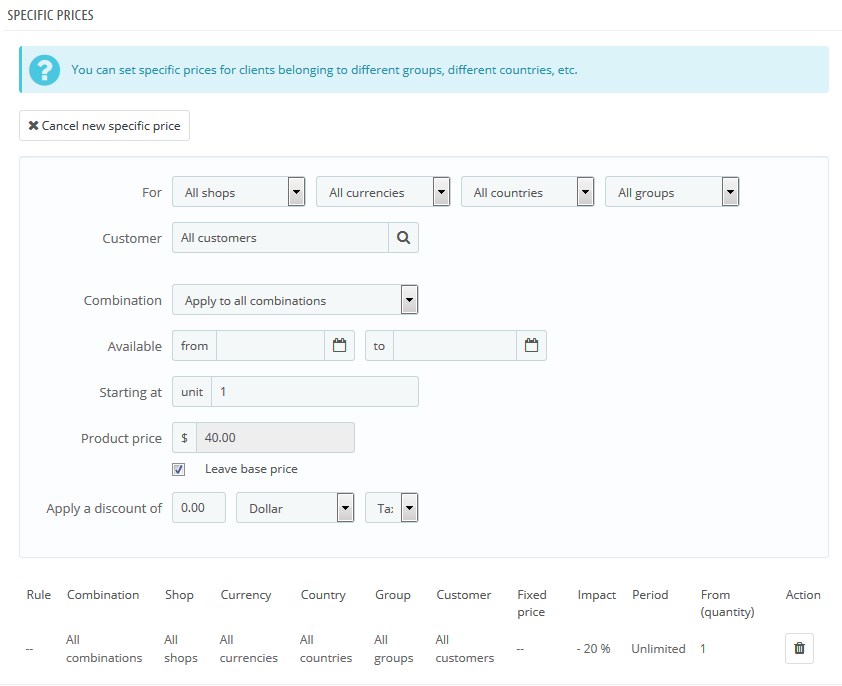
Hopefully, this tutorial was helpful for you.











