To reset the administration password is reasonable to use the link I forgot my password (or “Lost password” link for previous versions of PrestaShop).
The simplest way to get a new password is to submit the email address used for store creation. PrestaShop generates a new password automatically and sends it over Email.
- On the admin panel login form press the link I forgot my password:
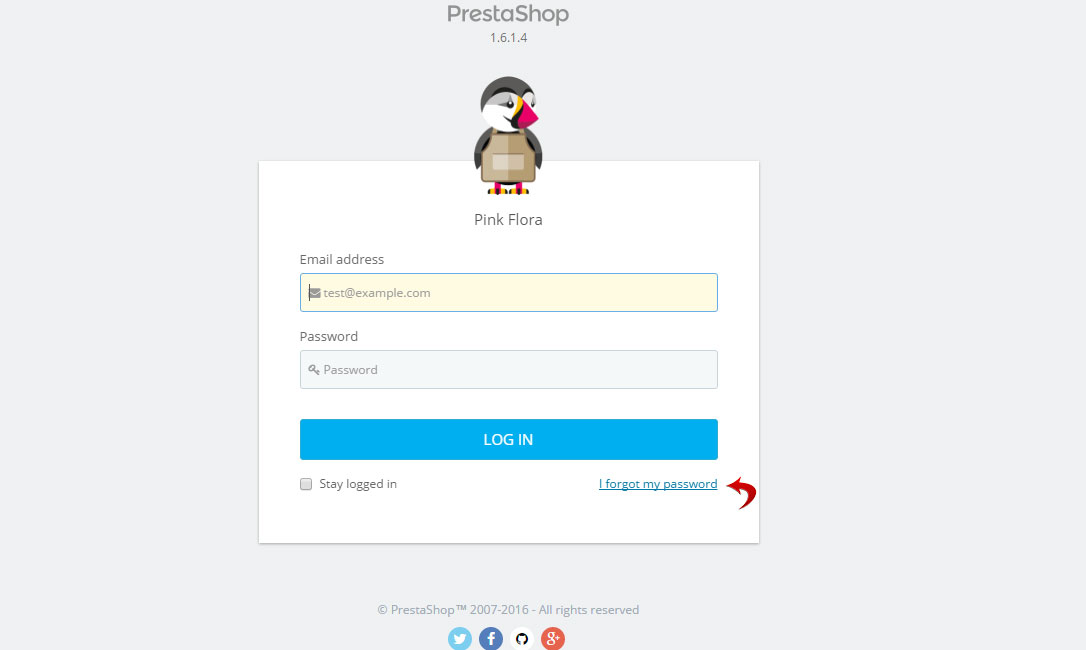
- The next step is to type the admin panel email and click the button Send. After that, a pop-up confirmation appeared to inform you that the email has been sent:
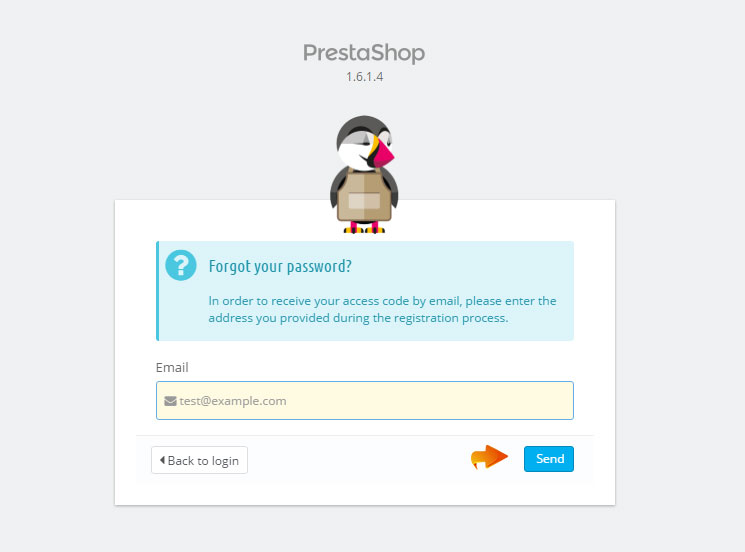
- You need to check your inbox folder, there you’ll see a message with your new password:
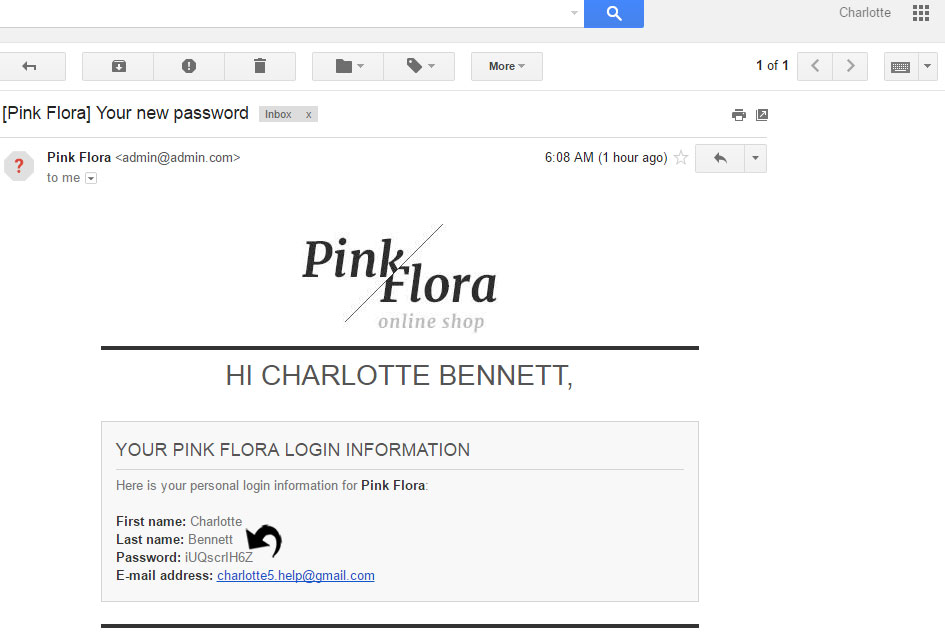
- Now you can log into your dashboard with your new password.
Resetting the dashboard password through the database
If the email you used for the creation of your store is not valid, or you can’t get an email from PrestaShop for any other reasons, then your password can be reset with the help of the hosting Panel.
- In this case, you need to log into cPanel and there go to the File Manager.
- In your webroot go to the config folder, there find the settings.inc.php file, and open it with the help of a code editor:
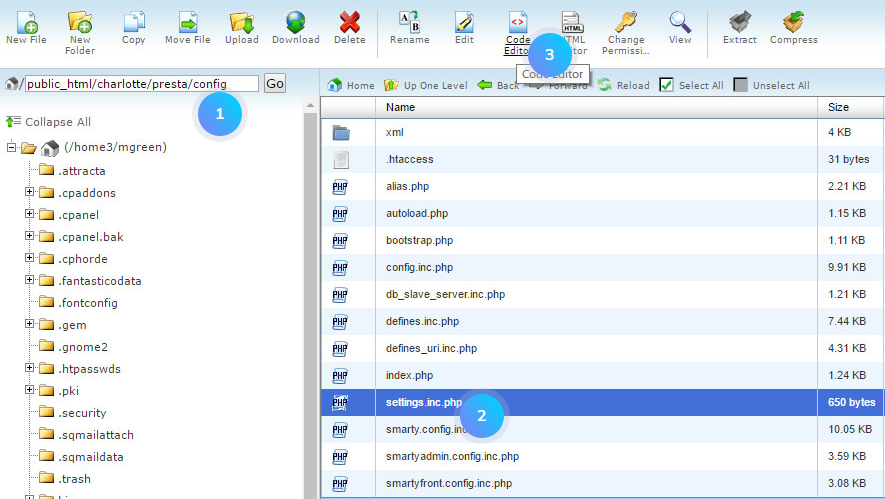
- In this file, you can find the database details that are used for the installation of your site. Copy the _COOKIE_KEY value form and paste it into the text editor.
[notice type=”warning”]Note! the cookie key is unique for each PrestaShop installation. You can not use one key in the different installations.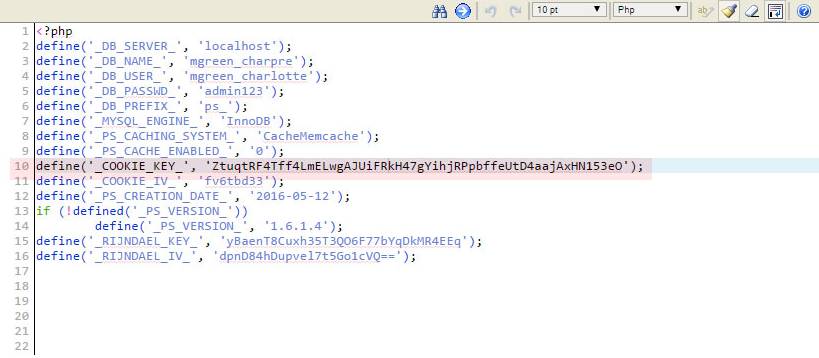
- With the help of the phpMyAdmin tool open your database and go there to the SQL tab.
- Paste the following SQL query into the field below.
You need to replace the part with the actual cookie key that you have copied from the settings.inc.php file and type your new password straight after it. Keep in mind, there must be no additional symbols or spaces between the cookie code and the password.
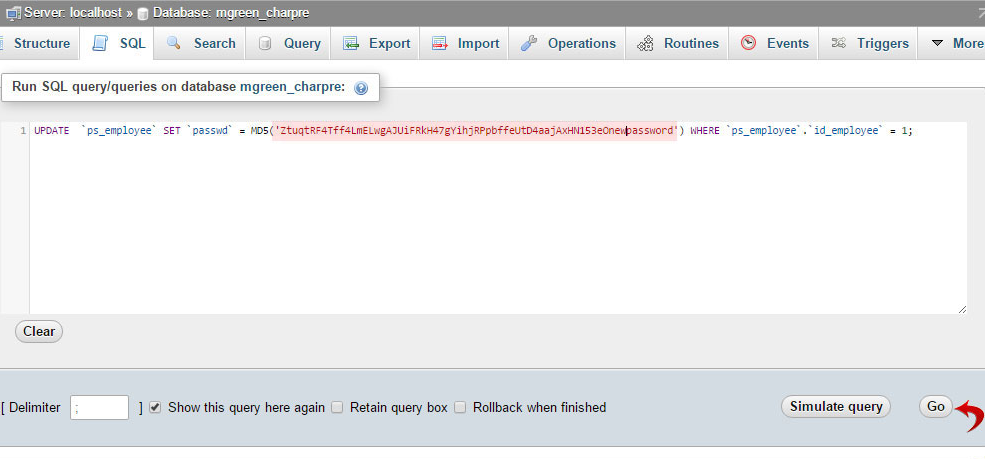
[notice type=”warning”]Note! This query will work only if you are using the default database prefix which is ps_. In case you have a different prefix, paste it instead of ps_.
Confirm the action by pressing the Go button. Try to log into your admin panel with the new password.
Hopefully, this tutorial was helpful for you.











