TM Collections module allows shop visitors to create collections of the products and share them on Facebook. With this module, you can significantly boost your sales and see which products are most popular to set a discount on them or supply your inventory with more similar items.
Installation And Configuration of The Module
- In your PrestaShop admin panel go to Modules and Services -> Modules and Services section. Find TM Collections module and click the Configure button:
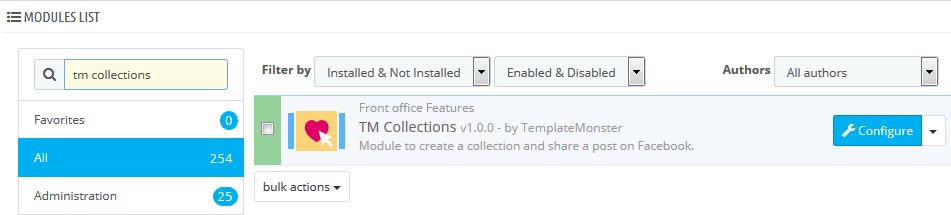
- Add your Facebook App Id to the required field and save settings. Follow this guide to get the app ID:
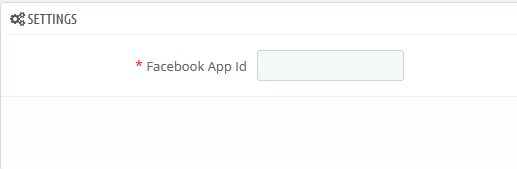
Using TM Collections Module
- After the successful installation of the module, the “Add to collection” button appears on each product page.
[notice type=”warning”]Note! only the logged in visitors can add products to collections.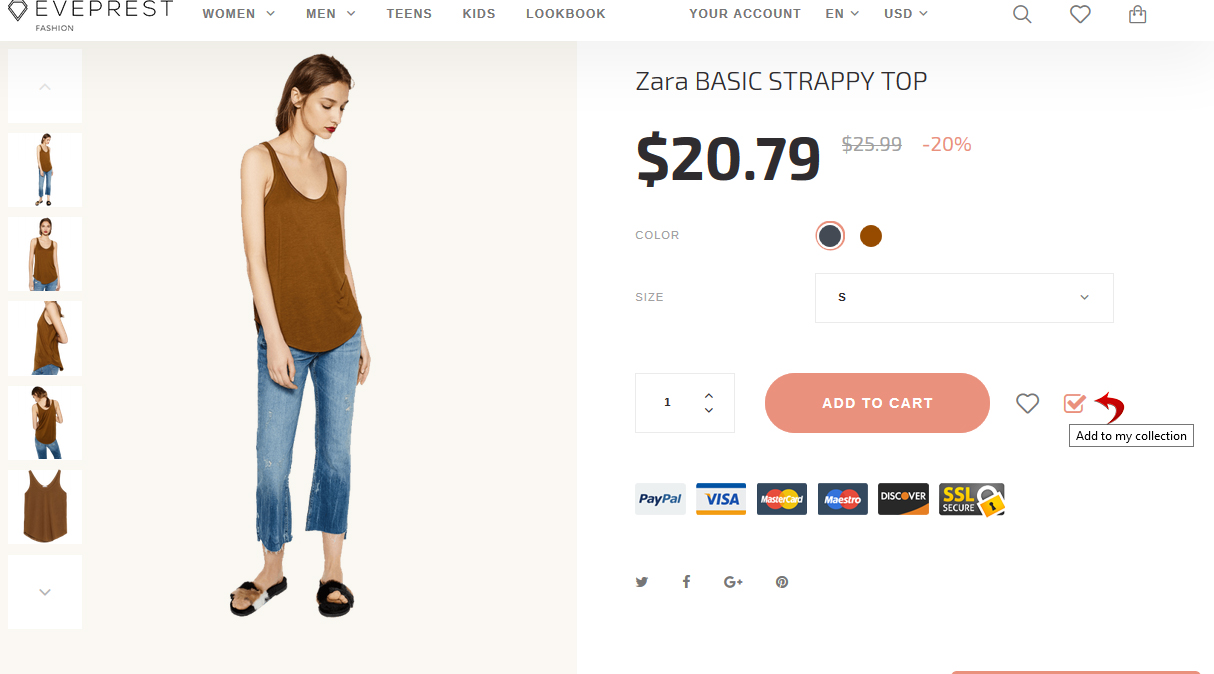
- The notification: “The product was successfully added to your collection” will appear after clicking on this button. It can be closed or skipped to collections view by clicking “My collections’ button:
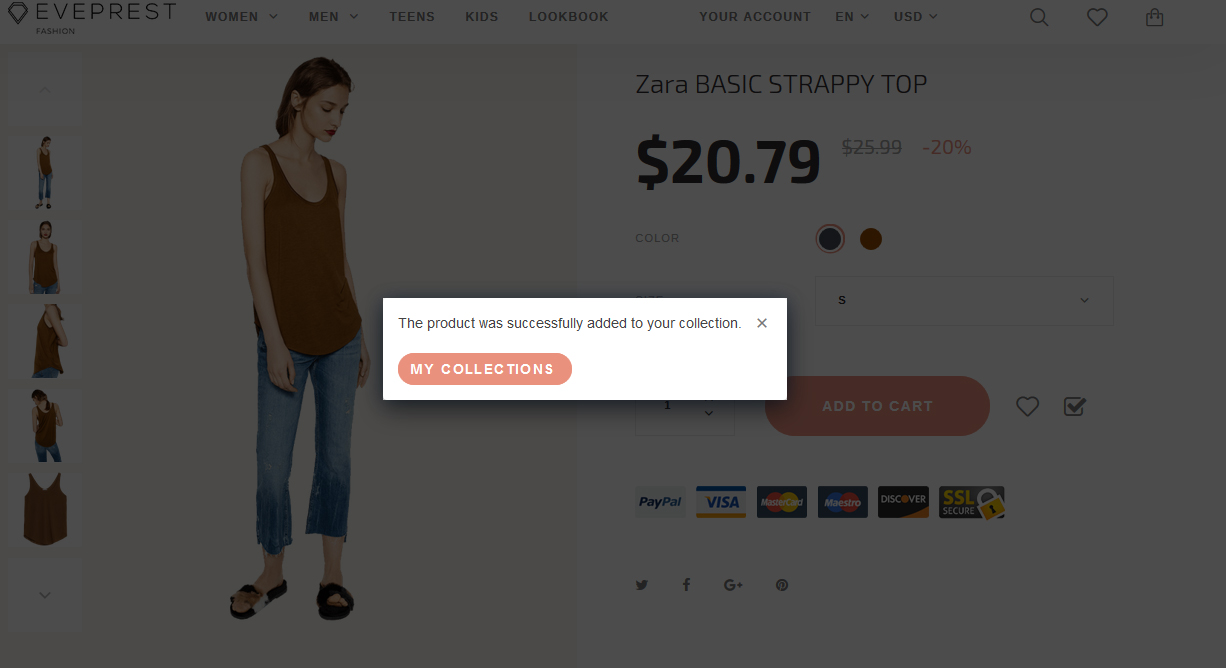
- You can also access “My Collections” page from the menu in your account:
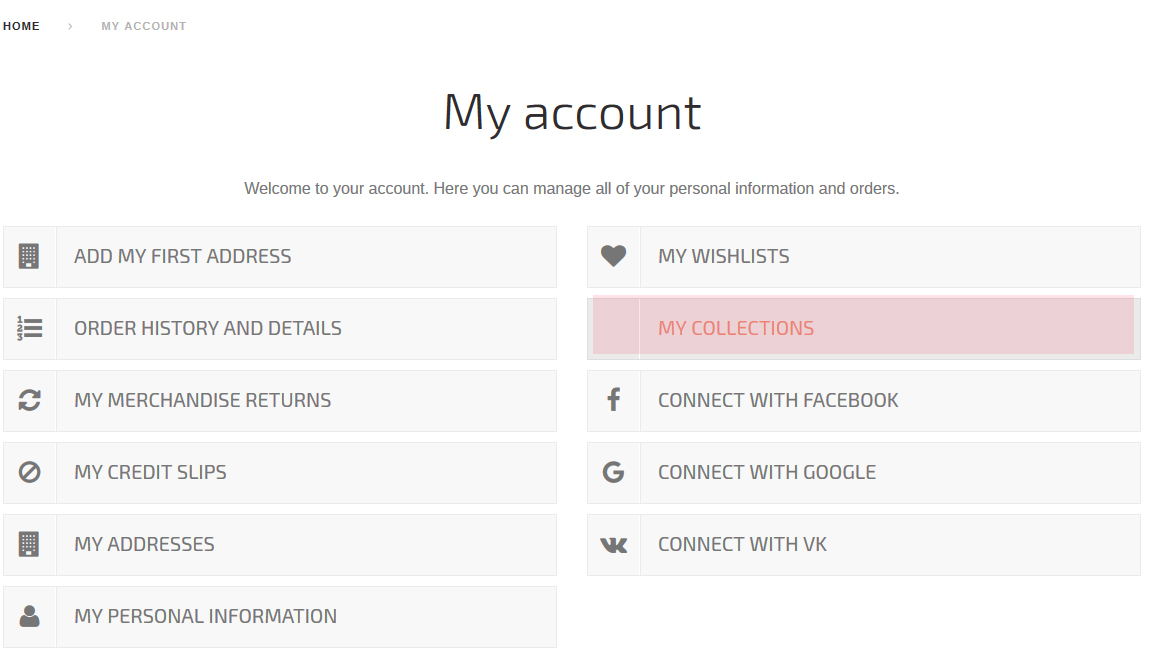
- There you can view and edit the existing collections, or create a new one:
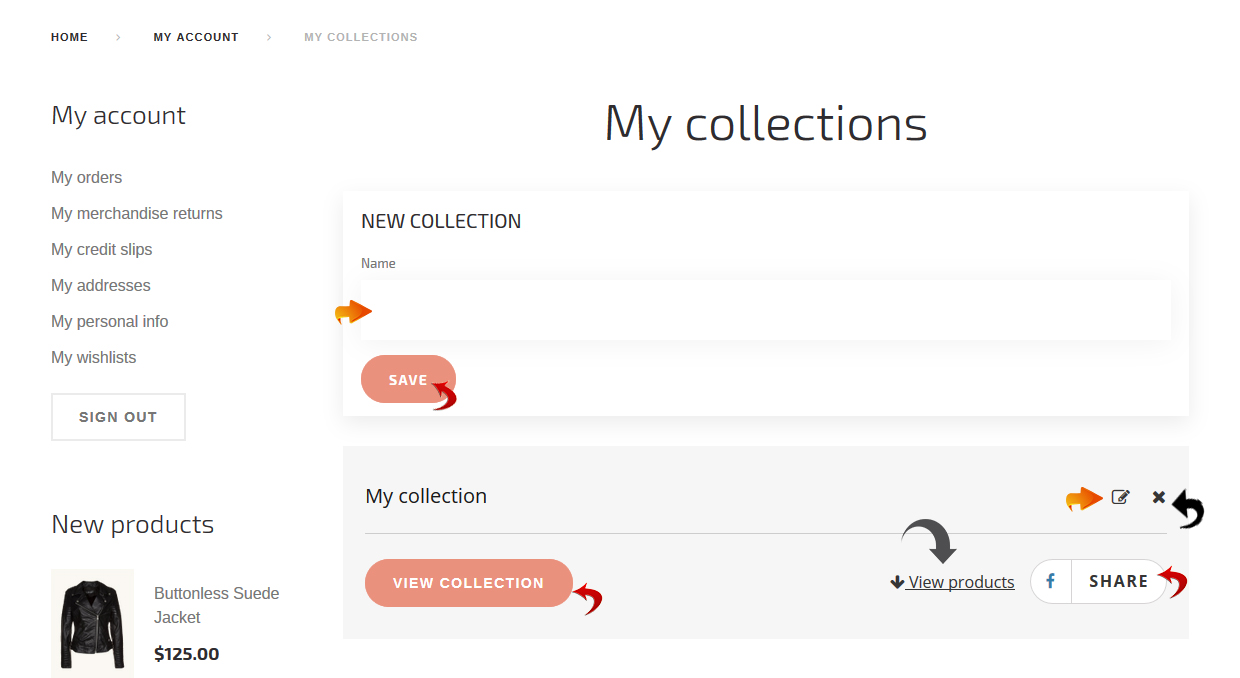
- Click the “View Collection” button to access the collection page. To see the products list of the collection you need to click the “View products” button. To share the collection, a visitor should press the “Share” button.
- You can remove any of the products from a collection:
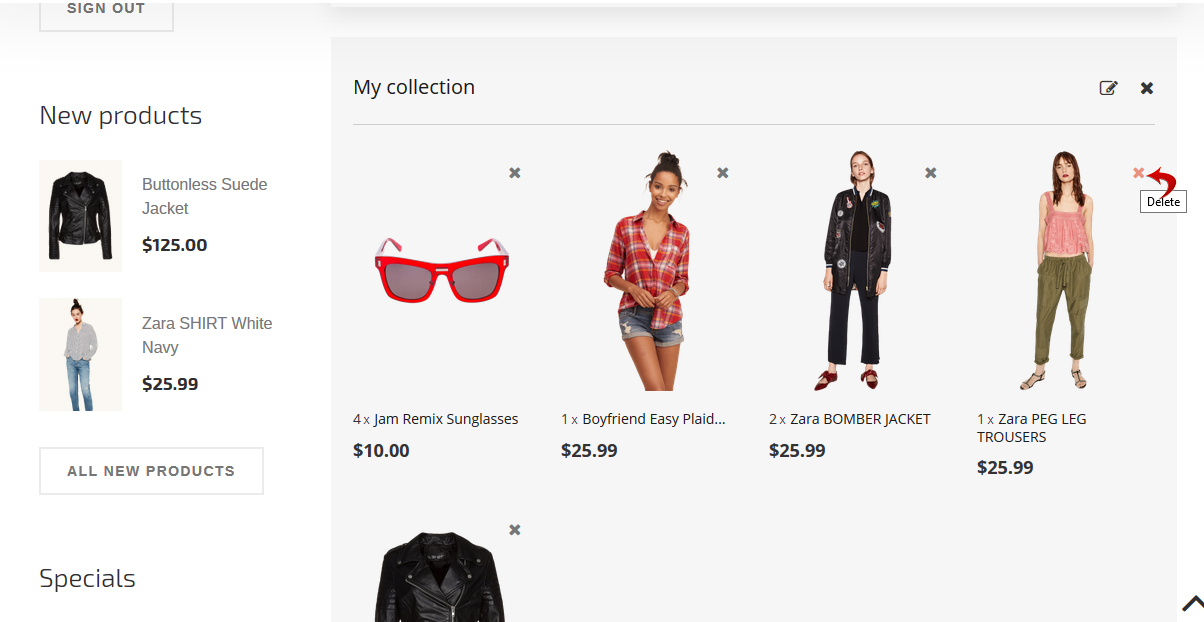
Sharing Collections
- To share the collection it is necessary to click the ‘Share’ button.
- After that choose the layout for the collection that will be posted. There are four grid layouts for you to choose:
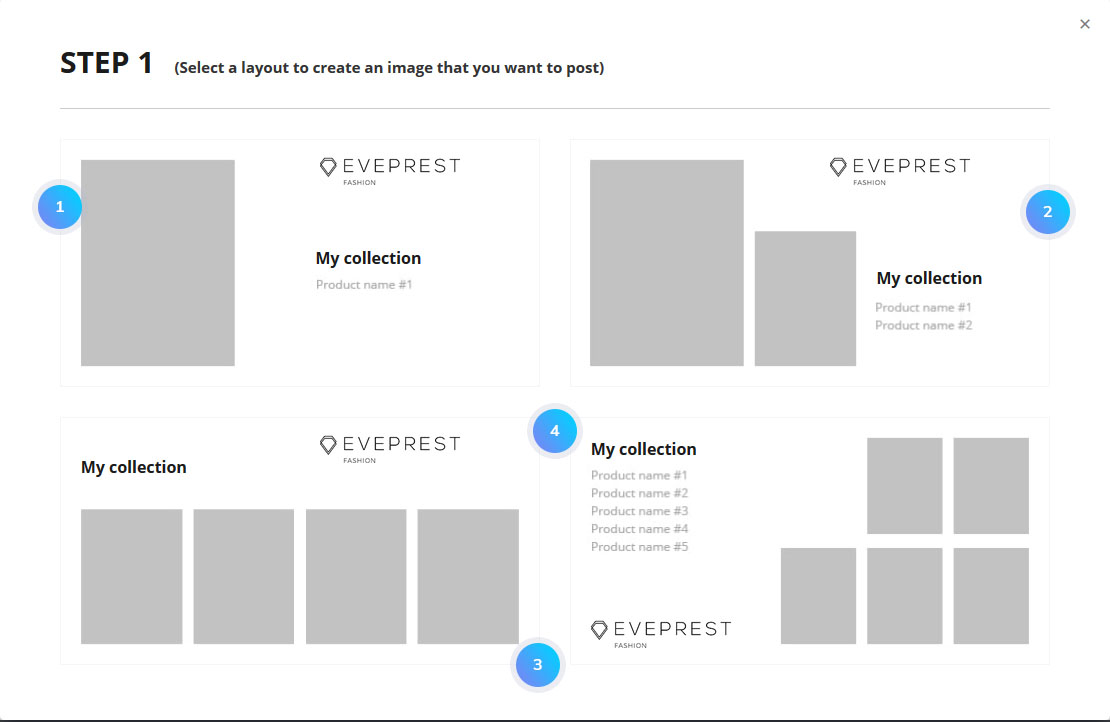
- Select images for each product cell by pressing “+”:
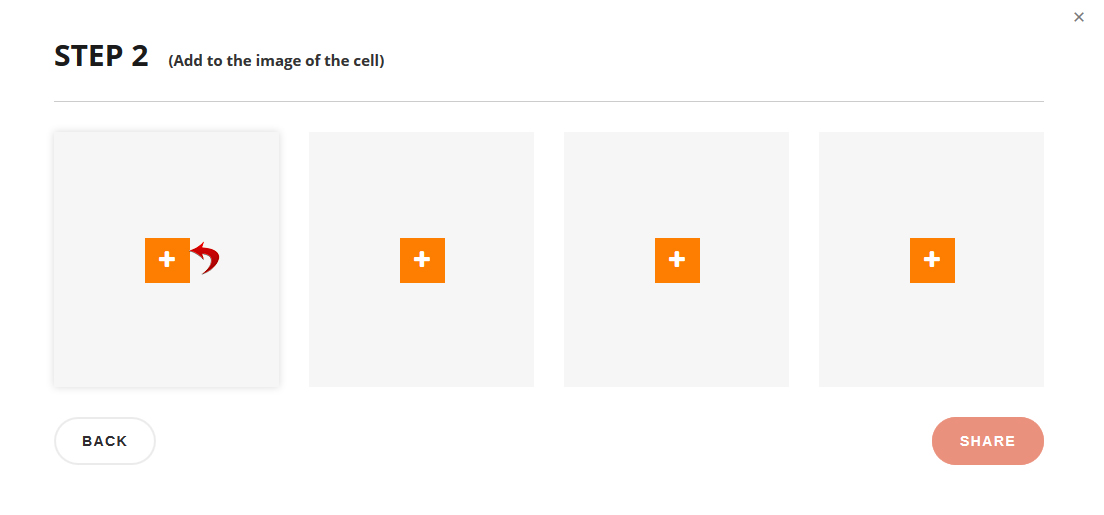
- When all images are selected, click the “Share” button:
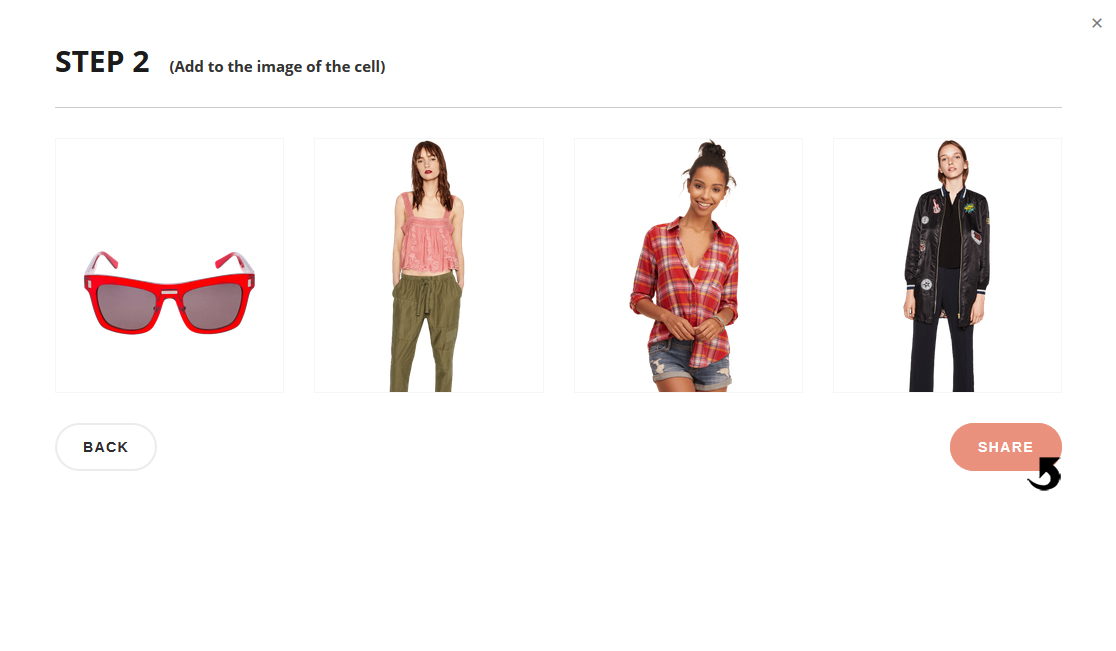
- To accompany the collection it is necessary to type some text and click the “Post to Facebook” button. Then it will be published:
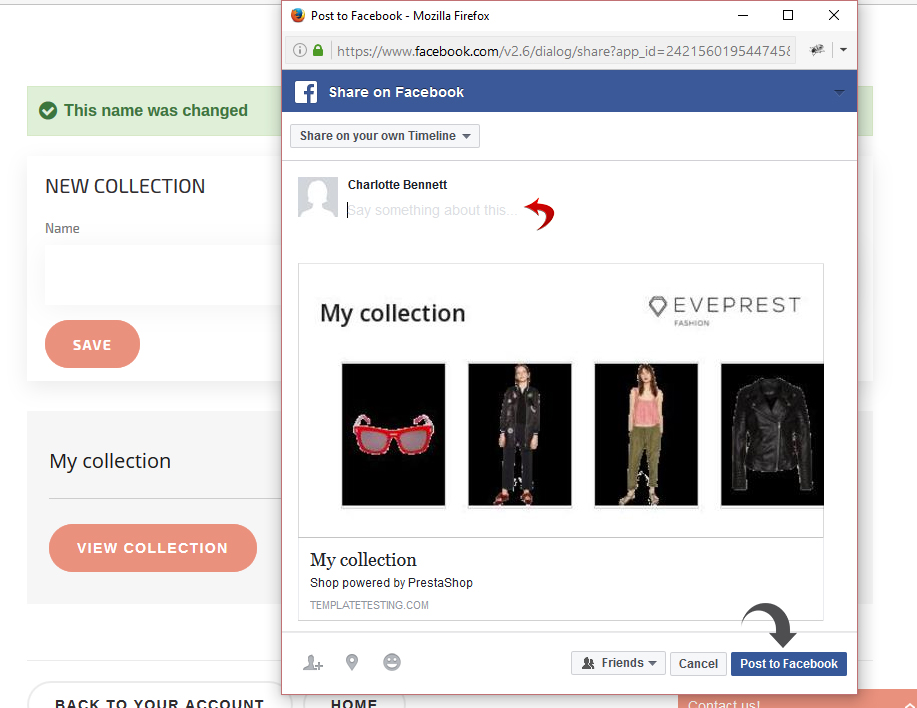
Statistics
TM Collections module allows getting the statistics collected while the products are added to collections. In such a way you will know which products are currently popular and be able to use this information for applying discounts to these products or making sure they are available in your inventory.
In order to see the statistics, go to PrestaShop admin panel Stats -> Stats -> TM Collections section: 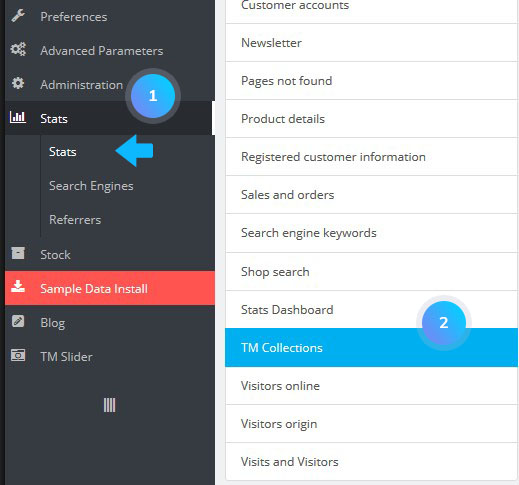
- You can choose the period for viewing the statistics from the specified time.
- There’s the number of product adding in the first column.
- The second column can be used to see how many of added products were sold.
- The statistics can be exported into a CSV file.
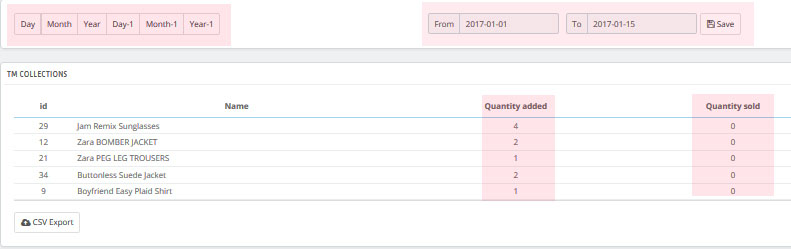
Hopefully, this tutorial was helpful for you.











