Add/Update an official Prestashop language pack
- In your PrestaShop admin panel go to Localization-> Translations section:
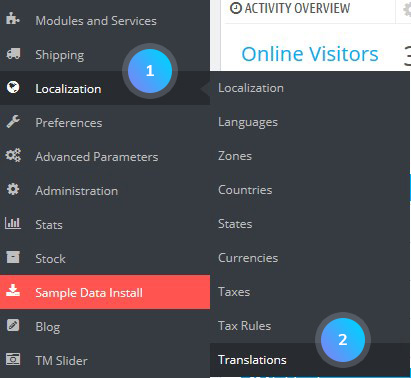
- In the Add/Update a language section, choose your language and click Add/Update a language button:
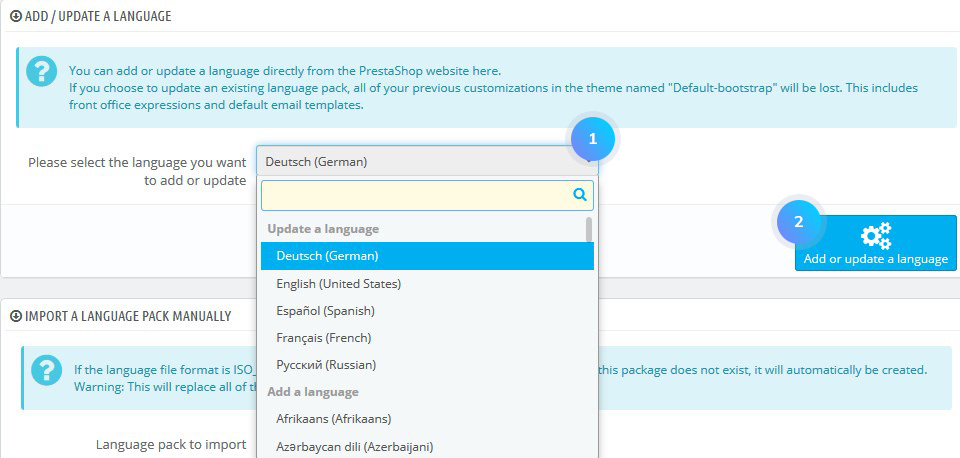
[notice type=”warning”]NOTE: keep in mind that while updating, all the changes you might have made to your own translations will be overwritten by PrestaShop official translations.
Manual language pack installation
- In your PrestaShop admin panel go to Localization-> Languages and click the Add new language button:

- Fill in the language settings form with your data:
- Name – the public title of your language;
- ISO code – enter the required 2-letter ISO 639-1 code;
- Language code – enter the required 4-letter language code, in the form xx-yy, xx being the language ISO code (same as above), and yy the country ISO code, using ISO 3166-1 alpha-2;
- Date format – indicate the date format tied to your language;
- Date format (full) – same as the date format above, but including the hour-minute format;
- Flag – upload an image of the flag which best matches the language you want to add. It should be 16*11 pixels;
- “No-picture” image – upload an image which will be displayed when a product does not yet have a picture;
- Is RTL language – you can enable or disable the right to left option if your language requires that;
- Status – enable or disable a new language.
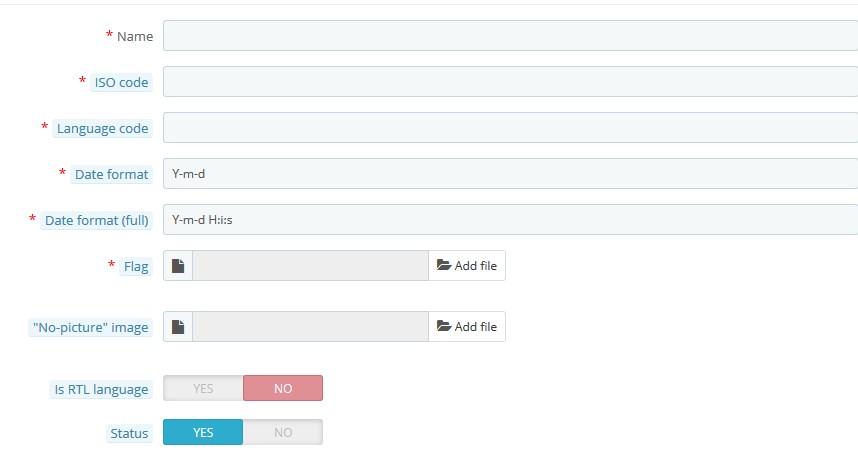 Click the Save button to confirm the action
Click the Save button to confirm the action
NOTE: to make some changes in the languages you have, click the Edit button for the required language, change the data you need and click Save.
In your PrestaShop admin panel go to Localization-> Translations. Scroll down and find the Import a language pack manually section. Click the Add file button and browse the language file. Press the Import button to confirm the action: 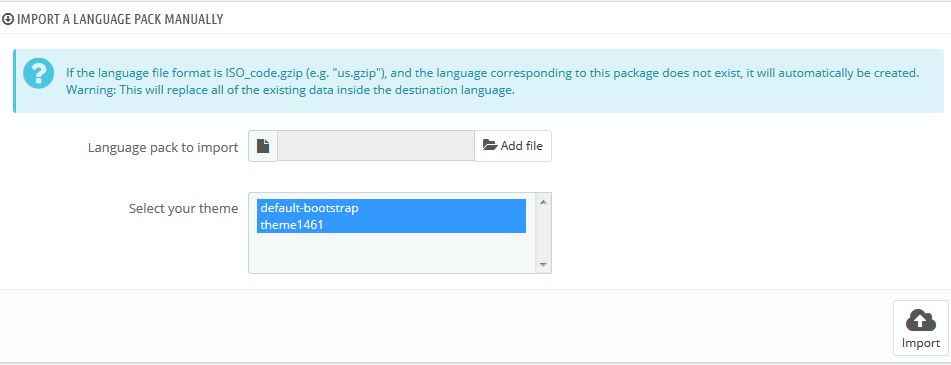
Export a Language
- Go to Localization-> Translations. In the Export a language section, choose a language you need and click the Export button. To confirm the action, click the Save button:
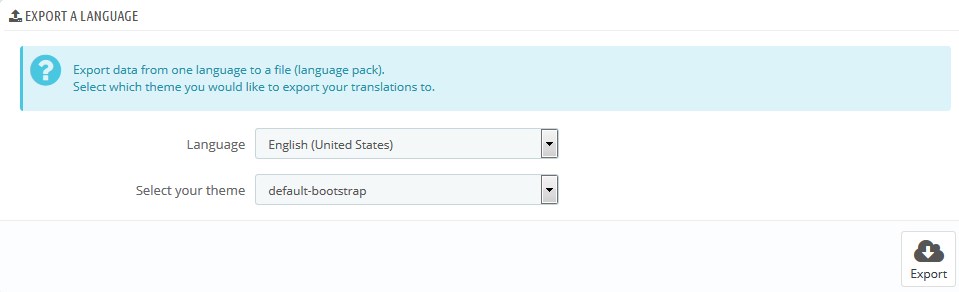
Copy a language
- Go to Localization-> Translations. In the Copy section choose the source language and theme, then the destination language and them. Click the Copy button:
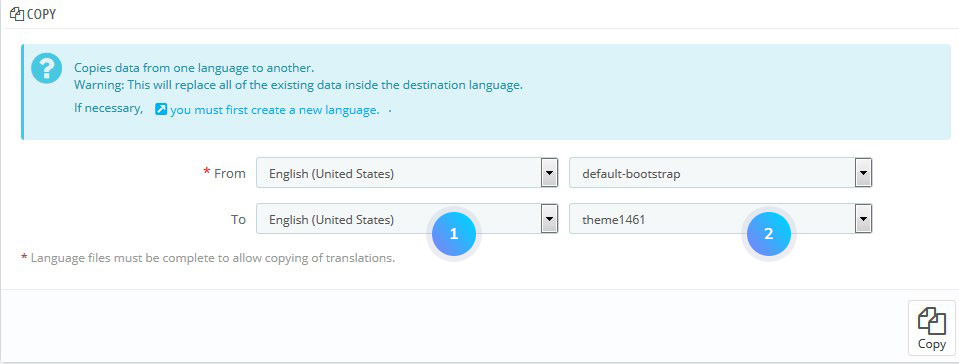
Disable/Delete a language
- Go to Localization -> Languages. Click the green button for the required language under the Enabled column to disable a language. To remove a language, click Delete button from the drop-down:
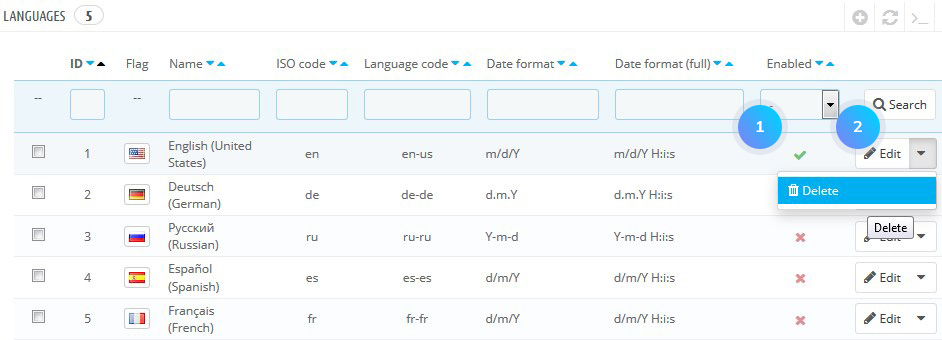
Hopefully, this tutorial was helpful for you.











